Misc(3) tab, Synchronizing with the server, Manual synchronization – Motorola ENTERPRISE DIGITAL ASSISTANT MC70 User Manual
Page 89: Synchronizing with the server -23
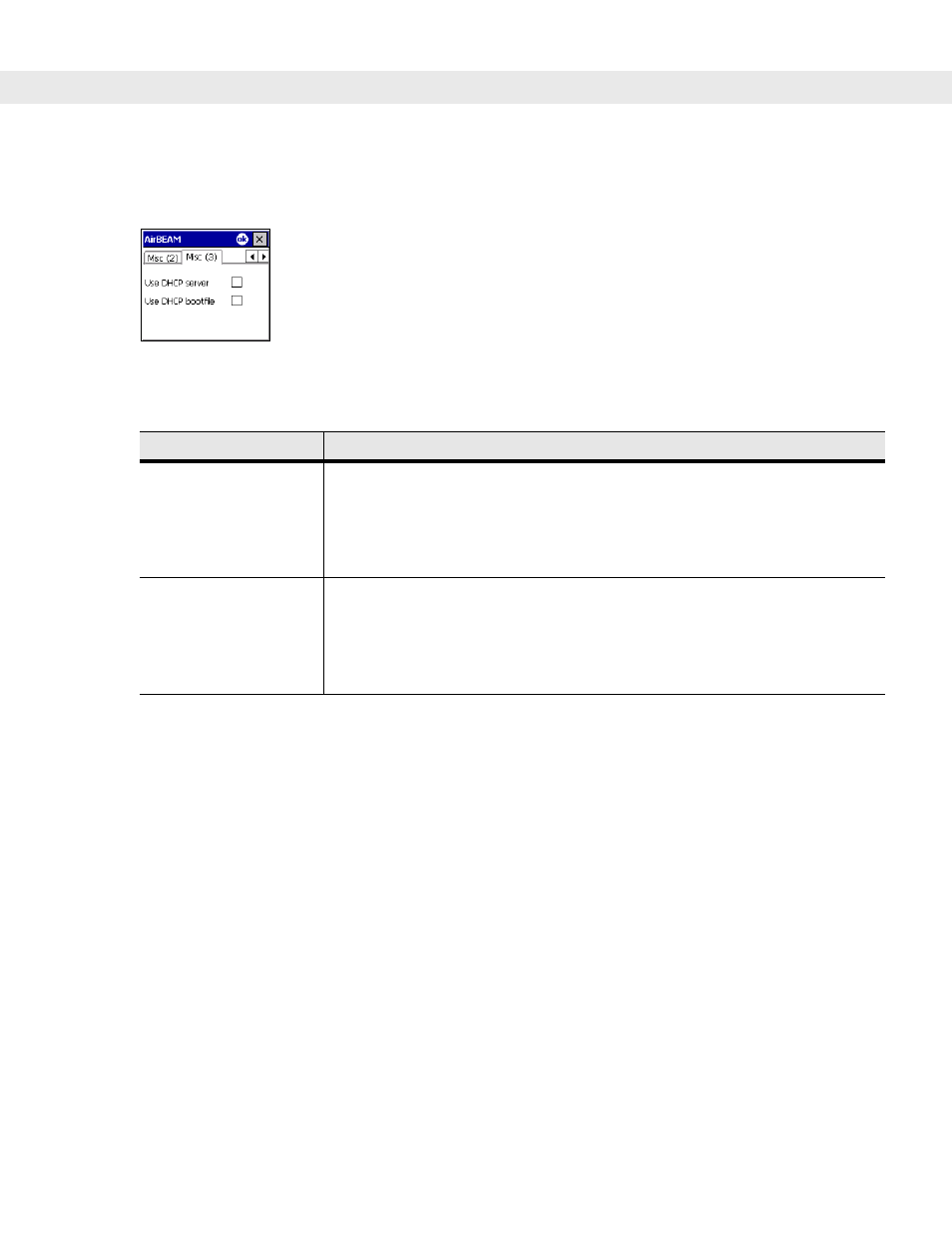
Application Deployment for Mobile 5.0 4 - 23
Misc(3) Tab
Use this tab to configure various miscellaneous features.
Figure 4-12
Misc(3) Tab
Synchronizing with the Server
When synchronization begins, the AirBEAM Smart Client attempts to open an FTP session using the AirBEAM
Smart Client configuration. Once connected, the client processes the specified packages. Packages are
loaded only if the server version of a given package is different from the version loaded on the client. When
upload completes, the AirBEAM Smart Client closes the FTP session with the server.
The AirBEAM Smart Client can launch an FTP session with the server either manually, when initiated by the
user, or automatically.
Manual Synchronization
1.
Configure the AirBEAM Smart Client. See
Configuring the AirBEAM Smart Client on page 4-17
.
2.
From the main AirBEAM CE window, tap
File
>
Synchronize
. Once connected, the AirBEAM Synchronize
window appears.
Table 4-10
Misc(3) Tab
Field
Description
Use DHCP server
This check box control specifies whether the AirBEAM Smart Client uses the
DHCP response option 66 to specify the IP address of the FTP/TFTP server.
If enabled, special RF network registry settings are required to force the DHCP
server to return the "TFTP server name" field (option 66). The special RF
network registry settings are included, but commented out, in the radio network
registry initialization files (essid_xxxx_yy.reg).
Use DHCP bootfile
This check box control specifies whether the AirBEAM Smart Client uses the
DHCP response option 67 to specify the Package and Package 1 parameters.
If enabled, special RF network registry settings are required to force the DHCP
server to return the "Bootfile name" field (option 67). The special RF network
registry settings are included, but commented out, in the radio network registry
initialization files (essid_xxxx_yy.reg).
