Creating a splash screen, Xml provisioning, Creating a splash screen -6 – Motorola ENTERPRISE DIGITAL ASSISTANT MC70 User Manual
Page 72: Xml provisioning -6
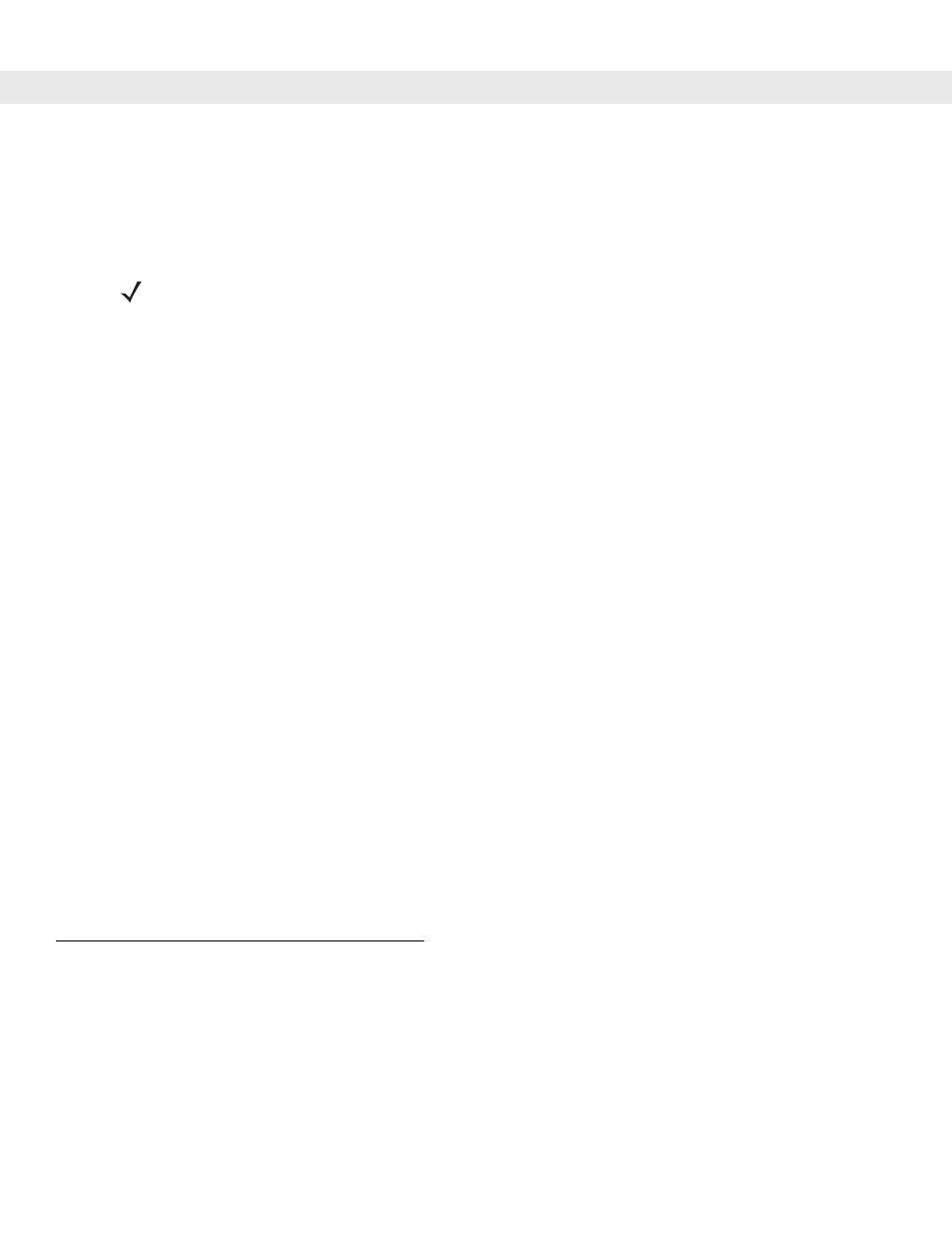
4 - 6
MC70 Integrator Guide
When it finds the appropriate file, it loads the package onto the EDA. A progress bar displays until the
update completes.
8.
The EDA re-boots.
9.
The calibration screen appears.
Creating a Splash Screen
Use a bitmap file to create a customized splash screens for the EDA. Use Image Update with a bitmap file,
rather than a package file, to update the splash screen.
To create a custom splash screen:
1.
Create a .bmp file using a graphic program with the following specifications:
•
Size: 240 x 296.
•
Colors: 8 bits per pixel (256 colors) for color displays.
2.
Modify the bitmap file and save.
To load the splash screen on the EDA:
1.
Create a text file named pkgs.lst which contains the name of the bmp file. For example, mysplash.bmp.
2.
Copy the bmp file and the pkgs.lst file to one of the following:
•
SD card root directory
•
EDA’s \temp directory
•
EDA’s \Windows directory.
3.
If using an SD card, insert the SD card into the EDA.
4.
Perform a cold boot.
5.
Press the trigger or side scan button for 5 seconds while booting to invoke the Update Loader and install
the splash screen.
XML Provisioning
To configure the settings on an EDA, use XML provisioning. To install an XML provisioning file on the EDA,
create a Cabinet Provisioning File (CPF). A CPF file is similar to a CAB file and contains just one file:
_setup.xml. Like a CAB file, the CPF extension is associated with WCELoad.EXE. Opening a CPF extracts the
XML code and uses it to provision and configure the EDA. The user receives an e-mail notification indicating
success or failure.
XML provisioning provides the ability to configure various features of the EDA (i.e., registry and file system).
However, some settings require security privileges. To change registry settings via a CPF file, you must have
NOTE
When initiating an update via a boot sequence, the update loader looks for updates first on the root of an
installed SD card and then in the \temp folder on the EDA’s persistent storage volume. A response file,
pkgs.lst, indicates which files to update. In most cases, Symbol provides this pkgs.lst file with the update
and you should only modify it when updating a splash screen partition. See
more information.
