Installing certificates, Device management security, Device management security -3 – Motorola ENTERPRISE DIGITAL ASSISTANT MC70 User Manual
Page 69
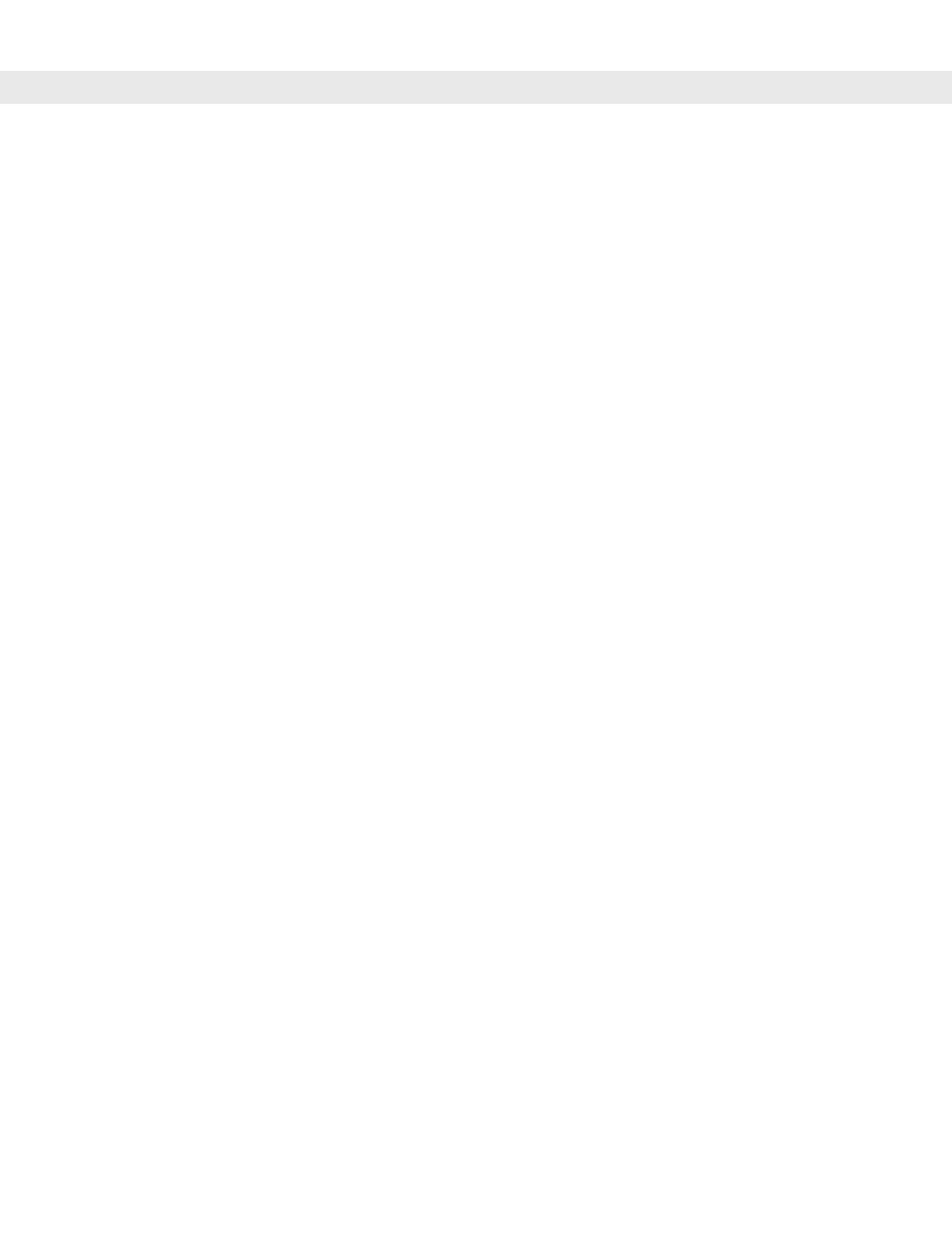
Application Deployment for Mobile 5.0
4 - 3
Installing Certificates
Use XML provisioning to query and delete certificates from certificate stores. To add a new certificate the
Privileged Execution Trust Certificate Store, use the following sample provisioning document:
This is sample text. This is sample text. This is sample text. This is sample text.
This is sample text. This is sample text. This is sample text. This is sample text. ="/>
To create your own provisioning document with real certificate information:
1.
Obtain a certificate from a security provider such as VeriSign.
2.
Double-click on the certificate file (.CER) to open it.
3.
Click on the Details tab and locate the Thumbprint field.
4.
Copy the contents of the Thumbprint field and replace the value in the XML example above.
5.
Click the Copy to File… button.
6.
Click Next to start the Certificate Export Wizard.
7.
Select Base-64 encoded X.509 (.CER) and then click Next.
8.
Set the File Name to CertOutput.xml and click Next.
9.
Click Finish to export the certificate.
10.
Open the exported file, CertOutput.xml, in a text editor (i.e., NotePad).
11.
Copy the contents of the file (excluding the first line, last line, and CR/LF) and replace the value of the
“EncodedCertificate” parameter in the xml example above.
Device Management Security
You can control access to certain device settings and security levels, such as installing applications and
changing security settings. Refer to the Windows Mobile Version 5.0 Help file for information on device
management security.
