Sd/sdio setup, Sd/sdio setup -3 – Motorola ENTERPRISE DIGITAL ASSISTANT MC70 User Manual
Page 33
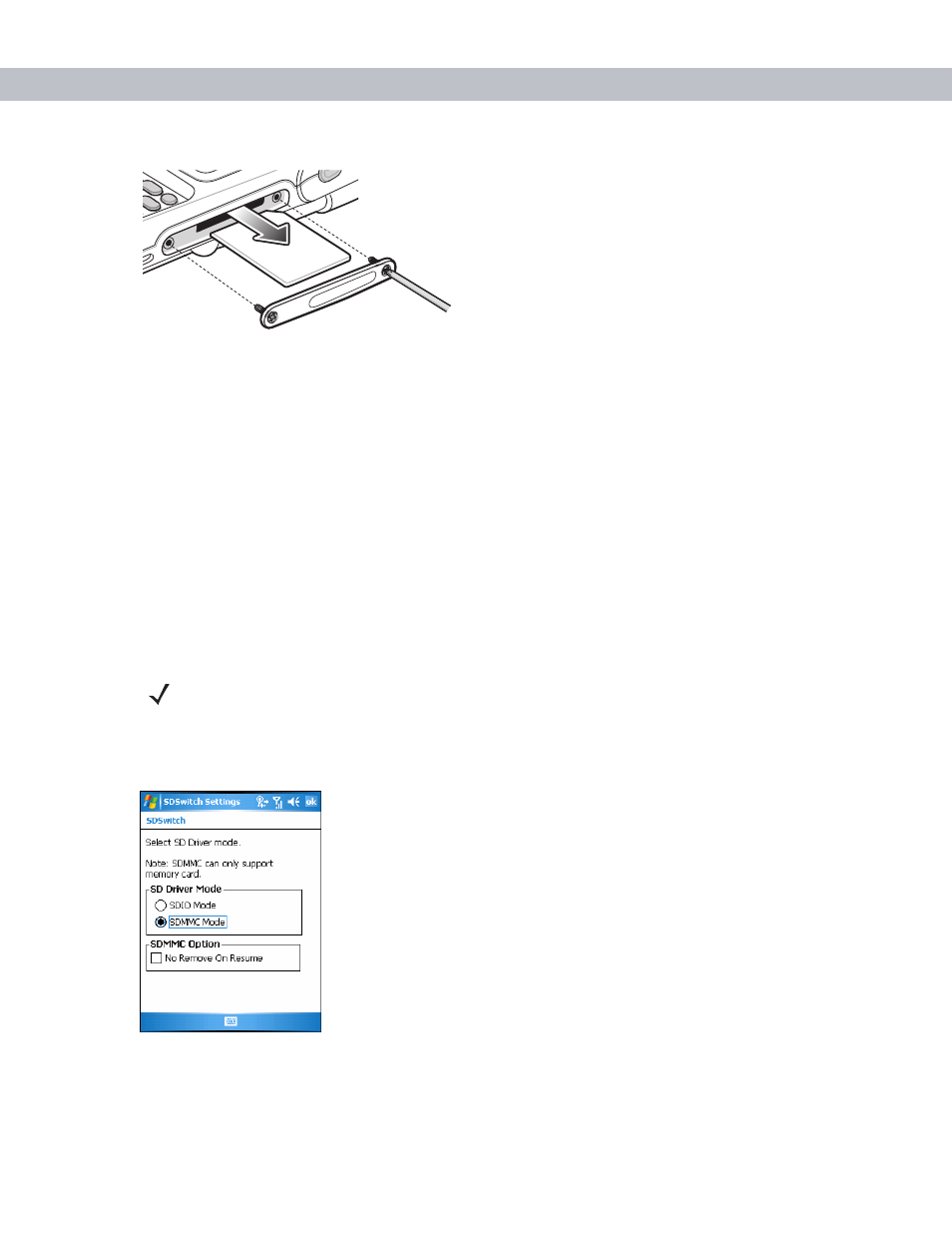
Accessories 2 - 3
Figure 2-2
Card Cover Removal
3.
Insert the card with the card contacts facing down and the cut corner on the right, until you feel a click.
4.
Replace the housing cover and secure with the screws.
To remove an MMC/SD card:
1.
Power off the EDA.
2.
Remove the card cover at the top of the EDA by loosening the screws and lifting the cover out of the slot.
3.
Using the stylus, press and release the card to eject it.
4.
Remove the card from the card slot.
5.
Replace the card cover.
SD/SDIO Setup
Use the
SDSwitch Settings
application to indicate the type of card installed in the SD slot.
1.
Tap
Start
>
Settings
>
System
tab >
SDSwitch
icon.
Figure 2-3
SDSwitch Settings Window
2.
In the
SD Driver Mode
section, select the type of SD card installed in the SD slot.
Tap the
SDIO Mode
radio button if an SDIO card is installed in the SD slot.
NOTE
On devices with AKU 3.2 and higher, the SDSwitch Settings application is installed.
- RAZR V3 (110 pages)
- C118 (60 pages)
- C330 (166 pages)
- C139 (174 pages)
- C139 (26 pages)
- T720i (112 pages)
- C380 (97 pages)
- C156 (106 pages)
- C350 (30 pages)
- C550 (110 pages)
- V80 (108 pages)
- C155 (120 pages)
- C650 (124 pages)
- E398 (120 pages)
- TimePort 280 (188 pages)
- C200 (96 pages)
- E365 (6 pages)
- W510 (115 pages)
- V60C (190 pages)
- ST 7760 (117 pages)
- CD 160 (56 pages)
- StarTac85 (76 pages)
- Bluetooth (84 pages)
- V8088 (59 pages)
- Series M (80 pages)
- C332 (86 pages)
- V2088 (80 pages)
- P8088 (84 pages)
- Talkabout 191 (100 pages)
- Timeport 260 (108 pages)
- M3288 (76 pages)
- Timeport 250 (128 pages)
- V51 (102 pages)
- Talkabout 189 (125 pages)
- C115 (82 pages)
- StarTac70 (80 pages)
- Talkabout 192 (100 pages)
- i2000 (58 pages)
- i2000 (122 pages)
- Talkabout 720i (85 pages)
- i1000 (80 pages)
- A780 (182 pages)
- BRUTE I686 (118 pages)
- DROID 2 (70 pages)
- 68000202951-A (2 pages)
