Scanning rd bar codes, Scanning rd bar codes -14 – Motorola ENTERPRISE DIGITAL ASSISTANT MC70 User Manual
Page 80
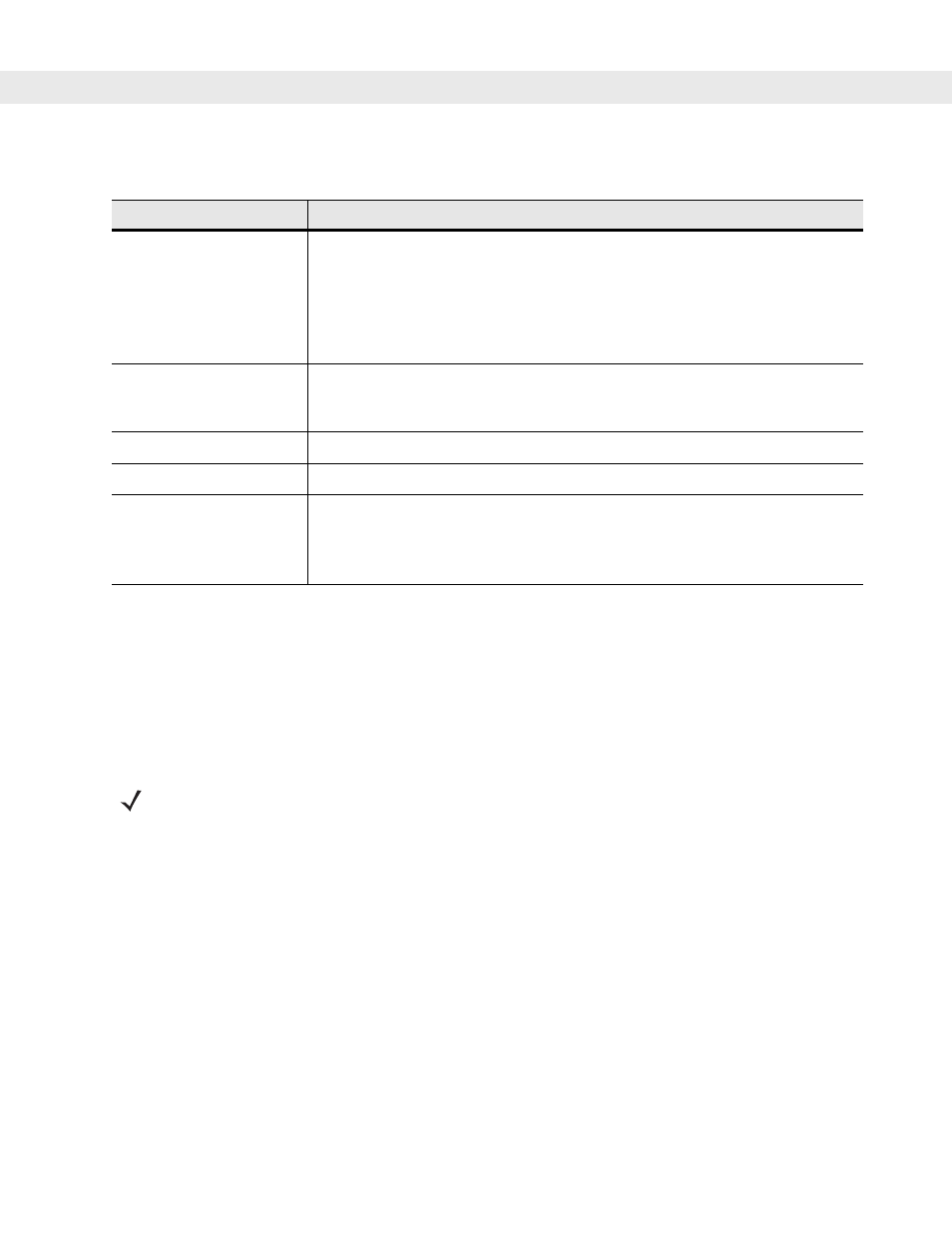
4 - 14 MC70 Integrator Guide
Scanning RD Bar Codes
When the EDA scans and successfully decodes a single or multiple RD bar codes, the data encoded in the bar
code can:
•
Reset the EDA’s connection profile. A connection profile is a set of Wireless Application parameters that
the EDA uses to access the wireless network.
•
Initiate downloads of one or more software packages from an FTP server to the EDA.
To scan an RD bar code:
1.
Obtain the appropriate RD bar code(s) from the MSP Administrator.
2.
Launch the RD application on the EDA. The Rapid Deployment window displays.
Table 4-4
Rapid Deployment Window
Text Box/Button
Description
Please scan all of the bar
codes...
Displays the status of a scanned bar code.
Waiting - indicates the EDA is ready to scan a bar code.
OK - indicates the EDA successfully scanned a bar code. (The Indicator LED bar
on the EDA turns green and a beep sounds).
If there are no bar codes left to scan, the Rapid Deployment Configuring window
displays.
Bar codes left to scan...
Displays a list of any remaining bar codes to scan (1-D bar codes only). When all
required bar codes are scanned successfully, the Rapid Deployment Configuring
window displays.
About
Displays the Rapid Deployment Client Info window.
Reset
Removes any previously scanned data.
Exit
Closes the application. A confirmation window displays. Tap Yes to exit or No to
return to the Rapid Deployment window.
Note: Exiting the application prior to scanning all required bar codes discards any
scanned data collected up to that point.
NOTE
Currently, RD only recognizes AirBEAM software packages. See
for more
information.
