Save/load by “wav” file, 99 save/load by “wav” file, The backup disk – Fostex D2424 User Manual
Page 99: Directory of the backup disk, File name of the “wav” file, Flashing flashing
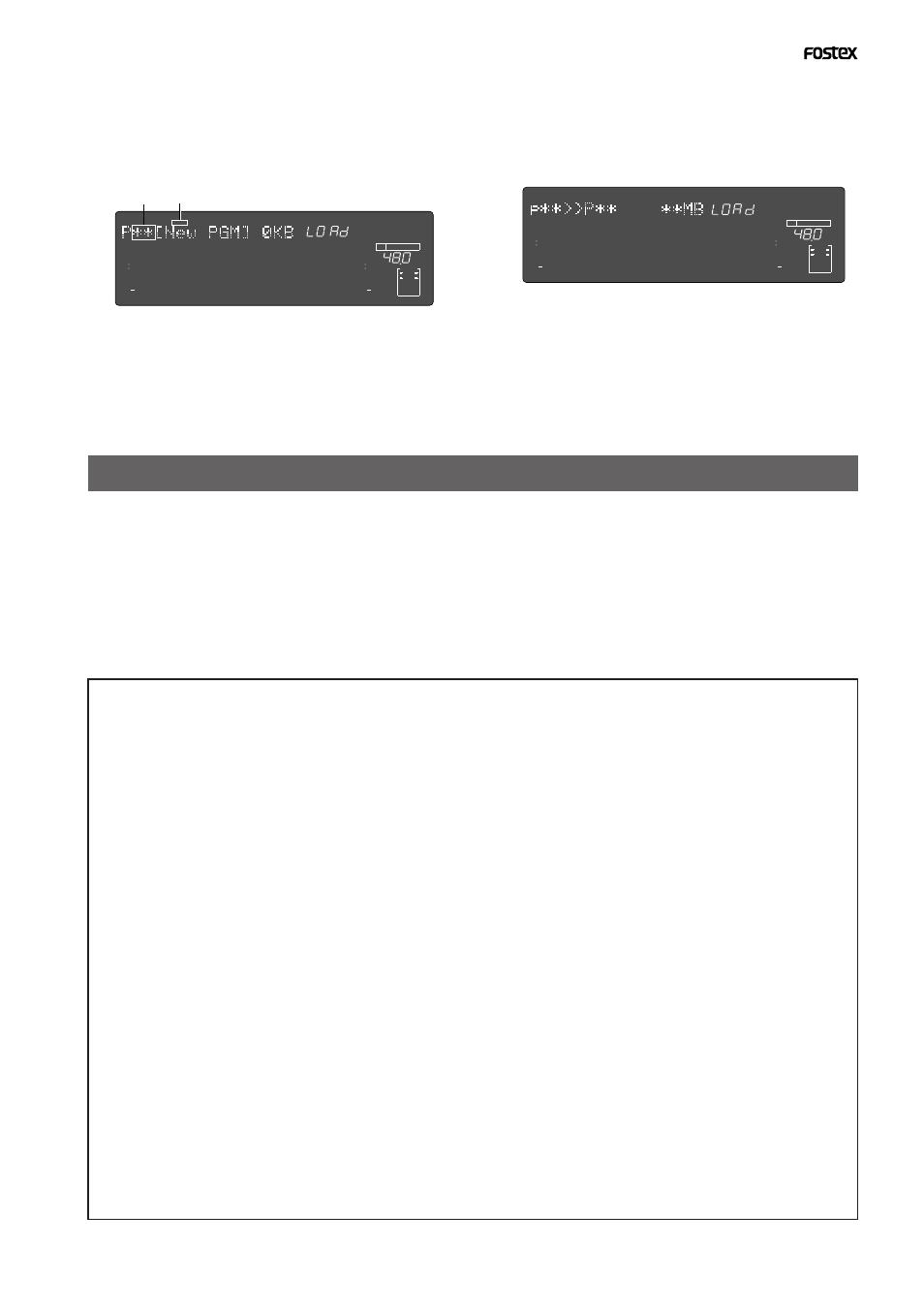
Model D2424 Reference Manual (Saving and Loading Song Data)
99
SAVE/LOAD by “WAV” file
In addition to save/load by the aforementioned FDMS-3 (Fostex Disk Management System-3), save/
load to a DOS formatted disc by using WAV (RIFF WAVE file format, hereafter called WAV) file is
possible. In the same way as the aforementioned “Save/Load by FDMS-3,” it is possible not only to
save data from this recorder but also to read data by this recorder; because data in WAV file is
saved to the backup disk, the computer can read/write it directly and therefore, playback/editing
the WAV file using various software is possible. Additionally, WAV files edited with a computer can
be read by this recorder.
< Notes when using a WAV file >
THE BACKUP DISK:
• Save/load by WAV file is possible only to disks formatted in DOS FAT 16.
This recorder will execute save/load by WAV file only when this DOS disk is acknowledged by DOS FAT 16. Disks
DOS formatted in FAT 32 will not be acknowledged.
• DOS formatting using the SETUP mode “Disk Format?” menu is not possible.
Consequently, backup disks to be used for WAV file must be formatted in FAT 16 before being used.
If a disk of more than 2GB is formatted in FAT 16, the disk will be partitioned to a maximum 2GB capacity.
In this case, this recorder will acknowledge the first partition only; the other partitions will not be acknowledged.
As a result, the maximum capacity for the backup disk used by this recorder will always be 2GB for one disk drive.
At save/load by WAV file, it is recommended to use a newly formatted disk to prevent loss of data due to overwriting.
DIRECTORY OF THE BACKUP DISK:
• The saved WAV file will be recorded in the root directory (first level) of the backup disk.
• WAV files that can be loaded must be placed in the root directory of the backup disk.
WAV files that have been moved from the root directory to another location such as a different folder, cannot be
acknowledged by this recorder and could cause a malfunction.
FILE NAME OF THE “WAV” FILE:
• WAV files saved by this recorder will be recorded under the file name of “******##.WAV.”
• WAV files which can be loaded by this recorder must have a file name of “******##.WAV.”
The first 6 letters “******” will be the title displayed by “Title Edit?” in the SETUP mode. These 6 letters can be
changed at save of the WAV file and also edited by the computer.
The latter 2 letters “##” represent each track number (1-24) at save/load of the WAV file.
The last “WAV” is the extension to indicate that this file is a WAV file. File names other than those described here will
not be acknowledged by this recorder. For details, refer to each procedure.
Using these specifications, WAV files can be loaded in any single track or tracks exchanged and loaded in the WAV
file. Refer to “Loading of WAV files” in later pages.
4. Select the program to load with the [JOG] dial. Then
press the [EXECUTE/YES] key.
The menu to select the load destination (current drive)
program appears.
Then “
New PGM
” appears so you can create a new
program in the default setting.
If the current program is selected as the load
destination, then “
dEL
” appears, which refers to deleting
that program. This means the current data will be
overwritten when loaded.
5. Select the load destination program. Then press the
[EXECUTE/YES] key.
Start loading to the load destination program that you
selected.
“
COMPLETED!
” lights up after successfully loading, and
the mode escapes from the SETUP mode.
Flashing Flashing
∞
42
OL
0
30
24
18
12
9
6
3
kHz
24
FS
BIT
24
∞
42
OL
0
30
24
18
12
9
6
3
23
22
21
20
19
18
17
16
15
14
13
12
11
10
9
8
7
6
5
4
3
2
1
CLOCK
INT
SURE?
6. Press the [EXIT/NO] (or [STOP] key) to turn OFF the
“COMPLETED!” message.
∞
42
OL
0
30
24
18
12
9
6
3
kHz
24
FS
BIT
SETUP
24
∞
42
OL
0
30
24
18
12
9
6
3
23
22
21
20
19
18
17
16
15
14
13
12
11
10
9
8
7
6
5
4
3
2
1
CLOCK
INT
