Rehearsing auto punch in/out recording, Model d2424 reference manual (punch in/out), Press the [auto punch] key – Fostex D2424 User Manual
Page 40: Set the track for auto punch in/out to ready, Hint 1, Hint 2
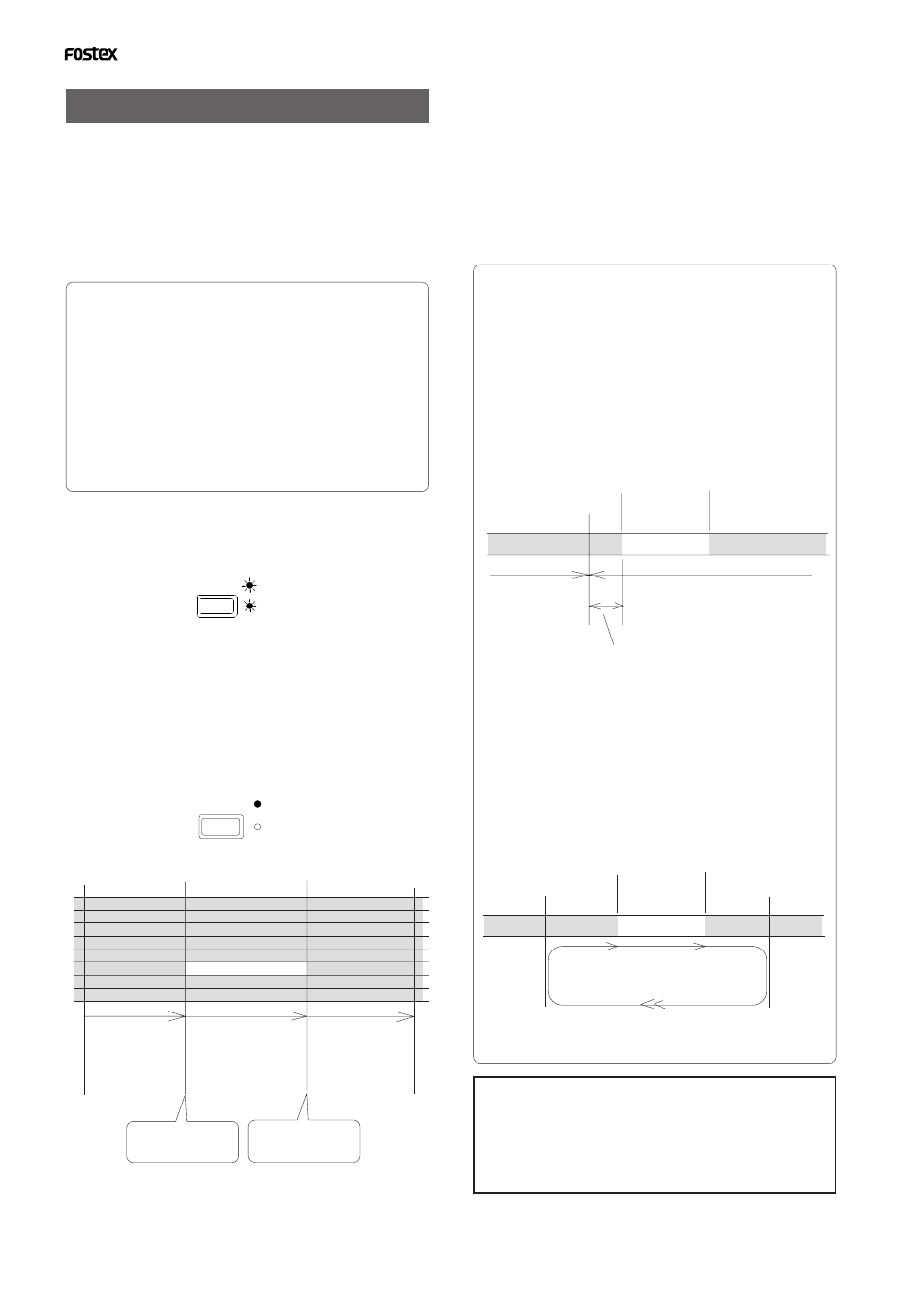
40
Model D2424 Reference Manual (Punch In/Out)
Track 5
Track 6
Track 7
Track 8
Auto Punch In point
(Rehearsal In)
Track 1
Track 2
Track 3
Track 4
This part is changed.
Start point of
playback
PUNCH
REHEARSAL
TAKE
AUTO
PUNCH
REHEARSAL
TAKE
AUTO
Rehearsing Auto Punch In/Out recording
In Rehearsal mode, the READY track assumes
input monitoring mode between the Auto
Punch In and Out points, and the sound is not
recorded. You can practice Auto Punch In/Out
operation repeatedly before you proceed to
actual recording. Locate the recording start
position slightly before the Auto Punch In point.
Set the preroll value while referring to the “Changing
the Initial Settings (SETUP Mode)” chapter. In this way,
the recorder can locate a point that precedes the Auto
Punch In point by the specified preroll value. This
enables you to start playback slightly before the Punch
In point. (Refer to page “
105
” for more information on
“Changing the Initial Settings.”) The recorder will repeat
playback data between the AUTO RTN START point and
the AUTO RTN END point if you set the AUTO RTN
START point before the Auto Punch In point and the
AUTO RTN END point after the Auto Punch Out point.
This allows you to repeat rehearsal. See the “Hint-2.”.
1. Press the [AUTO PUNCH] key.
The AUTO PUNCH mode will turn ON. The REHEARSAL
LED (green) and TAKE LED (red) of the [
AUTO PUNCH
]
key will flash.
2. Set the track for Auto Punch In/Out to READY.
Press the RECORD RACK select key [3/11/19] to set track
3 to READY.
3. Start playback of the recorder from a point slightly
before the Auto Punch In point.
Only the REHEARSAL LED (green) will light up, and start
rehearsal. The recorder operates as shown in the figure
below during rehearsal operations.
Auto Punch Out point
(Rehearsal Out)
End point of
playback
All tracks are in
playback monitoring
mode.
Only track 3 in input
monitoring.
The sound is not recorded to
this time. The RECORD
button lamp flashes.
All tracks are in
playback monitoring
mode.
The recorder punches in
automatically at the Punch
In point.
The recorder punches out
automatically at the Punch
Out point.
4. Play the guitar accompanying the playback sound
from tracks 1 - 8 for rehearsal, while adjusting the
recording level.
You will hear the guitar performance between the Auto
Punch In and Out points. Otherwise, you will hear the
recorded guitar sound.
5. When you are satisfied with your rehearsal, press
the [STOP] button.
Locate
Locate
Stop here
Auto Punch In point
Auto Punch Out point
The recorder stops at a point that precedes the Auto
Punch In point by the specified preroll time (0-10
seconds).
Auto Punch In point
Auto Punch Out point
Auto Return Start point
Auto Return End point
Rehearsal area
Playback starts from the Auto Return Start
point, and you can rehearsal Auto Punch In/
Out.
When the Auto Return End point is reached, the recorder locates the
Auto Return Start point.
Locating a point slightly before the Auto Punch In point
To locate the playback start point for rehearsal, press
the [AUTO PUNCH IN] key, then press the [LOCATE]
key. The recorder displays the time (position) stored
in the [AUTO PUNCH IN] key, and locates the point and
stops.
Press the [REWIND] button to go backward. If you have
set the preroll time as described on page “
112
,” you
can locate a point that precedes the Auto Punch In point
by the specified preroll value.
Quick and easy operation for repeated rehearsal
Using the Auto Return function and the Auto Play
function enables you to rehearse repeatedly.
As shown below, set the AUTO RTN START and END
points for Auto Return and Auto Play. In this way, you
can repeat rehearsal easily, while checking the recording
level and concentrating on your performance.
Refer to page “
50
” for more information on setting the
AUTO RTN START/END points.
If the recorder displays
[Over!]
when you turn on the
Auto Punch mode, the disk does not have enough free
space to perform Auto Punch In/Out. In such a case,
erase any unnecessary sections, delete unnecessary
program data or optimize the disk and execute again.
