Wav” file which was saved, Press the [exit/no] key or [stop] button, Composition of wav file on multiple discs – Fostex D2424 User Manual
Page 101: Capacity of the wav file, Composition of wav file, Title" & "eject" display, Title" & "new pgm" display, Press the [execute/yes] key, If [05-05] is selected
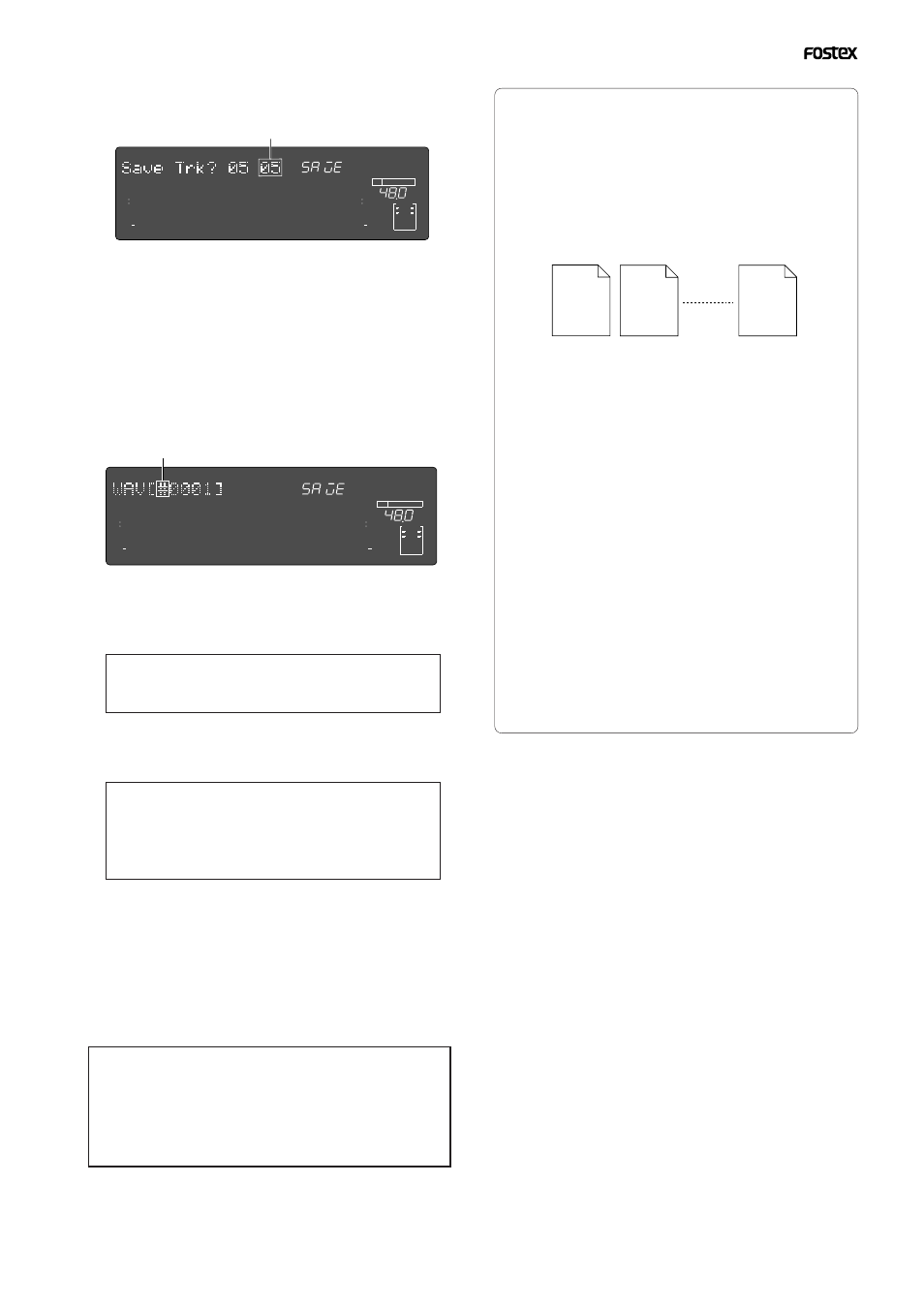
Model D2424 Reference Manual (Saving and Loading Song Data)
101
###### 01.WAV
###### 02.WAV
###### 24.WAV
10. Press the [EXIT/NO] key or [STOP] button.
"
COMPLETED!
" is extinguished.
• Composition of WAV file on multiple discs
WAV files are saved in order from track 1 through
track 24. When saving on a multiple number of backup
disks, remaining space is constantly calculated
automatically and should the capacity on the track
for saving the next WAV file be insufficient, the disk is
exchanged with the next one.
• Capacity of the WAV file
After saving a WAV file, in some cases the capacity
will increase compared to the current drive capacity.
For example, depending on the status of the recording
such as record starting time and ending time or size
of the recorded and unrecorded length, in some cases
capacity will increase. For example, in the case of a
track, which is recorded from ABS:0 minute to ABS:1
minute, and from ABS:10 minutes to ABS:11 minutes,
in the current drive it will be “2 minutes” file but in
the WAV file, it will be a file of “11 minutes.”
Also on the unrecorded track, capacity will increase
as a “data zero” and a WAV file (small capacity) will
be made.
“WAV” FILE WHICH WAS SAVED
• Composition of WAV file
A WAV file on the backup disk is made, one file to one
track in the root directory, for a total of 24 files. File
names will be from “
******01.WAV”
to “
******24.WAV.
”
“
******
” is the file name specified in above and numbers
0124 correspond to each track.
An unrecorded track will be made as one file for “
Data
number zero
.”
• When using a backup disc in which a program
is already saved.
If a program is already saved in the backup disk, depending
on the remaining capacity, the following selectable item
may be added to the Step 6 Save Method.
These can be selected by rotating the [
JOG
] dial.
"Title" & "Eject" display
The present disk must be removed and return to Step 5.
This is selected when another disc is to be used.
"Title" & "New PGM" display
There is enough remaining capacity to make a new WAV
file in addition to a WAV file on the disk. Press the
[
EXECUTE/YES
] key and proceed to Step 7. When saved
to the disk, this WAV file will be additionally recorded.
Alternate display of "Title" & "New PGM" and
"-###MB"
Disk capacity is short by the amount of “
-###
” to be able
to add a new WAV file. Press the [
EXECUTE/YES
] key
and after display of "
Disk Full
", "
Delete All WAV?
" is
displayed, then, press the [
EXECUTE/YES
] key again, and
it will go to Step 7 for deleting all WAV files on the backup
disk. After save, only saved WAV files will be recorded.
The last track can be selected. After setting to "
05 24
"
by rotating the [
JOG
] dial and pressing the [
EXECUTE/
YES
] key, the display will change the same as the
previous "
WAV [#0001]New PGM
". Numbers that can be
selected for the right two digits must be greater than
the left two digits (In this example, either of "
05 24
").
This means that if the track was specified as "
05 05
",
track 5 only will be saved.
8.Press the [EXECUTE/YES] key.
The display will change for entering the file name for
the WAV file.
If the [
JOG
] dial is rotated at the flashing point, any
desired number/symbol/alphabet can be input. The
flashing point can be moved with the [
SHUTTLE
] dial.
Characters which can be input are limited to the
following:
Alphabet capitals (A-Z)
Numbers (0-9)
Symbols (!, #, $, %, &, ', (, ), @, ^, _, -)
Although up to 6 letters can be input for the file name,
some of the letters/symbols/alphabets input here will
be converted as follows.
Alphabet capitals (A-Z) -> No conversion
Alphabet small letters -> (a-z) Converted to capitals
Numerals (0-9) -> No conversion
Symbols -> No conversion
Other symbols -> Under bar is converted to “_”
9.After inputting a file name, press the [EXECUTE/
YES] key.
Save will be executed and the following displayed.
During save, the capacity display will continue to count
down. For a case where a multiple number of disks are
required, disks will automatically eject and the next disk
must be loaded.
At completion of save, the display returns to the original
time base and "
COMPLETED!
" will light.
If you attempt to save a WAV file with the same name
as an existing WAV file on the backup disk, "Already
Exist" (The same file already exists) will be displayed
and save cannot be executed. For details, refer to the
later “Using a backup disk in which a program is already
saved.”
If [05-05] is selected:
The Flashing "
05 05
" will change to flashing only of the
right "
05
".
Flashing
Flashing
∞
42
OL
0
30
24
18
12
9
6
3
kHz
24
FS
BIT
SETUP
24
∞
42
OL
0
30
24
18
12
9
6
3
23
22
21
20
19
18
17
16
15
14
13
12
11
10
9
8
7
6
5
4
3
2
1
CLOCK
INT
∞
42
OL
0
30
24
18
12
9
6
3
kHz
24
FS
BIT
SETUP
24
∞
42
OL
0
30
24
18
12
9
6
3
23
22
21
20
19
18
17
16
15
14
13
12
11
10
9
8
7
6
5
4
3
2
1
CLOCK
INT
