Punch in/out, What is punch in/out recording, Auto punch in/out – Fostex D2424 User Manual
Page 39: Preparation, Storing the edit points, Previewing and trimming the edit points
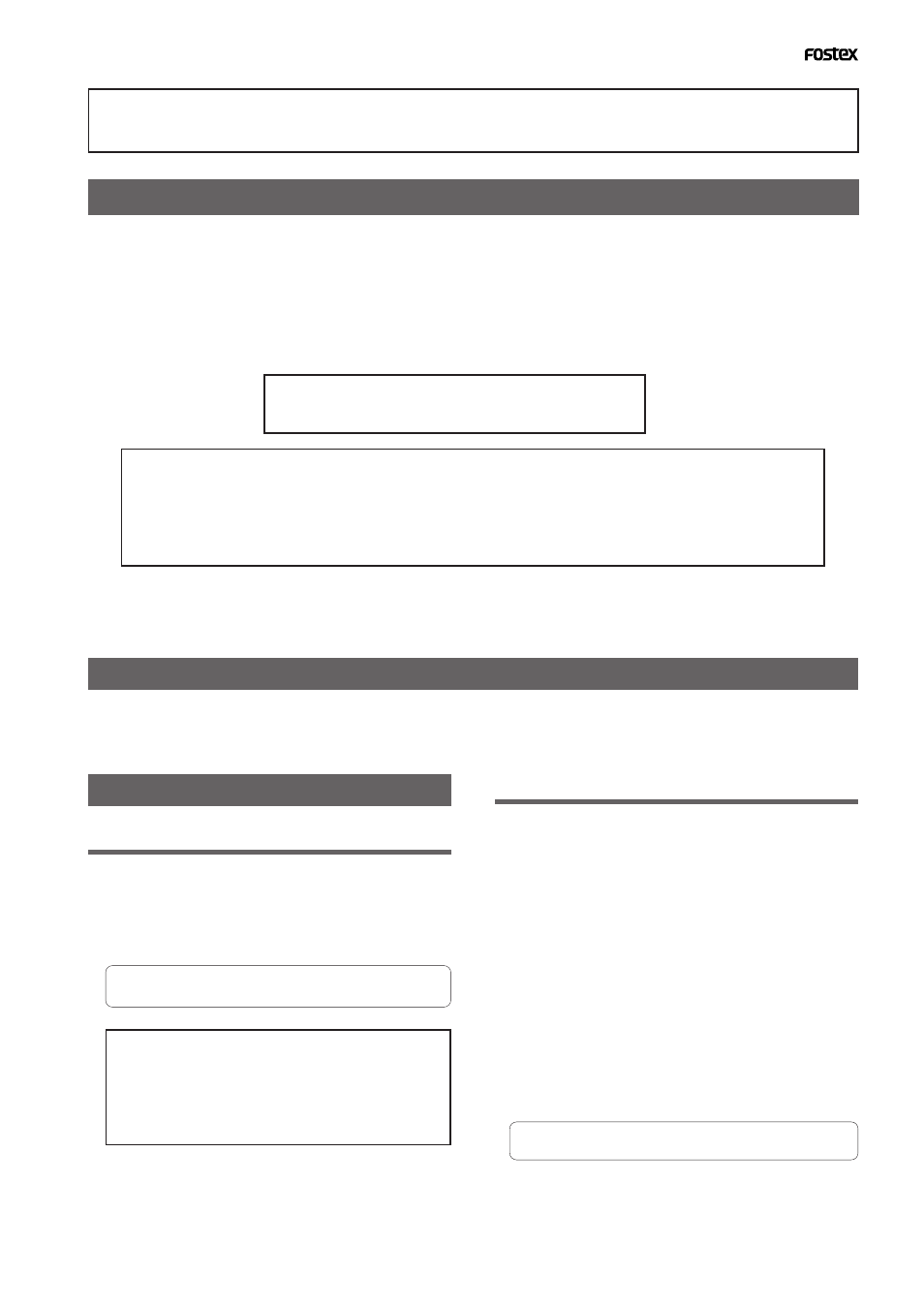
39
Model D2424 Reference Manual (Punch In/Out)
Punch In/Out
What is Punch In/Out recording?
Punch In/Out recording enables you to record over previously-recorded parts. See the diagram
below. For example, using the Punch In/Out function allows you to change an unsatisfactory guitar
solo. The D824/D1624 offers two types of Punch In/Out functions. One is called Auto Punch In/
Out, in which you automatically re-record a specified part. The other is called Manual Punch In/
Out, in which you record data manually (using your foot to operate an optional foot switch, model
8051). Both functions feature “Rehearsal mode” to enable you to practice repeatedly until you are
ready.
• Select a Program for Punch In/Out recording.
• Initialize the recorder.
You can use the Punch In/Out recording only for Real tracks. If you wish to use Punch In/Out recording for
data on an Additional track, first move the data to the Real tracks.
Before doing punch in/out, check that the SETUP mode “Chain Play MD?” menu is “Off.” If it is set in other
than “Off,” chain play will be executed.
Auto Punch In/Out
To perform Auto Punch In/Out recording, you need to specify the Auto Punch In point (recording
start point) and the Auto Punch Out point (recording end point).
Preparation
Storing the edit points
1. Refer to “Storing the edit points” to set the Auto
Punch In/Out points.
Store the Auto Punch In point to the [
AUTO PUNCH IN
]
key, and the Auto Punch Out point to the [
AUTO PUNCH
OUT
] key.
• Refer to page “
50
” for more information on storing
the edit points.
Make sure that you specify an Auto Punch In point
that precedes the Auto Punch Out point. If the Auto
Punch Out point precedes the Auto Punch In point,
[Void Out !] appears and you will be unable to
perform Auto Punch In/Out recording.
Previewing and trimming the edit points
You can check the stored edit points by pressing the
corresponding memory keys to display them on the
LCD. You can also change the points if necessary.
In this example, use the Preview function to fine-
tune the point while previewing.
1. While the recorder is stopped, hold down the
[SHIFT] key and press the memory key.
Pressing the [
AUTO PUNCH IN
] key enables you to listen
to the sound at the AUTO PUNCH IN point (“previewing
the sound rise [fade-out]”).
Pressing the [
AUTO PUNCH OUT
] key enables you to listen
to the sound at the AUTO PUNCH OUT point (“previewing
the sound fall [fade-in]”).
2. Trim the edit point while auditioning the sound.
• Refer to page “
62
” for more information on the
Preview function.
