Using the multiple undo function, Helpful tips, Keeping only one take – Fostex D2424 User Manual
Page 65: Keeping multiple takes, Press the [exit/no] key or the [stop] button, Optimize
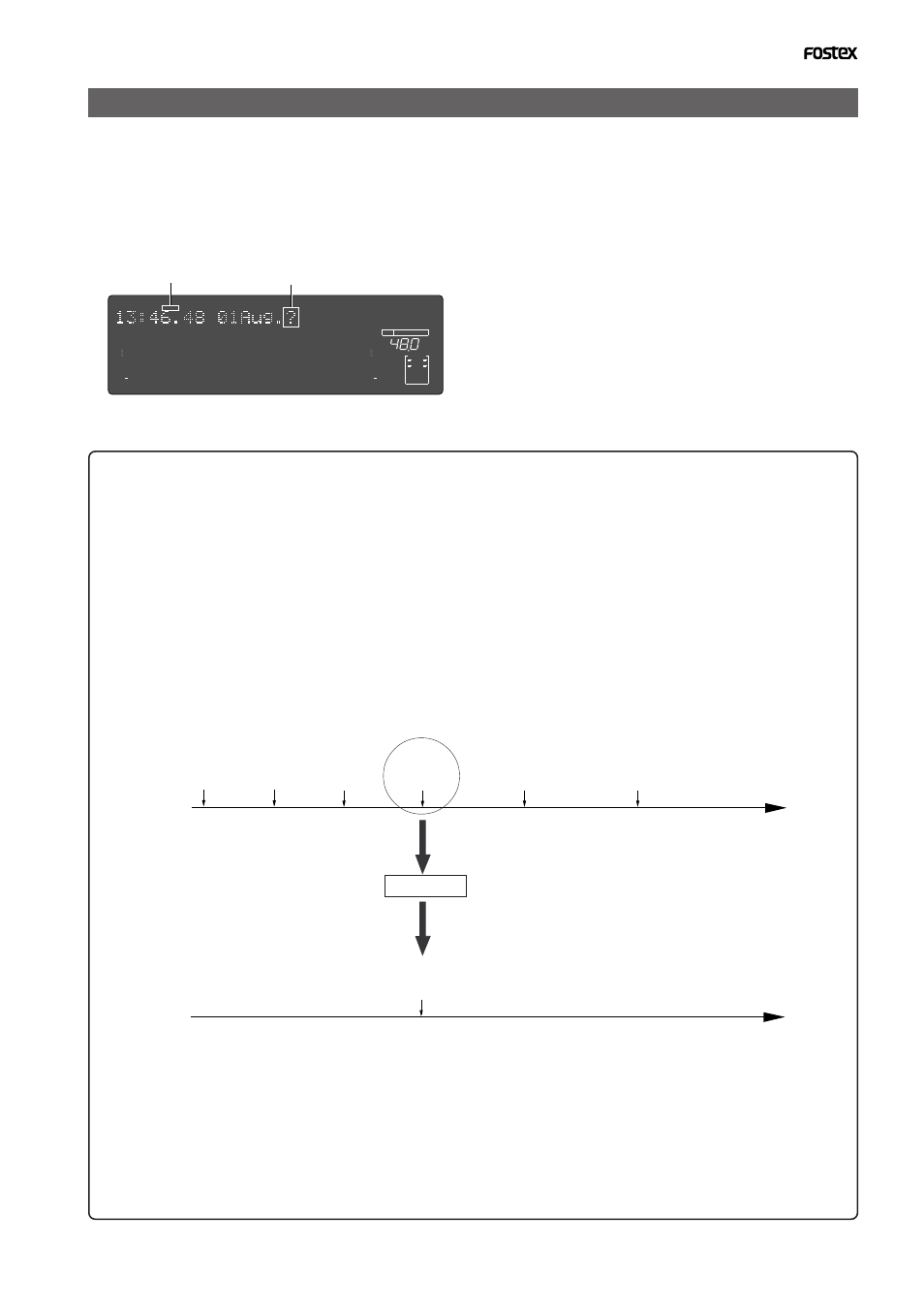
Model D2424 Reference Manual (Multiple Undo Function)
65
Time axis
Multiple Undo for Take 4
Optimize
Flashing
Flashing
Using the Multiple Undo function
1.While the recorder is stopped, press and hold
down the [SHIFT] key and press the [UNDO/REDO]
key.
The recorder displays the date and time of a take (as
shown below), and “
?
” and “
SURE ?
” flash.
To select the date and time for another take, turn the
[
JOG
] dial.
2.Use the [JOG] dial or the [NEXT] key and [PREV]
key to select the desired date and time, and press
the [EXECUTE/YES] key.
The recorder displays “
Multiple Undo
” momentarily,
performs the Undo function, and recalls the time base
indication that was shown before the function was
performed. “
COMPLETED!
” lights up on the screen.
3.Press the [EXIT/NO] key or the [STOP] button.
“
COMPLETED!
” turns off.
Completion
data and time
of Take 1
Completion
data and time
of Take 2
Completion
data and time
of Take 3
Completion
data and time
of Take 4
Completion
data and time
of Take 5
Completion
data and time
of Take 6
Completion
data and time
of Take 4
Time axis
To increase the free space on the disk available for the Multiple Undo function, optimize the
current drive disk using the “
Disk Optimize?
” menu in Setup mode. However, remember that
if you optimize a current drive disk that recorded several takes, only the most recent take
will remain and other takes will be erased. If you wish to keep other takes, follow the procedure
below, then optimize the disk.
• First, apply the Multiple Undo function to the take you wish to keep, then optimize the disk.
For example, if six takes exist on the disk, as shown below, and you wish to keep only Take 4, apply the
Multiple Undo function to Take 4. As shown on the second time axis, Take 4 moves up to the most
recent position. Now, if you optimize the disk, all takes but Take 4 will be erased.
• Apply the Multiple Undo to the desired takes and copy the Program.
For example, if you wish to keep Take 2 and Take 4, follow the procedure described above to apply the
Multiple Undo function to Take 2, then create a copy of the Program. (The Program copy will have
only Take 2 available for the Multiple Undo function.) In the same way, apply the Multiple Undo
function to Take 4 this time, then create another copy of the Program. In this way, you can create
copies of the Programs that contain the desired takes.
∞
42
OL
0
30
24
18
12
9
6
3
kHz
24
FS
BIT
24
∞
42
OL
0
30
24
18
12
9
6
3
SURE?
23
22
21
20
19
18
17
16
15
14
13
12
11
10
9
8
7
6
5
4
3
2
1
CLOCK
INT
