Trimming movies (movie trimming) – OM SYSTEM OM-5 Mirrorless Camera with 12-45mm f/4 PRO Lens (Silver) User Manual
Page 258
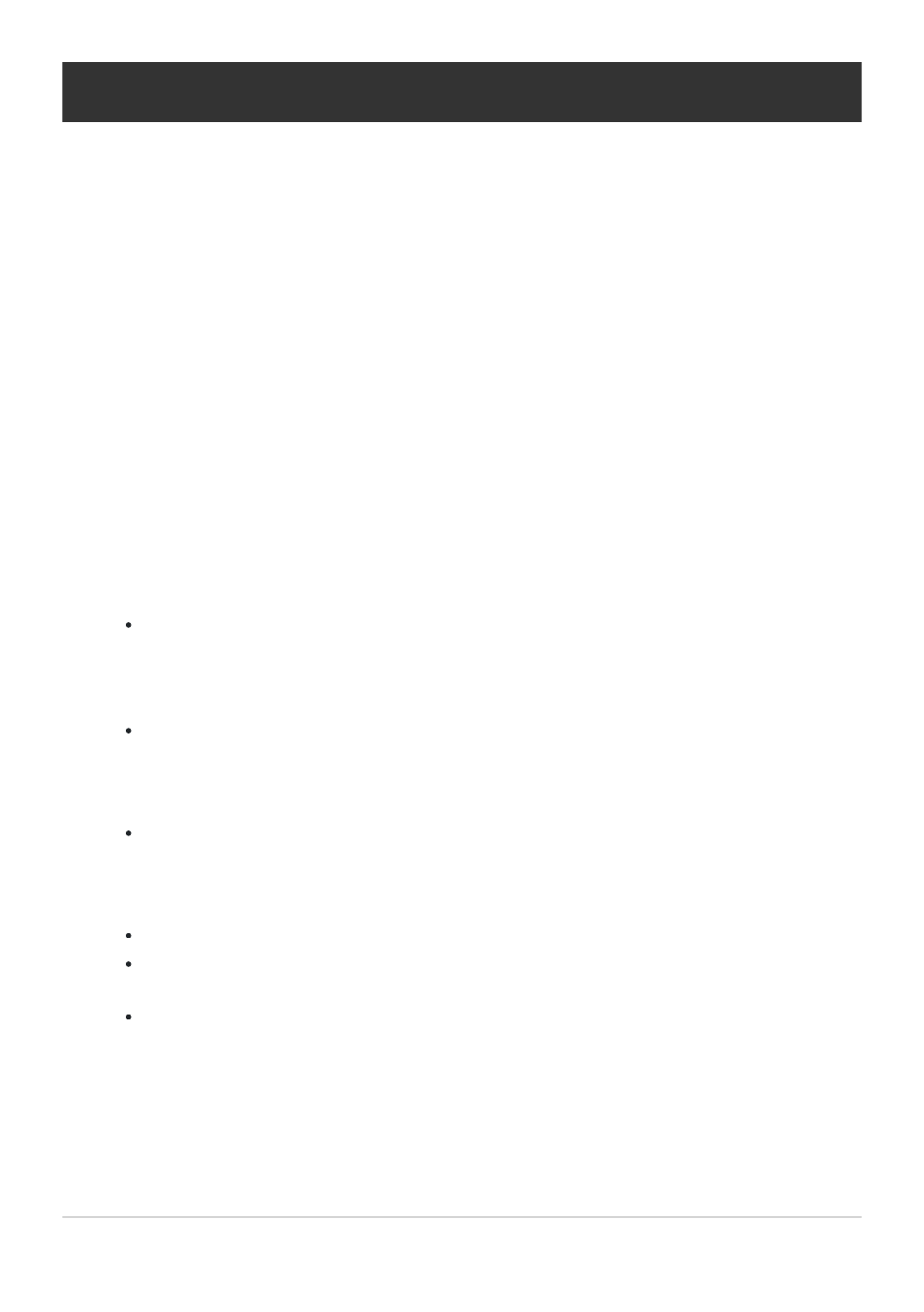
Trimming movies (Movie Trimming)
Cut selected footage from movies. Movies can be trimmed repeatedly to create files containing only
footage you want to preserve.
This option is available only with movies recorded with the camera.
Highlight [Edit] in the
q
Playback Menu and press the OK button.
Highlight [Sel. Image] using the
FG
buttons and press the OK button.
Select a movie using
HI
and press the OK button.
Select [Movie Edit] and press the OK button.
Highlight [Movie Trimming] using the
FG
buttons and press the OK button.
You will be prompted to choose how you want to save the edited movie.
[New File]: Save the trimmed movie in a new file.
[Overwrite]: Overwrite the existing movie.
[No]: Exit without trimming the movie.
[Overwrite] cannot be applied to protected movies.
Highlight the desired option and press the OK button.
You will be presented with an edit display.
Trim the movie.
Use the
F
button to skip to the first frame and the
G
button to skip to the last frame.
Using the front or rear dial, select the first frame of the footage you want to delete and press
the OK button.
Using the front or rear dial, highlight the last frame of the footage you want to delete and
press the OK button.
258
Trimming movies (Movie Trimming)
C
1.
2.
3.
4.
5.
6.
7.
