2 browse modes, Browse modes – EastWest Hollywood Orchestra Opus Edition Virtual Instrument Plug-In (Download) User Manual
Page 57
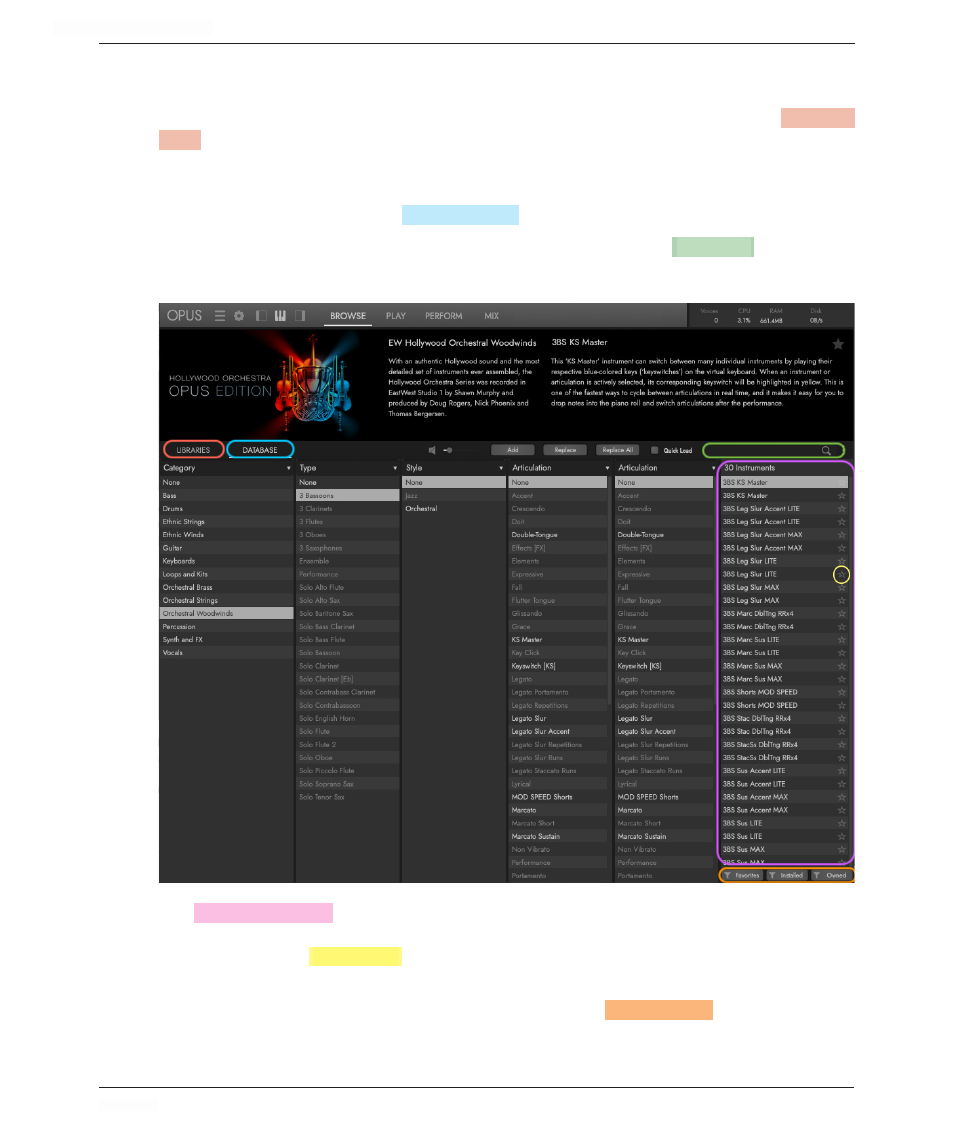
HOLLYWOOD ORCHESTRA OPUS EDITION
<
CHAPTER 3: BROWSE
57
<
3.1.2 Browse Modes
Instruments can be browsed for in a few different ways. To search for instruments ac-
cording to the library or collection they were originally released in, click on
LIBRARIES
MODE
. The currently installed libraries populate the left column, where the contents can
be browsed through based on the product’s original folder structure.
To narrow down a selection of instruments by selecting from a variety of attributes across
a range of categories, click on
DATABASE
MODE
.
To search for instruments based on key words, type them into the
SEARCH
BAR
field
located
near the top-right corner to query results.
The
RESULTS LIST
COLUMN
is located on the right. It displays the number of instruments that
match the selected criteria at the top, and populates with the instruments below. To tag
an instrument as a
FAVORITE
TAG
, click on the star icon to the right of the Instrument name
in the Results List. The star icon will light up to indicate it has been tagged.
At the bottom of the Results List column are a set of
FILTER
BUTTONS
that allow you to
further narrow the results to only show instruments that are tagged as a Favorite, or only
those that are currently Installed and/or Owned (licensed) on the computer.
