4 the automation window, 1 automation parameter, 2 macro parameter – EastWest Hollywood Orchestra Opus Edition Virtual Instrument Plug-In (Download) User Manual
Page 158: The automation window, Automation parameter, Macro parameter
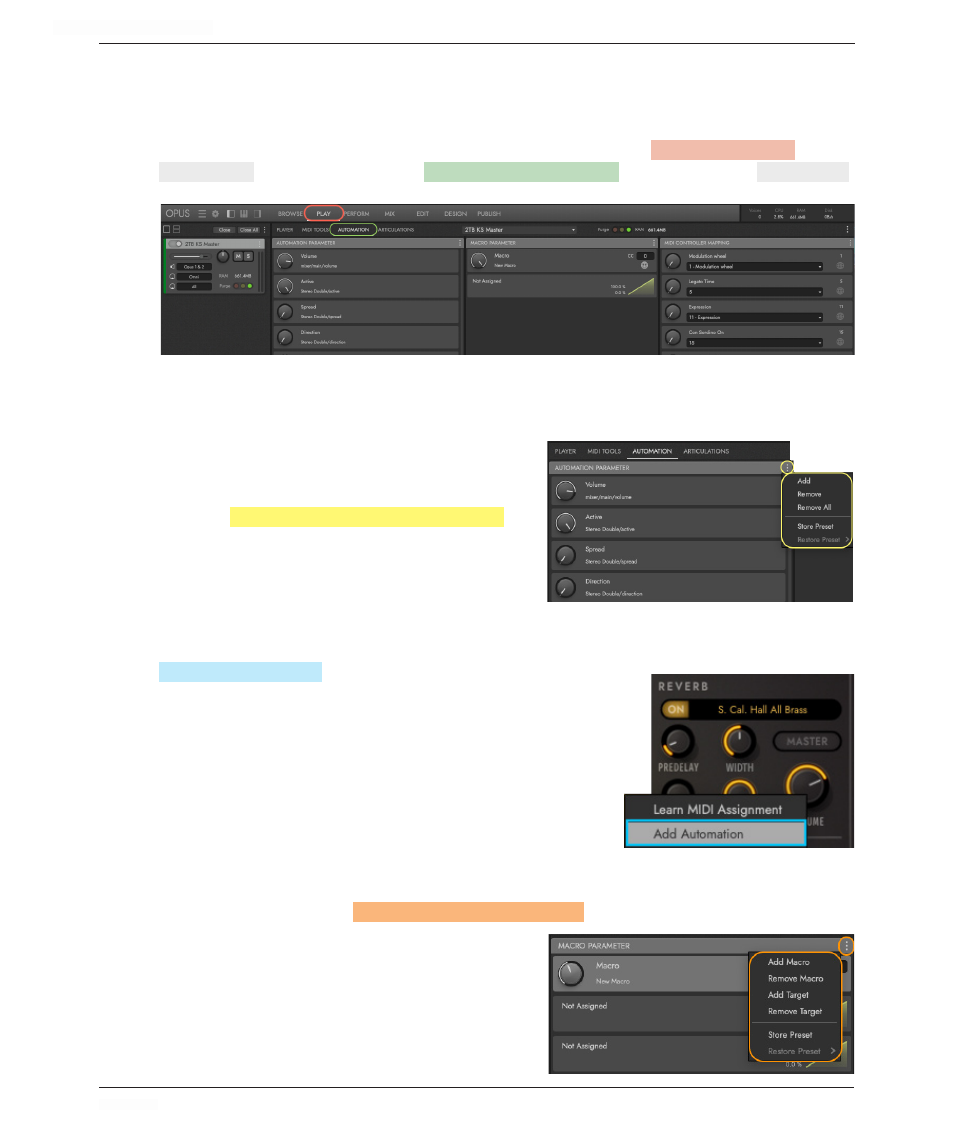
HOLLYWOOD ORCHESTRA OPUS EDITION
<
CHAPTER 4: PLAY
158
<
4.4 THE AUTOMATION WINDOW
This window handles options related to automation, including automatable parameters,
macro parameters, and MIDI controller mapping.
The Automation window can be found by clicking on the
PLAY
PAGE SELECTOR
in the
NAVIGATION BAR
, then clicking on the
AUTOMATION
WINDOW SELECTOR
in the secondary
PALETTE MENU
.
4.4.1
Automation Parameter
The Automation Parameter column in the left of the Automation window populates
automatically with the most common param-
eters, each of which can be automated with-
in a DAW.
Use the
AUTOMATION PARAMETER
ELLIPSIS MENU (
⋮
)
to
perform the following options: add, remove, re-
move all, store, and restore.
Add Automation
If you don’t see a parameter that you wish to automate, go to the Player window
and right-click on a knob, slider, or button to bring up the pop-up window with the
ADD AUTOMATION
OPTION
(which only appears if a param-
eter can be automated). Select this option to add the
parameter to the list of automatable parameters in the
Automation Window.
Any control that has been added to automation can
be removed by right-clicking and choosing ‘Remove
Automation’.
4.4.2
Macro Parameter
The Macro Parameter column allows control of multiple automation parameters with
a single knob. Use the
MACRO PARAMETER
ELLIPSIS MENU (
⋮
)
to the right of the header to Add
Macro, then Add Target for each automation
parameter you’d like to control.
For each Target, set the depth of modula-
tion with the knob, and use the table graph
to scale the values, giving individual control
over how the Macro affects each Target.
