8 virtual keyboard, 9 inspector, Virtual keyboard – EastWest Hollywood Orchestra Opus Edition Virtual Instrument Plug-In (Download) User Manual
Page 45
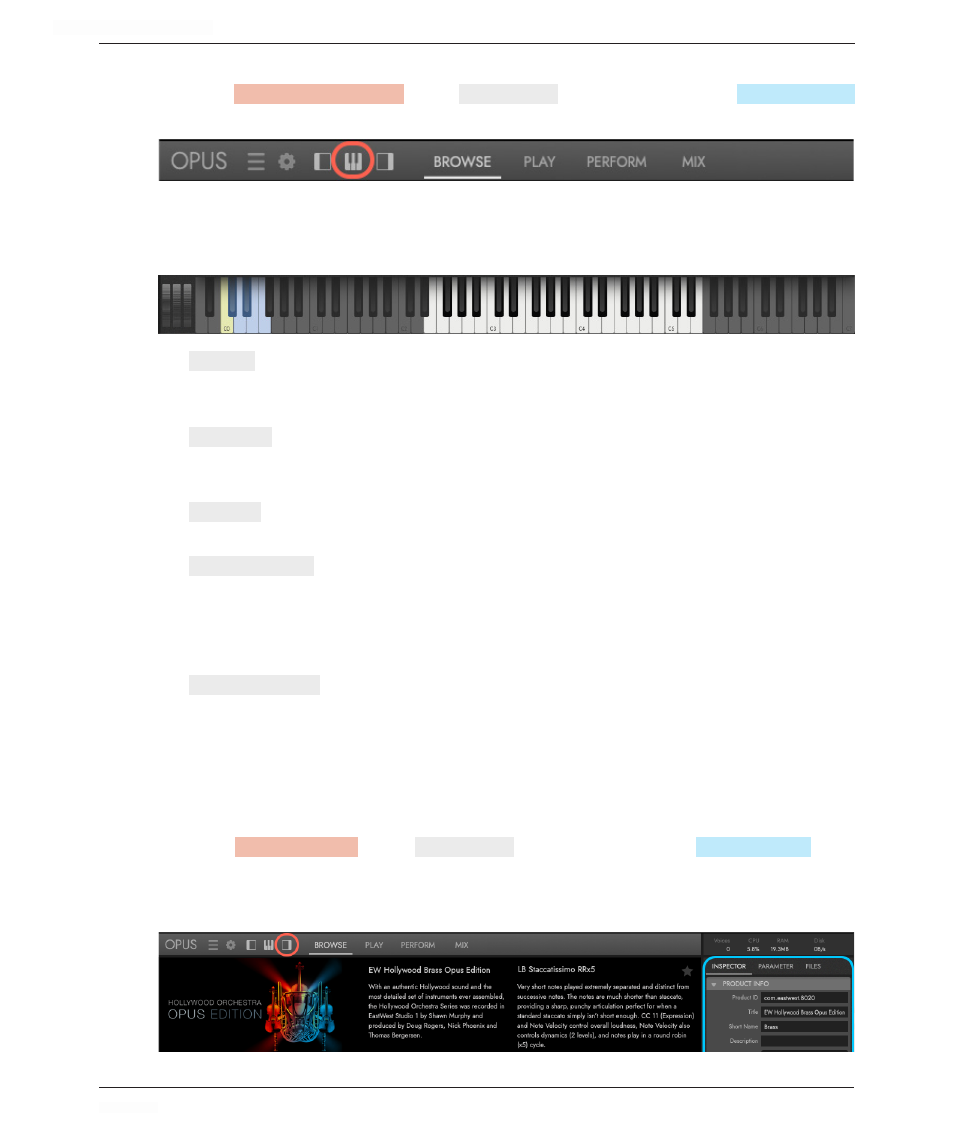
HOLLYWOOD ORCHESTRA OPUS EDITION
<
CHAPTER 2: GETTING STARTED
45
<
2.4.8 Virtual Keyboard
Click the
VIRTUAL KEYBOARD
TOGGLE
in the
NAVIGATION BAR
to open and close the
VIRTUAL KEYBOARD
that appears at the bottom of the Opus UI.
The sampled key range of the currently selected instrument appears as white keys in the
Virtual Keyboard located at the bottom of the Opus UI. In addition, an instrument’s blue
keyswitches, and expression controls are located here.
•
KEY RANGE
is the playable (sampled) range of keys (notes) that appear highlighted in
white on the Virtual Keyboard. Keys appear gray where no samples are mapped.
The MIDI note number appears at every octave on note C.
•
KEYSWITCHES
appear outside the key range of the selected instrument, highlighted in
blue on the Virtual Keyboard. These blue-colored keys allow instant switching be-
tween articulations, and are highlighted yellow to indicate the current selection.
•
PITCH BEND
slider allows the pitch of an instrument to be raised or lowered plus (+) or
minus (-) the designated amount programmed into the instrument.
•
MODULATION (CC #1)
slider controls the amount of modulation applied to an instrument
between the values of 0 and 127. Modulation (CC 1) can be connected to control
any parameter(s), but is commonly used to the cross-fade between dynamic layers
and / or vibrato layers, control overall instrument volume, or switch between articu-
lations (typically for instruments that contain MOD or MOD SPEED in their name).
•
EXPRESSION (CC #11)
slider controls the amount of expression applied to an instrument
between the values of 0 and 127. Expression (CC 11) can be connected to control
any parameter(s), but is commonly used to control overall instrument volume, or
used to independently control dynamics when Modulation (CC 1) is being used to
control vibrato depth.
2.4.9 Inspector
Click the
INSPECTOR
TOGGLE
in the
NAVIGATION BAR
to open and close the
INSPECTOR
PANEL
.
Each element of the Opus UI that is currently selected will populate the Inspector with
relevant information and controls. It is located on the right side of the Opus UI.
