1 moods, Moods – EastWest Hollywood Orchestra Opus Edition Virtual Instrument Plug-In (Download) User Manual
Page 136
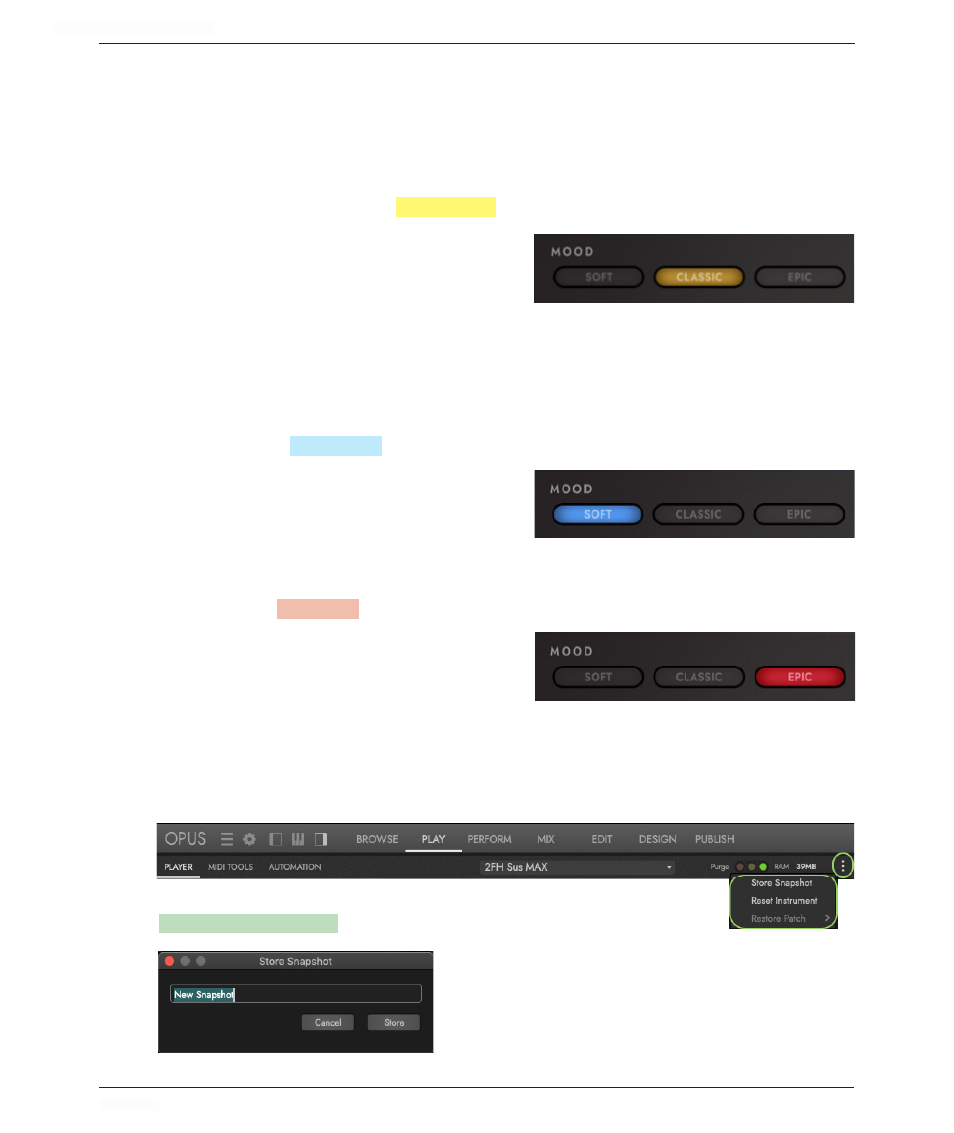
HOLLYWOOD ORCHESTRA OPUS EDITION
<
CHAPTER 4: PLAY
136
<
4.2.1
Moods
Customize each instrument’s sound using Moods, which modify settings like
microphone mix (Diamond only), reverb, and MIDI Compressor parameters. The color of
the user interface will change to match the mood selection.
Classic
An instrument will load in
CLASSIC
MOOD
by default. It’s the sound of the original
Hollywood Orchestra, with settings that are
well suited for a studio orchestra sound.
It features the Main microphone mix, which
includes the decca-tree and outrigger
microphones, providing a well-balanced, unified sound. The reverb featured is a
large hall in Southern California, with a long, 3.4 second decay time.
Soft
Soft Mood modifies the sound for slower, more emotional passages.
Click on the
SOFT
MOOD
to change the settings to lighter touch, providing
definition and depth, with the Mid and
Surround (or Vintage) microphones going
through the large Abravanel Hall.
Epic
Epic Mood gives you a sound perfectly suited for your next Action Adventure score.
Click on the
EPIC
MOOD
to change the settings to a more modern, epic sound.
It delivers a large sound with presence
and detail by pairing the Close, Main, and
Surround (or Vintage) microphones, going
through a large cathedral with a moderately
long decay time of 2.8 seconds.
Making Your Own Snapshots
Make your own changes to an instrument using the controls in the Player window,
then instantly recall them.
Simply make changes to the instrument settings, then click on the
SNAPSHOT ELLIPSIS
MENU (
⋮
)
and choose ‘Store Snapshot’. Enter a name
in the dialog window, and click ‘Store’.
Now, use the ‘Reset Instrument’ to restore the
original settings, then click inside the ‘Restore
Patch’ sub menu, and choose the saved snapshot
to see your settings restored. Multiple snapshots
can be saved on a per instrument basis.
