2 audio and midi setup, Audio and midi setup – EastWest Hollywood Orchestra Opus Edition Virtual Instrument Plug-In (Download) User Manual
Page 31
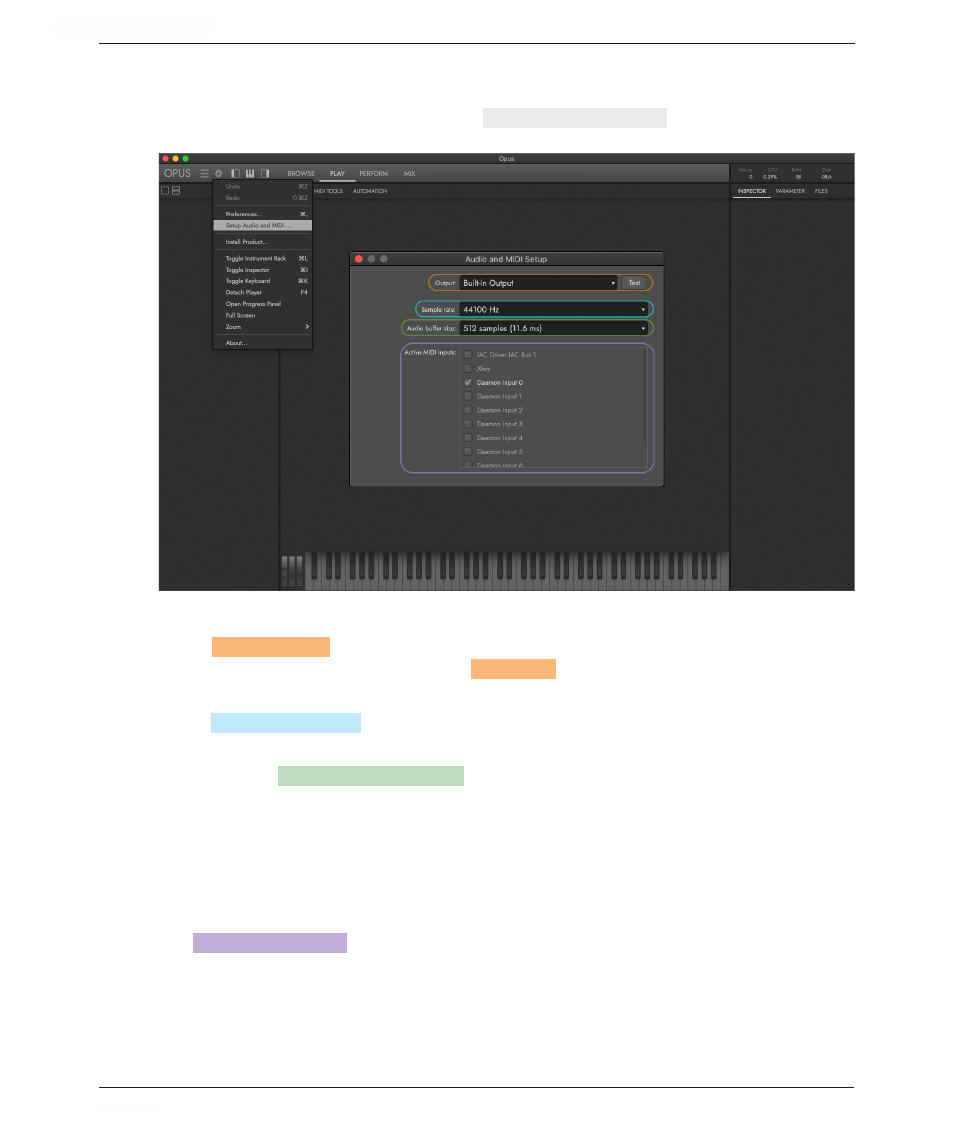
HOLLYWOOD ORCHESTRA OPUS EDITION
<
CHAPTER 2: GETTING STARTED
31
<
2.2.2 Audio and MIDI Setup
Before you load an instrument, make sure the audio and MIDI settings are setup properly.
Click on the Settings Menu, then click on
SETUP AUDIO AND MIDI
OPTIONS
from the menu.
Audio Setup
In the
OUTPUT
SELECTION
, select an audio device from the drop-down menu. Make sure your
audio device is working by clicking the
TEST
BUTTON
to send a test tone. If you don’t hear
anything, make sure your audio device is selected and that it is not muted or turned down.
In the
SAMPLE RATE
SELECTION
, select between 4 sampling rates: 44.1 khz, 48 khz, 88.2 khz,
and 96 khz. Please note, the higher the sampling rate, the more CPU-intensive it is.
By default, the
AUDIO BUFFER SIZE
SELECTION
is set to 512 samples, which introduces 11.6 mil-
liseconds (m/s) of latency (the time it takes for you to hear a sound after playing a note).
This is a good place to start, but we recommend you find the lowest audio buffer size your
computer can run before encountering performance issues (dropped notes, crackling play-
back, etc). Please remember, the voice count can climb very quickly with large instruments
containing many layers and multiple microphone positions.
MIDI Setup
The
ACTIVE MIDI INPUTS
AREA
will show all MIDI inputs that are available. Check the box next to
the MIDI device(s) you wish to enable.
