1 how to install, 1 setup an eastwest account, 2 install the installation center – EastWest Hollywood Orchestra Opus Edition Virtual Instrument Plug-In (Download) User Manual
Page 25: How to install, Setup an eastwest account, Install the installation center
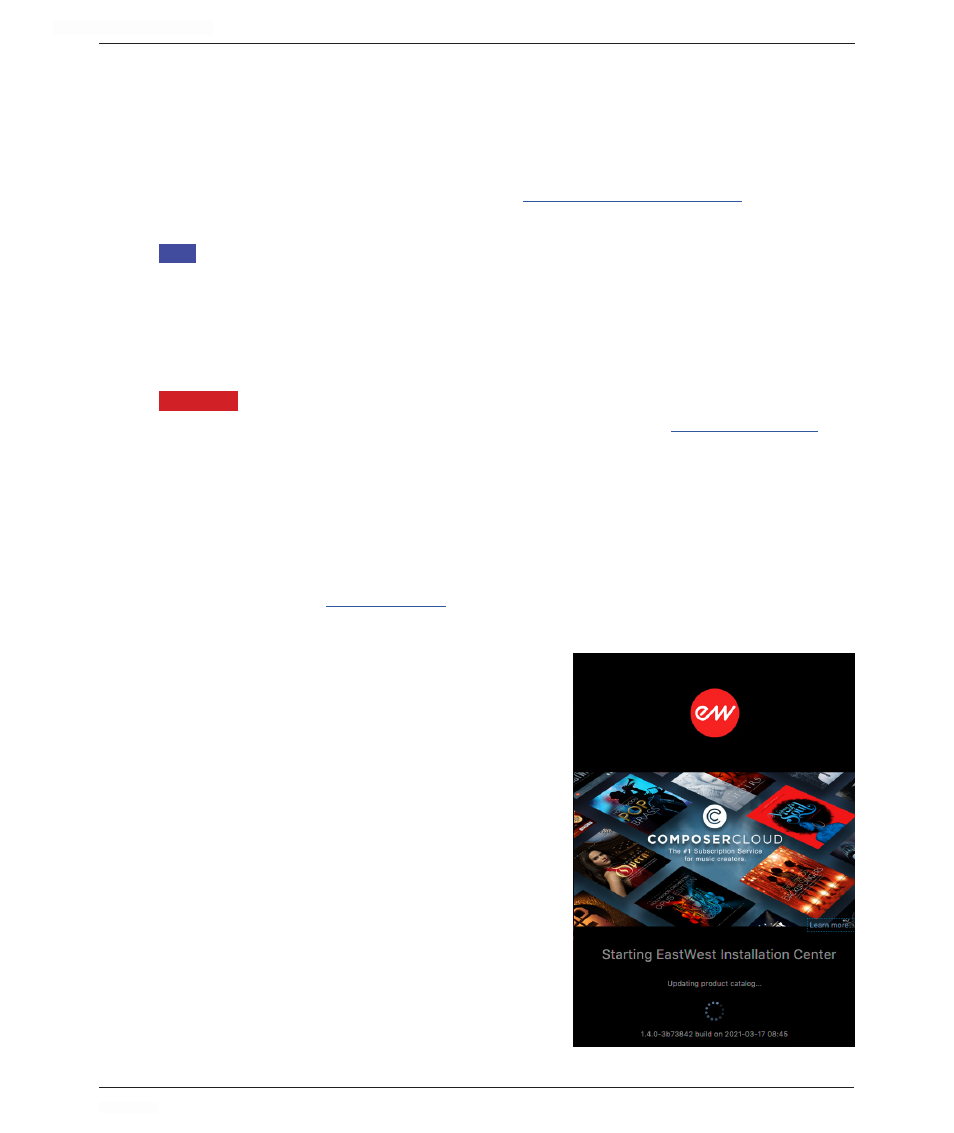
HOLLYWOOD ORCHESTRA OPUS EDITION
<
CHAPTER 2: GETTING STARTED
25
<
2.1 HOW TO INSTALL
To begin, download the EastWest Installation Center, through which you will be able to
download the Software, Libraries, and activate your Licenses.
2.1.1 Setup An EastWest Account
Create an EastWest Account by filling out a
form through
Soundsonline.com, or log in to your existing EastWest account.
iLOK
EastWest uses the iLok security system, and requires an iLok account in order to
complete the registration process. Licenses for purchased products are deposited di-
rectly into the iLok account associated with your EastWest account. Existing iLok users
can enter their iLok account name during registration. Those new to iLok can leave that
field blank during registration, and an iLok account name will be created for you based
on your EastWest account name.
IMPORTANT:
If you’re unsure whether or not an iLok account is already associated with your
EastWest account, log in with your EastWest account name
check the ‘My Account’ section to view your ‘Account Details’.
Once you have successfully create an account and place an order, a confirmation email
will be sent with steps on how to proceed. These instructions are also contained below.
2.1.2 Install the Installation Center
The Installation Center can be downloaded from the ‘Software & Product Updates’ sec-
tion of the EastW
Installation Center will open automatically. It is found here:
• MacOS:
MacHD/Applications/EastWest/
EW Installation Center
• Windows: C:\Program Files\EastWest\
EW Installation Center
When the Installation Center opens, enter the
EastWest account name and password created
during registration and allow a moment while it
gathers data from your account.
If the Installation Center is already installed, log
in and download the latest version by clicking the
‘Download’ button on the update panel located
near the top the Installation Center. The installer
will launch automatically, allowing you to proceed
through the prompts to update your software.
