3 opus preferences, 1 audio engine, Opus preferences – EastWest Hollywood Orchestra Opus Edition Virtual Instrument Plug-In (Download) User Manual
Page 32: Audio engine
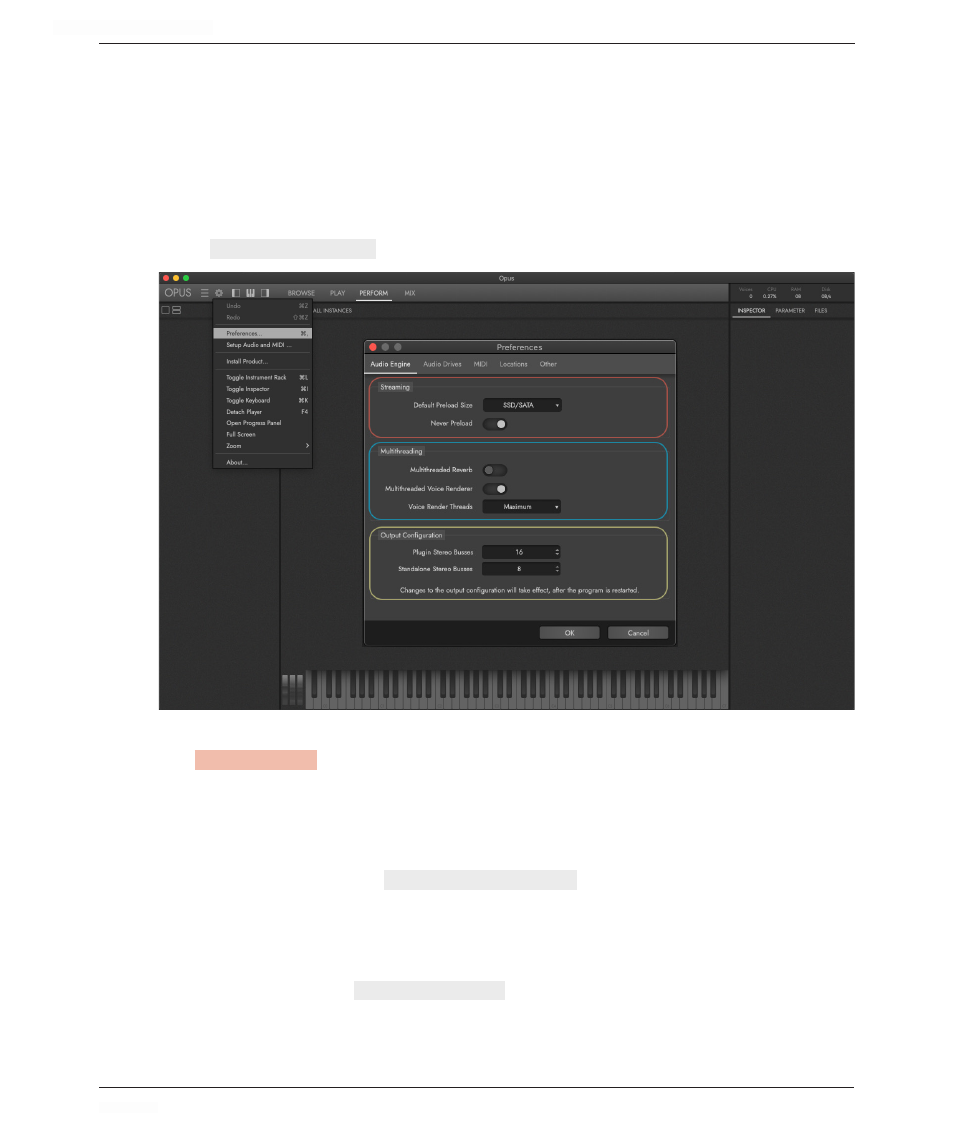
HOLLYWOOD ORCHESTRA OPUS EDITION
<
CHAPTER 2: GETTING STARTED
32
<
2.3 OPUS PREFERENCES
The questions in the Initial Setup are intended to determine the best settings based on
your system specs and intended use of Opus (single instrument per instance, multiple
instances, etc). These can be changed at any time by going to Settings Menu > Prefer-
ences, where there are 5 different preference areas: Audio Engine, Audio Drives, MIDI,
Locations, and Other.
2.3.1 Audio Engine
In the
AUDIO ENGINE
PREFERENCES
, set options for Streaming, Multi-threading and Outputs.
Streaming
The
STREAMING
OPTIONS
determine the ratio of how much of each instrument is loaded into
memory (RAM), versus how much of it is streamed from a drive in real-time. Faster drives
require less memory, since more can be streamed directly from the drive, while samples
streamed from slower drives require more memory because less can be streamed from the
drive in real-time.
Choose a drive type from the
DEFAULT PRELOAD SIZE
OPTIONS
menu:
• HDD (Harddrive): a mechanical hard drive (slow, needs considerable memory).
• SSD (SATA): a solid state drive on a SATA connection (faster, needs less memory).
• SSD (PCIe): a fast NVMe (M.2 / PCIe) drive (needs the least memory).
You can also enable the
NEVER PRELOAD
SWITCH
, to exclusively stream from the drive in real
time, with nothing loaded into memory (RAM). For optimal performance, this requires high-
end, high performance drives (M.2 / PCIe) in a RAID 0 configuration, which combines 2
drives into a single volume to increase its speed.
