EastWest Hollywood Orchestra Opus Edition Virtual Instrument Plug-In (Download) User Manual
Page 43
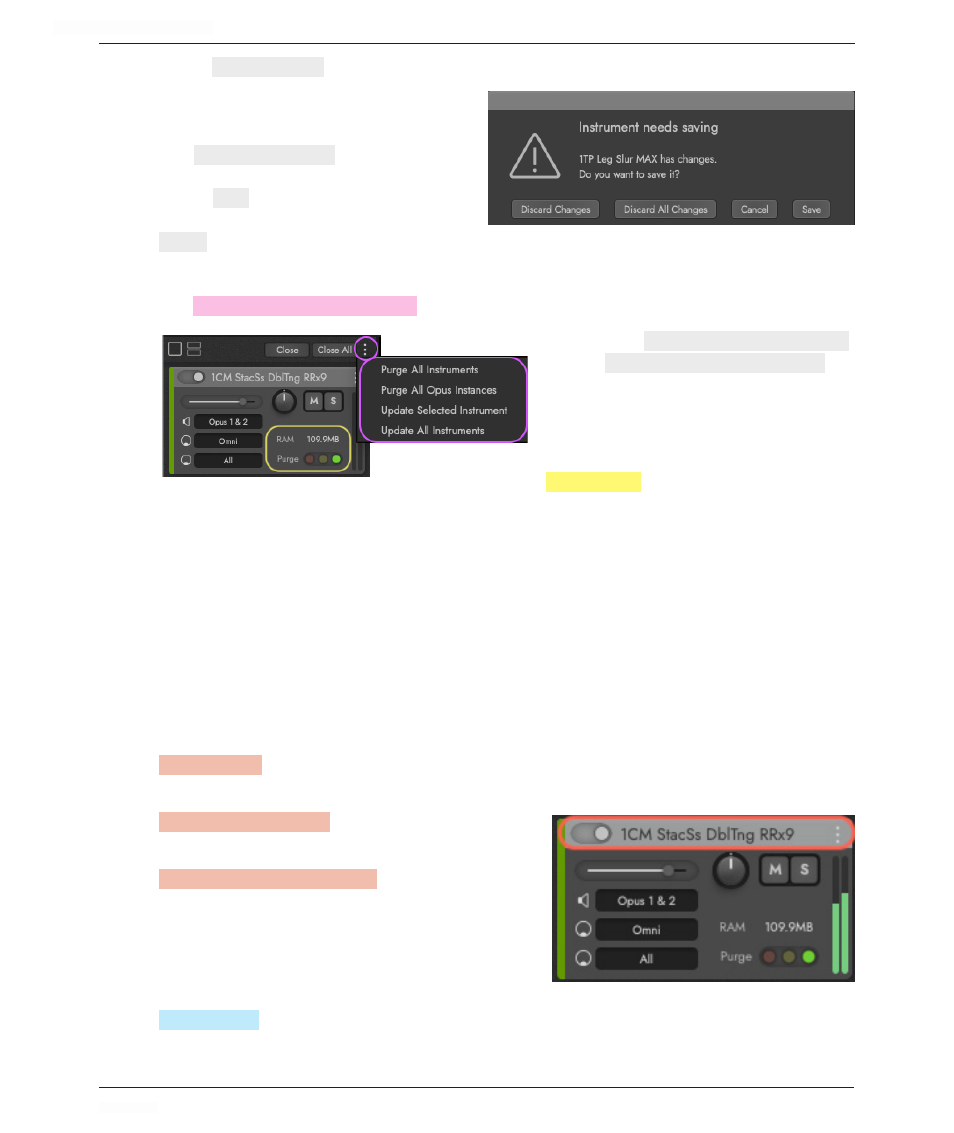
HOLLYWOOD ORCHESTRA OPUS EDITION
<
CHAPTER 2: GETTING STARTED
43
<
Select
DISCARD CHANGES
to remove the current instrument and lose any unsaved changes. This
option allows you to go through each in-
strument individually and determine
whether to discard or save changes. Se-
lect
DISCARD ALL CHANGES
to remove all in-
struments and lose all unsaved changes.
Select
SAVE
to retain any changes made
to the instrument for later recall. Select
CANCEL
to close the dialog box and return to the Opus user interface.
Purging and Updating Instruments
The
INSTRUMENT RACK ELLIPSIS
MENU (
⋮
)
contains options for purging and updating instruments.
Select the
PURGE ALL INSTRUMENTS
OPTION
,
or the
PURGE ALL OPUS INSTANCES
OPTION
, to
remove instruments from memory in the
given instance, or across all instances of
Opus, respectively.
When this option has been run, the
PURGE
CONTROL
in the Instrument Rack will
be colored Red, in the lower-third of the indicator, and the RAM usage reports 0 bytes.
As notes are played, samples are loaded instantly into memory in real-time, and the
Purge State will reflect this by turning Yellow, occupying the middle-third of the indica-
tor, and reporting the current RAM usage of the instrument.
Once an instrument is fully loaded into memory, the Purge State will be Green, occupy
the upper-third of the indicator, and report the RAM used by the entire instrument.
Instrument Rack Controls
Each instrument has a dedicated rack space in the Instrument Rack that contains es-
sential audio and MIDI controls for each loaded instrument, outlined below.
ON / OFF
SWITCH
is located in the top-left corner, allowing each instrument within the Instru-
ment Rack to be turned on and off without deleting or unloading it entirely.
INSTRUMENT NAME
OPTIONS
appears along the center
top.
INSTRUMENT
ELLIPSIS
OPTIONS (
⋮
)
are located in the
top-right corner. with options to ‘Remove’ the
instrument from the Instrument Rack, and ‘Re-
veal in Libraries’, which snap to the Libraries
mode of the Browser, highlighting the library
from which the instrument originates from.
VOLUME
SLIDER
controls the selected instrument’s volume. It’s the same control present in
the corresponding Instrument Channel fader in the Play page, and the Mix Console fader
in the Mix page, which both follow the slider’s movement.
