2 navigation bar, Navigation bar – EastWest Hollywood Orchestra Opus Edition Virtual Instrument Plug-In (Download) User Manual
Page 37
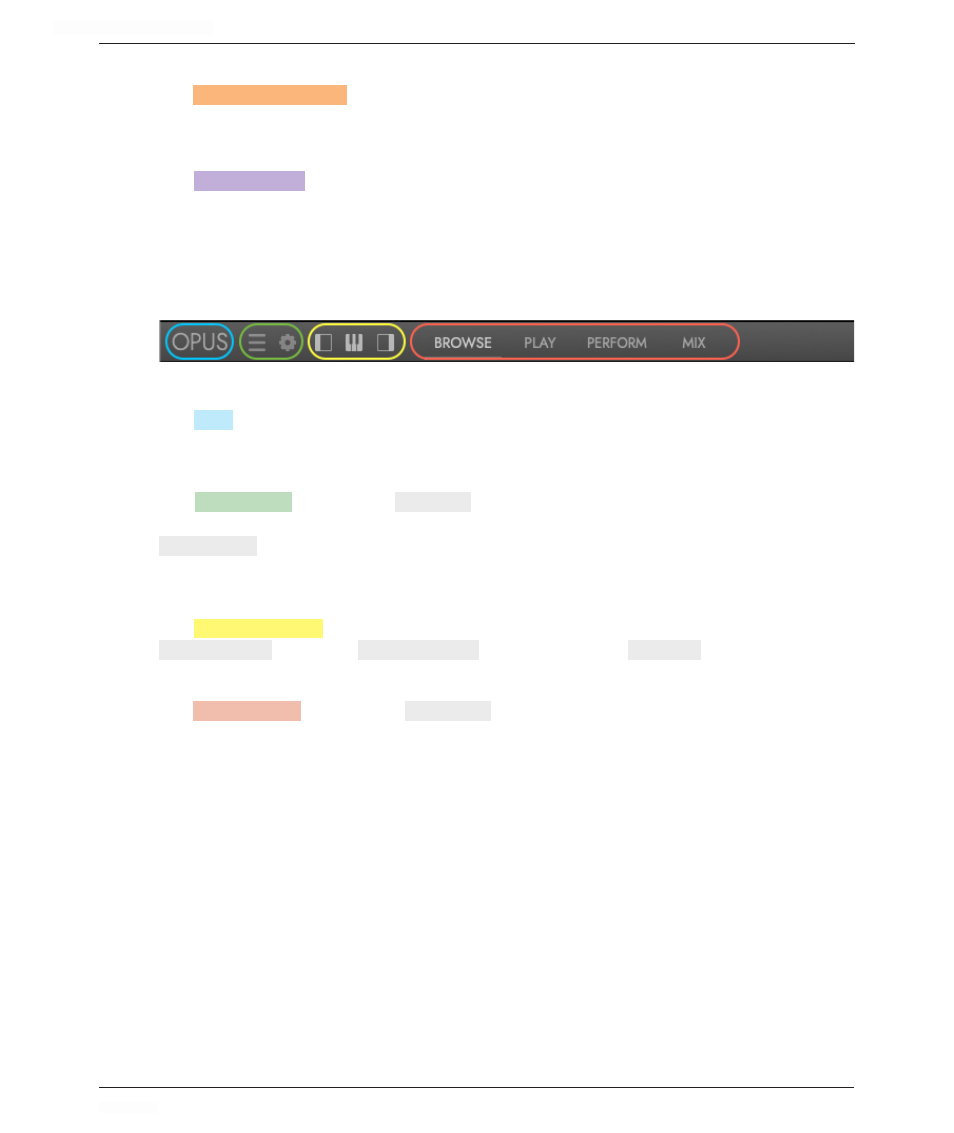
HOLLYWOOD ORCHESTRA OPUS EDITION
<
CHAPTER 2: GETTING STARTED
37
<
System Usage
The
SYSTEM USAGE
(top-right)
area provides real-time stats related to the number of simultane-
ous voices, CPU usage, RAM usage and Disk usage.
Inspector
The
INSPECTOR
(right)
shows information pertaining to the current selection, whether that’s
an instrument selected in the Browse page, or a channel selected in the Mix page.
2.4.2 Navigation Bar
Find the current software version, set menu options, change the user interface, and
switch the Main Display between 4 main pages.
Opus
The
OPUS
title will display a splash screen when clicked on. It contains the current soft-
ware version number, and software credits.
Menu Options
The
MENU OPTIONS
include the
MAIN MENU
(horizontal lines), which contains many options
including those related to saving and opening instruments and performances, and the
SETTINGS MENU
(gear icon), which contains important options like Audio and MIDI Setup
and Preferences.
Interface Toggles
The
INTERFACE TOGGLES
show and hide parts of the Opus user interface (UI), including the
INSTRUMENT RACK
(left), the
VIRTUAL KEYBOARD
(middle), and the
INSPECTOR
(right).
Page Selectors
The
PAGE SELECTORS
changes the
MAIN DISPLAY
between 4 pages: Browse, Play, Perform, Mix.
An overview of each of these pages is described in the following sections, and further
details are available later in the manual.
