Operator’s manual – Great Plains DICKEY-john AI100 10-inch Virtual Terminal User Manual
Page 11
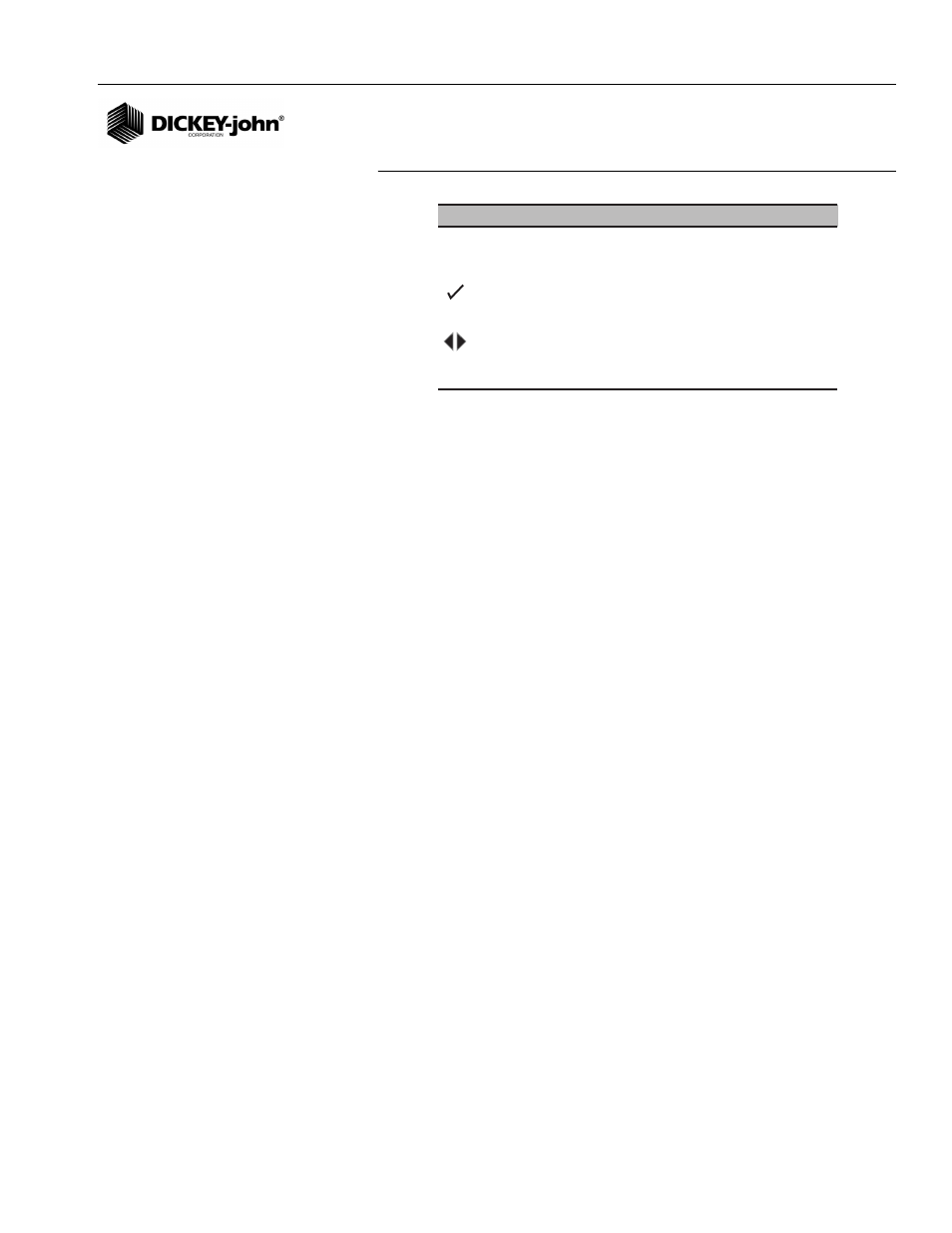
OPERATOR’S MANUAL
10" Virtual Terminal
11001-1440-200701
VT DISPLAY / 9
Figure 6
Keypad Definitions
ROTARY KNOB DATA ENTRY (NUMBERS)
Screen Data Entry Steps:
NOTE: The rotary knob is available for
use on all Operate and Setup/
configuration screens.
1. Use the rotary knob to navigate up and down the VT to select the data
item for editing. Rotating the knob will cause the outline box to
sequence through all editable data items.
2. The outlined box will sequence depending upon the direction the rotary
knob is rotated. Clockwise sequences from the bottom to the top.
Counter-clockwise sequences from the top to the bottom.
3. If the current data item cannot be edited, no outline box will appear and
it is skipped.
4. To select a value for editing, push the rotary knob in.
5. Characters on a touch screen can be increased or decreased by
rotating the rotary knob.
6. Press the knob, move selection box to the checkmark to save or the
“X” to cancel. Press the knob again to accept the selection.
EDITING INDIVIDUAL TEXT STRING CHARACTERS
Text strings can be customized to user preference using the touchscreen
keypad, softkey buttons, the rotary knob, or a combination of all methods to
sequence through the character positions.
Using the Touchscreen Keypad:
• Active buttons are bold and outlined in light grey boxes. All other
buttons in reverse color are inactive. Press the Ext button to scroll
through additional keyboard functions (extended character sets).
• Press the CAP button on the keypad to select upper or lower case
characters.
1. Press each key as needed.
2. Press the checkmark to save or “X” to cancel.
CLR
Clears the active setting
DEL
Clears the active setting by 1 digit
+/-
Increases/decreases the active setting
Saves the active setting and returns to the previous screen
Returns to the previous screen without saving
Decimal
Toggles between available selections
CAP
Selects upper/low case letters
EXT
Selects the extended character set
.
X
Function
Command
