Working with network maps, Geographical areas, Nodes – Patton electronic FORESIGHT 6300 User Manual
Page 59: Chassis, Slots/devices, Ports/interfaces, Network maps, Container ids in the nms
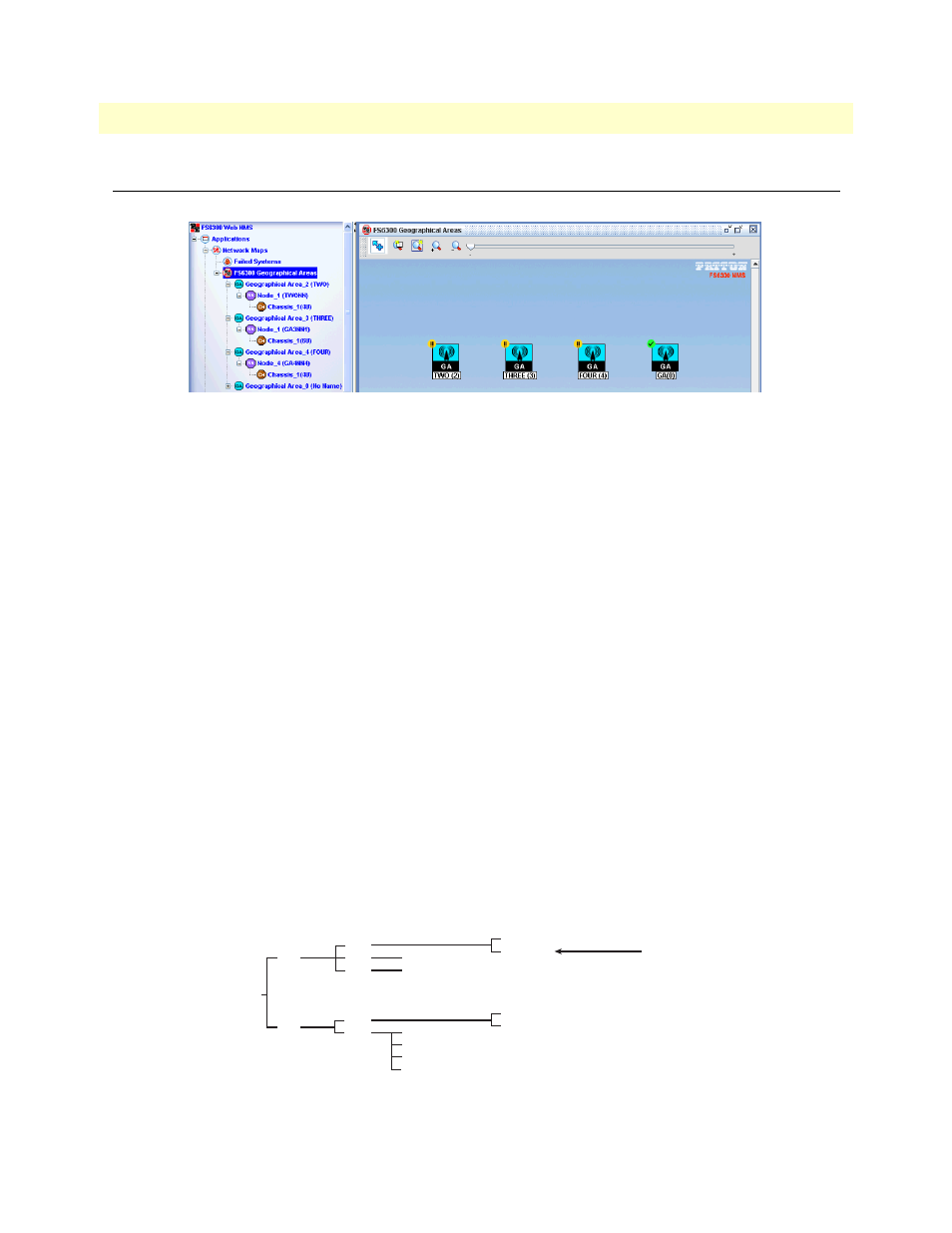
Working with Network Maps
59
FS6300 NMS User Manual
4 • Configuring and Managing Devices
Working with Network Maps
The Network Maps section of the NMS shows a map of the devices located on the network at various levels.
Figure 45. Network Maps
Geographical Areas
Click on a Geographical Area in the main menu tree to view a map of Network Nodes in the NMS.
Right-click on the icon of a Network Node in the main window to view a pull-down menu of options.
Nodes
Click on a Network Node in the main menu tree to view a map of Chassis in that node.
Right-click on the icon of a Chassis in the main window to view a pull-down menu of options..
Chassis
Click on a Chassis in the main menu tree to view a map of Devices in that chassis.
Right-click on the icon of a Device in the main window to view a pull-down menu of options..
Slots/Devices
Click on a Device in the main menu tree to view a map of Ports in that device.
Right-click on the icon of a Port in the main window to view a pull-down menu of options.
Ports/Interfaces
Right-click on a port to configure its link or set it to be managed or unmanaged.
Note
For details on adding containers, see
shows a visual representation of container IDs in the NMS.
Figure 46. Container IDs in the NMS
NMS
GA 1
GA 2
NN 1
NN 2
CHASSIS 1
NN 3
CHASSIS 1
NN 1
NN 5
CHASSIS 1
CHASSIS 2
CHASSIS 3
CHASSIS 4
CHASSIS 1
CHASSIS 2
CHASSIS 1
CHASSIS 2
subnet of
GA1-NN1-
or
GA1-NN1-CH2
(Can be represented as)
