Specific dates, Schedule re-discovery for specific dates – Patton electronic FORESIGHT 6300 User Manual
Page 40
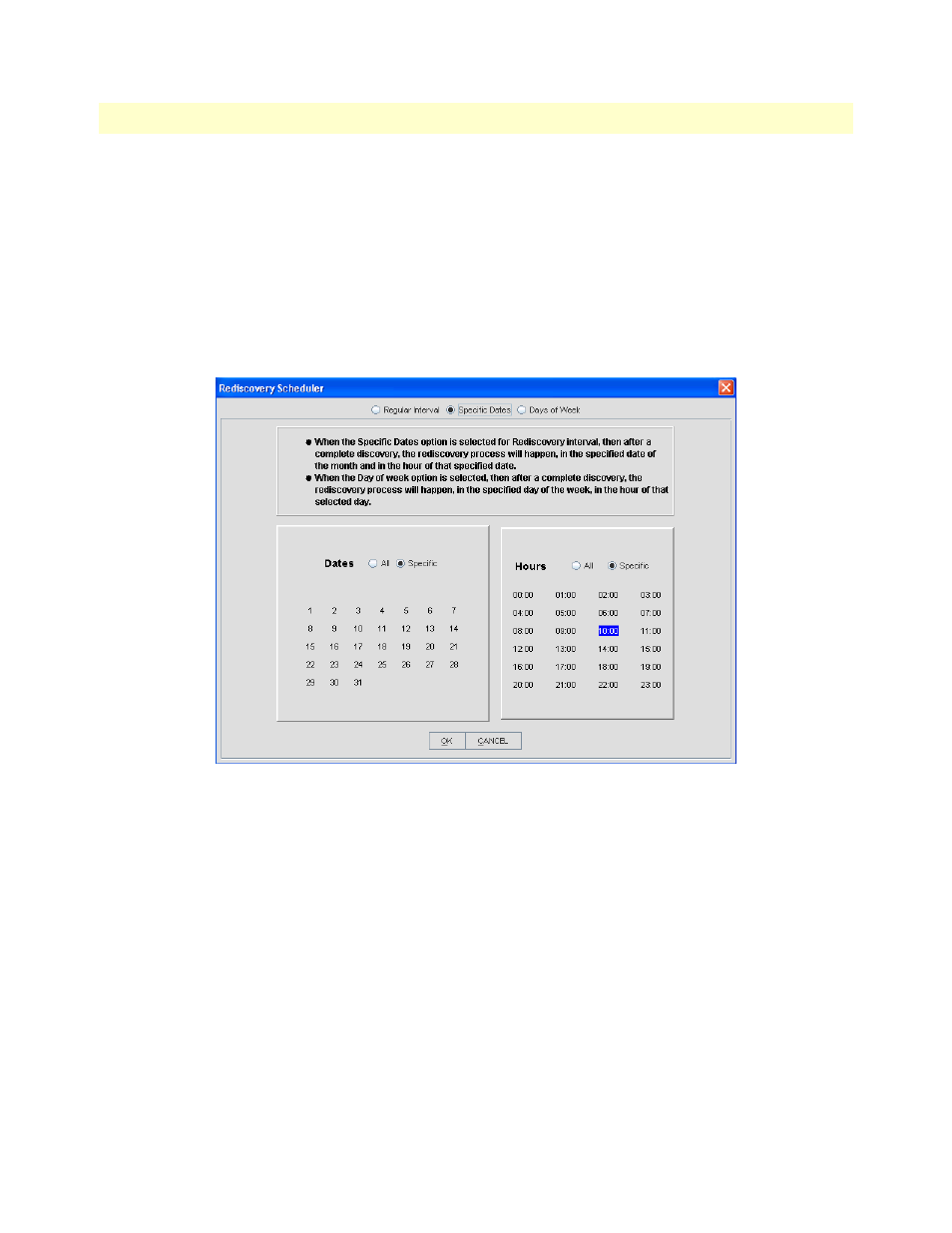
Scheduling Rediscovery
40
FS6300 NMS User Manual
2 • Discovering Your Network
Note
If the Rediscovery Interval is set using Regular Interval option, then
the values set for Specific Dates and Days of Week options will not
take effect.
Specific Dates
To set rediscovery on specific dates:
1. Click on Tools > Discovery Administration at the top of the screen. Then, click on Discover Patton
Devices in the menu tree of the Discovery window.
2. Click on the General tab, then click the Rediscovery button. The Rediscovery Scheduler window opens.
Figure 25. Schedule Re-Discovery for Specific Dates
3. Select the Specific Dates radio button at the top of the window.
4. Select the dates that you want re-discovery to occur:
– All Dates: Select the radio button for All. Re-Discovery will occur every day.
– Specific Dates: Select the radio button for Specific. Then, click on all of the dates in the month that you
want re-discovery to occur. For example, if you select 5 and 15, then the rediscovery will take place on
the 5th and 15th of every month.
5. Select hours for the selected dates:
– All Hours: Select the radio button for All for re-discovery to occur every hour on the specified date(s).
– Specific Hours: Select the radio button for Specific. Then, click on all of the hours that you want re-dis-
covery to take place on the specified date(s).
6. Click OK.
