Configuring sdh, Configuring sdh interfaces, 119 6511rc sdh interface configuration – Patton electronic FORESIGHT 6300 User Manual
Page 135
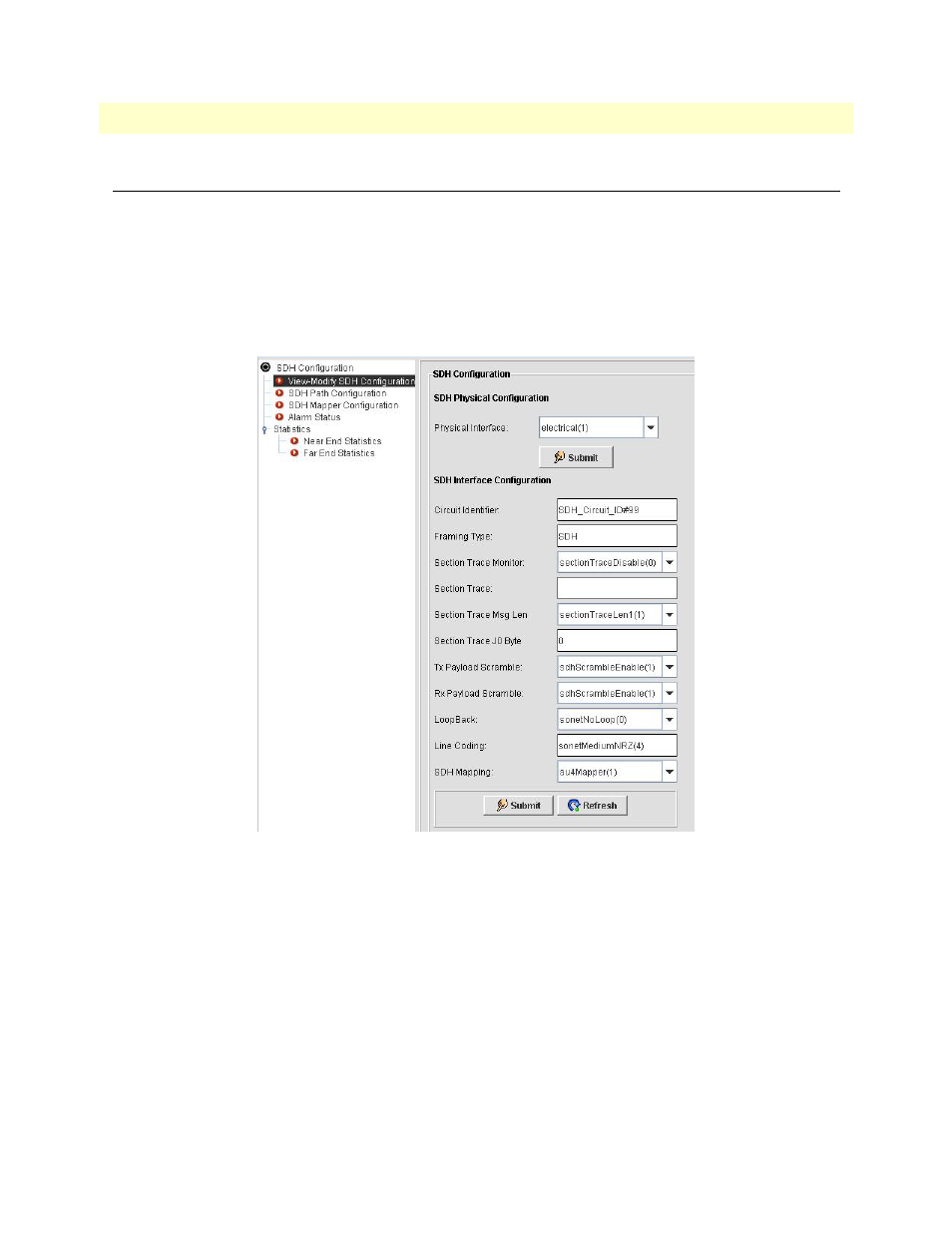
Configuring SDH
135
FS6300 NMS User Manual
8 • Configuring the 6511RC Card
Configuring SDH
Click on SDH Configuration to bring up the SDH Configuration window to view and modify SDH inter-
faces and paths.
Configuring SDH Interfaces
To configure SDH interfaces:
1. Click on View/Modify SDH Configuration in the menu tree of the SDH Configuration window.
Figure 119. 6511RC SDH Interface Configuration
2. Select a Physical Interface from the drop-down menu under SDH Physical Configuration, and click Sub-
mit. The Physical Interface corresponds to the physical cabling atatched to the STM-1 interface ports.
Select Optical if you are using fiber-optic cable connected to the rear-card SC connectors.
Select Electrical if you are using coaxial cables connected to the rear-card BNC connectors.
3. If desired, enter an alphanumeric name for the STM-1 link in the Circuit Identifier field.
4. If section trace is enabled in your connected SDH network, select sectionTraceEnable from the Section
Trace Monitor drop-down menu. Otherwise, select sectionTraceDisable, and go to Step 8 on
5. If the Section Trace Monitor is Enabled, enter the alphanumeric name your connected SDH network uses
for the Section Trace message in the SDH frame.
