Step 2: turn on the bluetooth chs, Step 3: turn on bluetooth for smartphone, Step 4: connect smartphone to bluetooth chs – Socket Mobile Bluetooth iPAQ User Manual
Page 87: Step
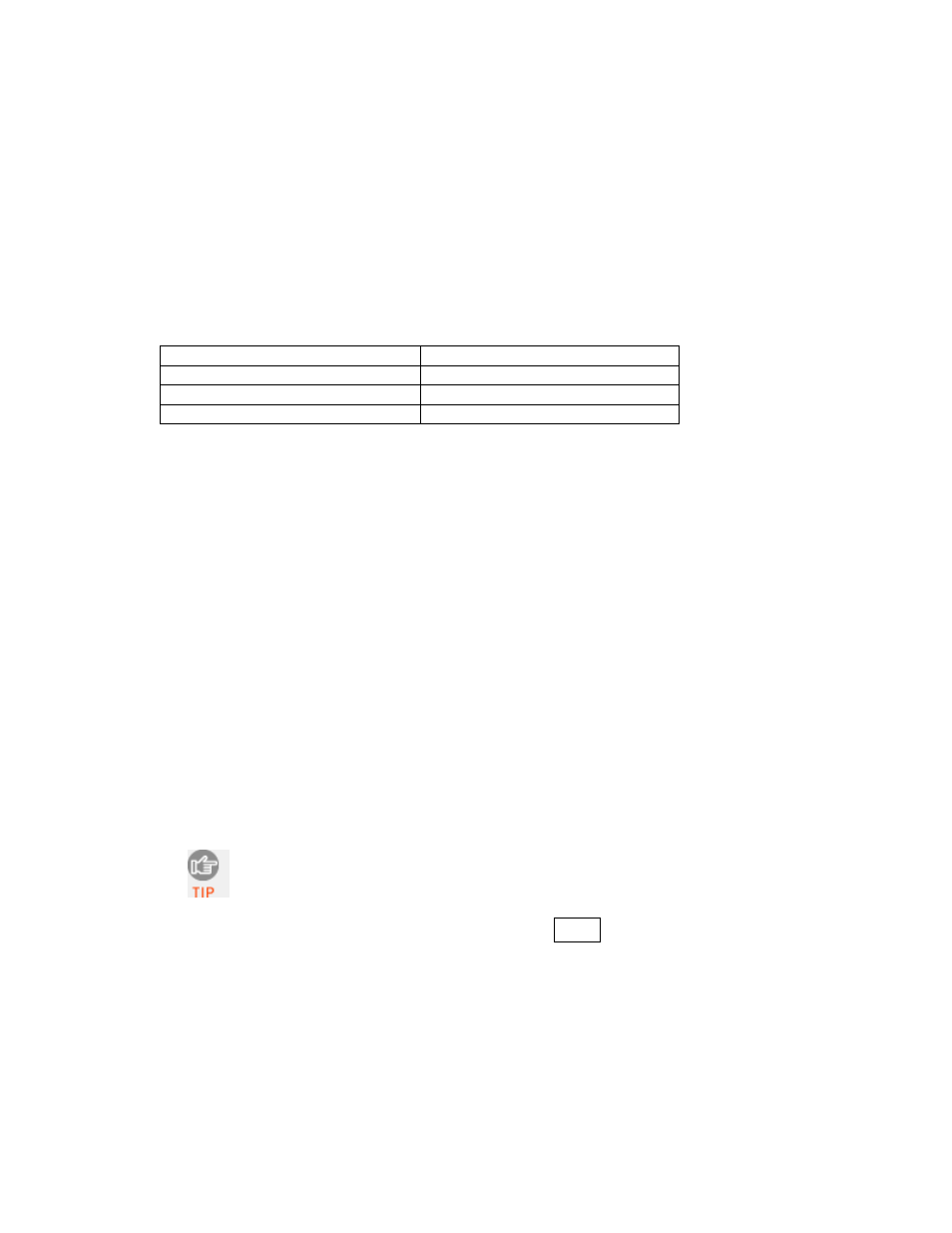
CHAPTER 8: SETUP FOR NOKIA E71
87
STEP
2:
T
URN ON THE
B
LUETOOTH
CHS
Press and hold the small power button for 3 seconds, until the LED
turns blue and the scanner beeps twice (low-high). The LED should blink
blue once every second to show that the Bluetooth radio is on but not
connected.
This Bluetooth mode sequence is for the Bluetooth CHS v2.
Time after turning on scanner Bluetooth mode
0-5 minutes
Discoverable and connectable
5-20 minutes
Connectable
20 minutes
Scanner automatically powers off
STEP
3:
T
URN ON
B
LUETOOTH FOR
S
MARTPHONE
1. Select Menu | Connectivity | Bluetooth.
2. Select Bluetooth | On.
STEP
4:
C
ONNECT
S
MARTPHONE TO
B
LUETOOTH
CHS
1. In the Main Menu, select the SocketScan folder, then select
SocketScan.
2. The SocketScan main screen will appear, reporting, “Scanner not
connected.”
3. Select Options | Connect.
4. Your smartphone will begin searching for Bluetooth enabled devices in
range.
5. In the list of found devices, click Socket CHS [xxxxxx].
The characters in brackets are the last 6 characters of the Bluetooth
Device Address, which is printed on a label inside the battery
compartment for the Bluetooth CHS v2.
6. When prompted to enter a numeric passkey, type
1234
.
7. After the smartphone connects to the Bluetooth CHS, the Bluetooth CHS
will beep to indicate the connection. The main screen of SocketScan will
also report, “Scanner connected.”
