Socket Mobile Bluetooth iPAQ User Manual
Page 26
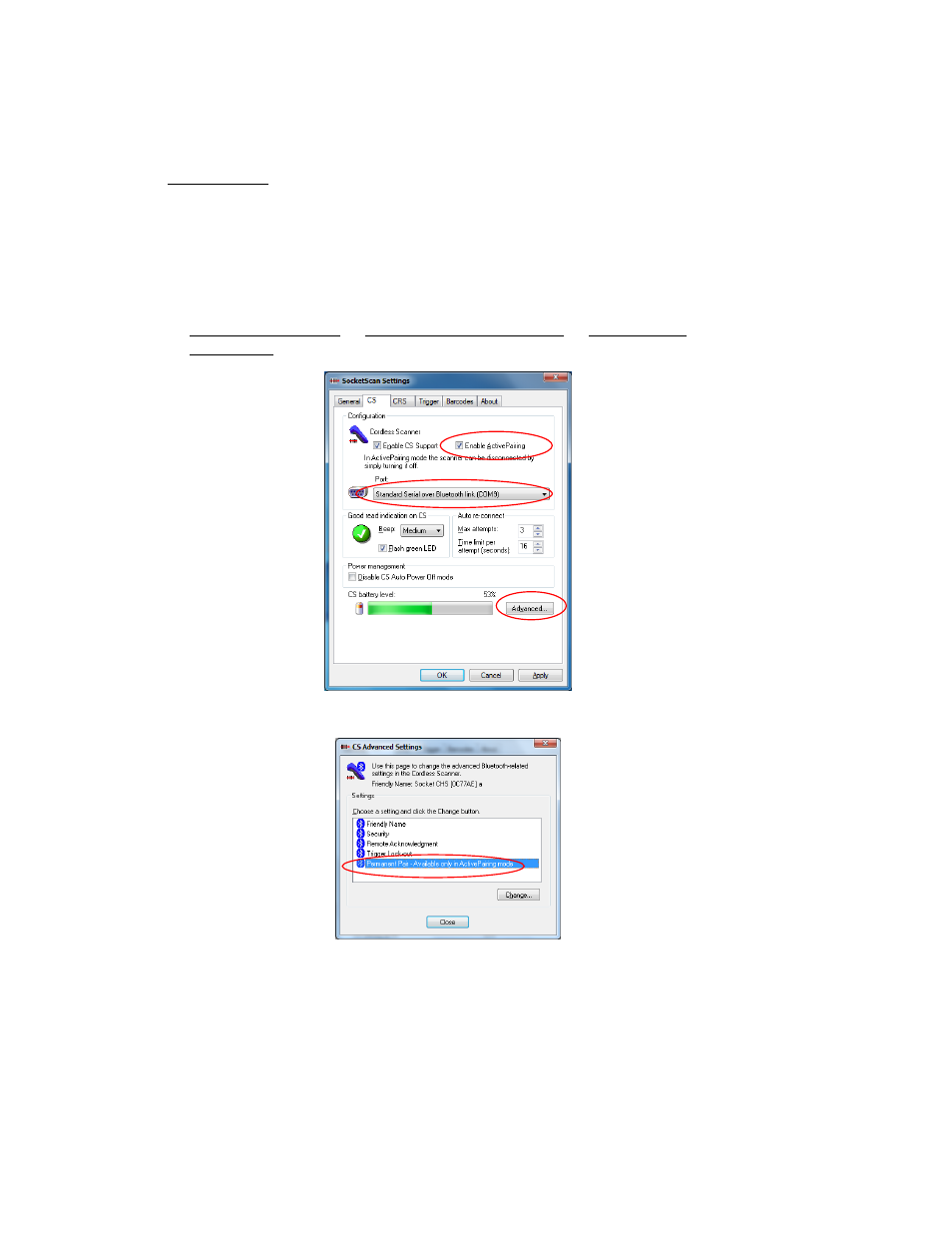
26
SCENARIO 2:
After the PC connects to the scanner, you can set up a Permanent Pair.
1. Complete the steps described on the previous page for Scenario 1.
2. While the scanner is connected to the computer, click on the SocketScan
icon in the task tray. In the menu, click Settings.
3. Click on the CS tab. Select Enable ActivePairing. For Port, select the
Incoming (Microsoft) or Local COM-Server (Toshiba) or Local Services
(Broadcom) COM port. Click Advanced.
4. Select Permanent Pair. Click Change.
5. Check the box Permanent Pair. Click OK. Click Close.
Note: After you set up the Permanent Pair, future connections can be
initiated by simply powering on the scanner. The PC’s Bluetooth radio must
be on, and SocketScan must be open.
