Socket Mobile Bluetooth iPAQ User Manual
Page 21
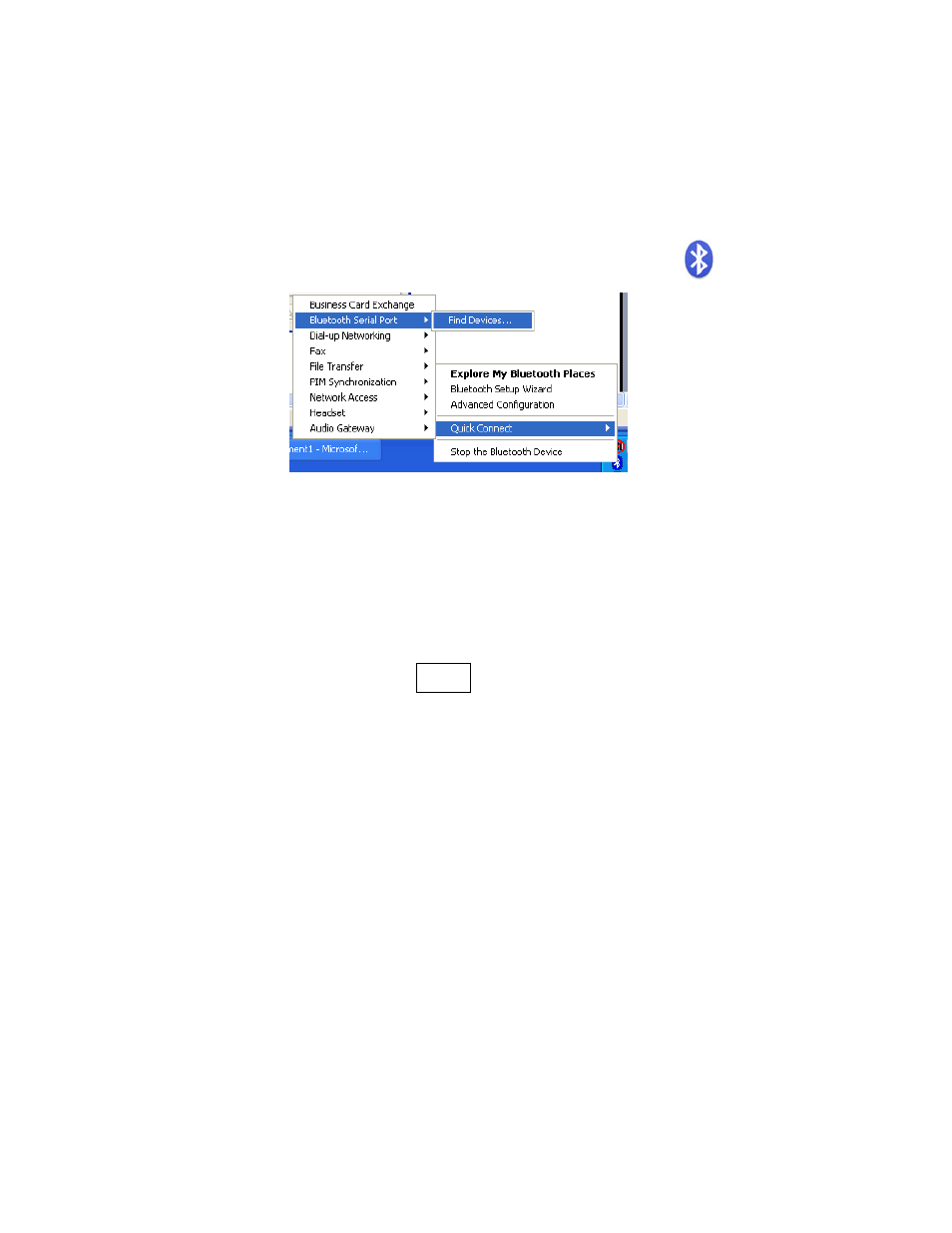
CHAPTER 3: SETUP FOR WINDOWS XP, VISTA, AND 7
21
Broadcom (Widcomm) Bluetooth Stack:
Note: Please make sure the Bluetooth serial port is enabled for your system.
Refer to you computer or Bluetooth hardware manual for instructions.
1. Click the Bluetooth icon in the task tray. Click Quick Connect |
Bluetooth Serial Port | Find Devices.
Note: Be sure to use Quick Connect because this sets the Bluetooth CHS as
your default Bluetooth serial device.
2. After the device search, select the Bluetooth CHS, which will appear as
Socket CHS [xxxxxx].
Note: The characters in brackets are the last 6 characters of the scanner’s
Bluetooth Device Address, which is labeled inside the battery
compartment for the Bluetooth CHS v2.
3. If a passkey is requested, enter
1234
. After the connection starts, the
scanner will beep once, and the LED will blink blue once every 3 seconds..
Note:
• For automatic connections, click Bluetooth Configuration | Local
Service tab | Bluetooth Serial Port | Properties. Select Start up
automatically.
• By default, the software will ask for the passkey each time you
connect.
• To disable the passkey requirement, under Advanced Configuration,
disable the Secure Connection requirement for the Local Service and
Client Application, then unpair the devices. Refer to the documentation
for your Bluetooth hardware/software for complete instructions.
4. Identify the COM ports assigned to the scanner. Open the Bluetooth
Configuration Utility. Note the COM port numbers under the Client
Applications tab and Local Services tab.
