Scan demo – Socket Mobile Bluetooth iPAQ User Manual
Page 65
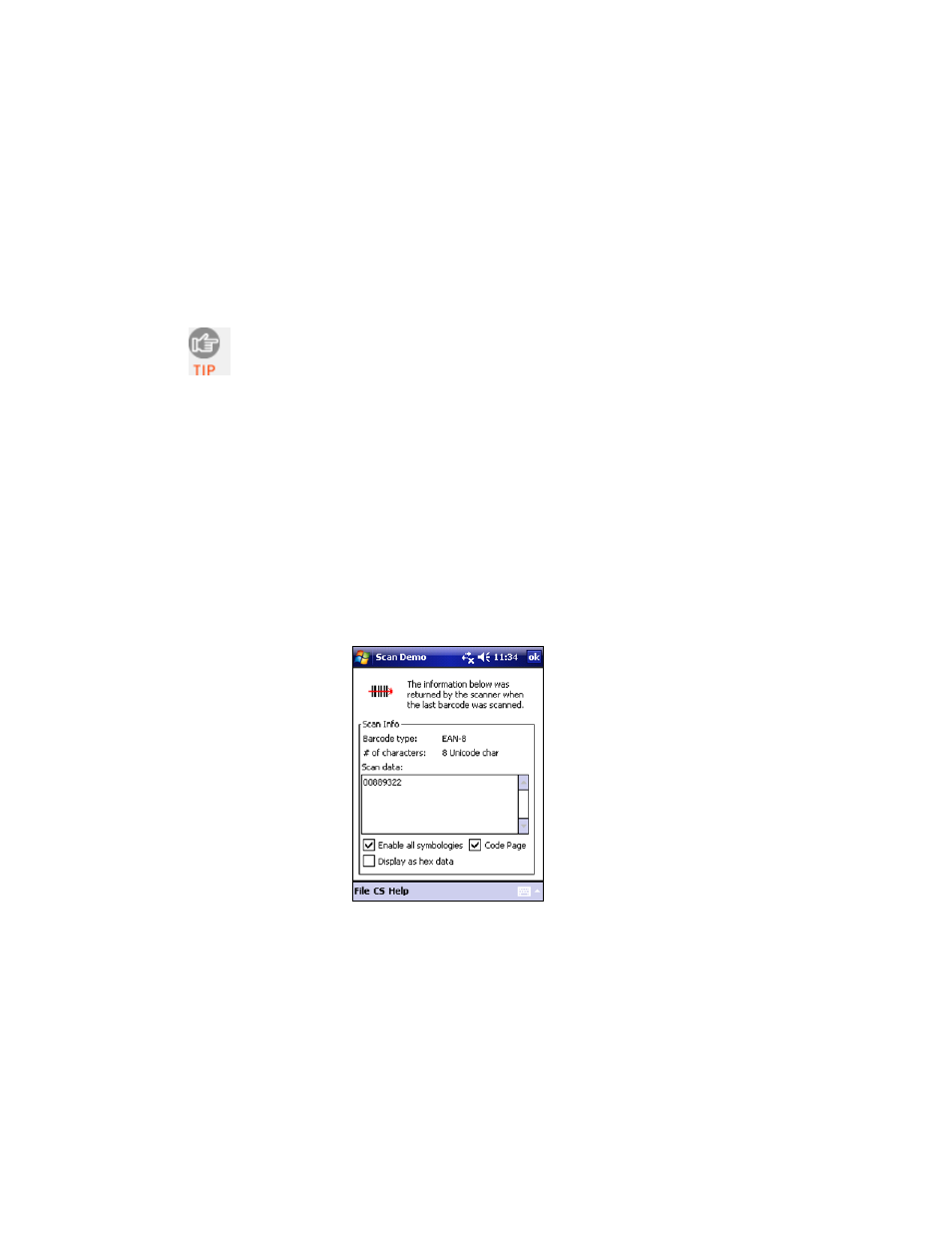
CHAPTER 5: SETUP FOR WINDOWS MOBILE
65
S
CAN
D
EMO
Scan Demo makes it easy to determine the symbology, number of characters,
and decoded data (in either ASCII or Hex) of any barcode supported by the
scanner. This is especially useful if you encounter a barcode that the scanner
will not decode by default.
1. Tap Start | Programs | SocketScan folder | Scan Demo.
Accessing Scan Demo disconnects the Bluetooth link. If you have
not configured the Bluetooth CHS to automatically connect, tap
on the CS tab at the bottom of the page and tap Connect CS.
2. The Scan Demo screen will appear. If desired, use the check boxes at the
bottom of the screen to modify the test.
Enable all symbologies: By default, this option is checked. Different
symbologies can sometimes interpret the same barcode differently, so
you may want to uncheck this option.
Display as hex data: Check this box to view scanned data in
hexadecimal format. Otherwise, data will appear as ASCII.
Code Page: Check this box to enable the code page setting.
3. Scan the barcode. Scan Demo will report the properties of the barcode.
4. When done, tap ok. The device will automatically disconnect from the
Bluetooth CHS.
