Step 6: open your application, Step 7: scan data into your application, Step – Socket Mobile Bluetooth iPAQ User Manual
Page 73
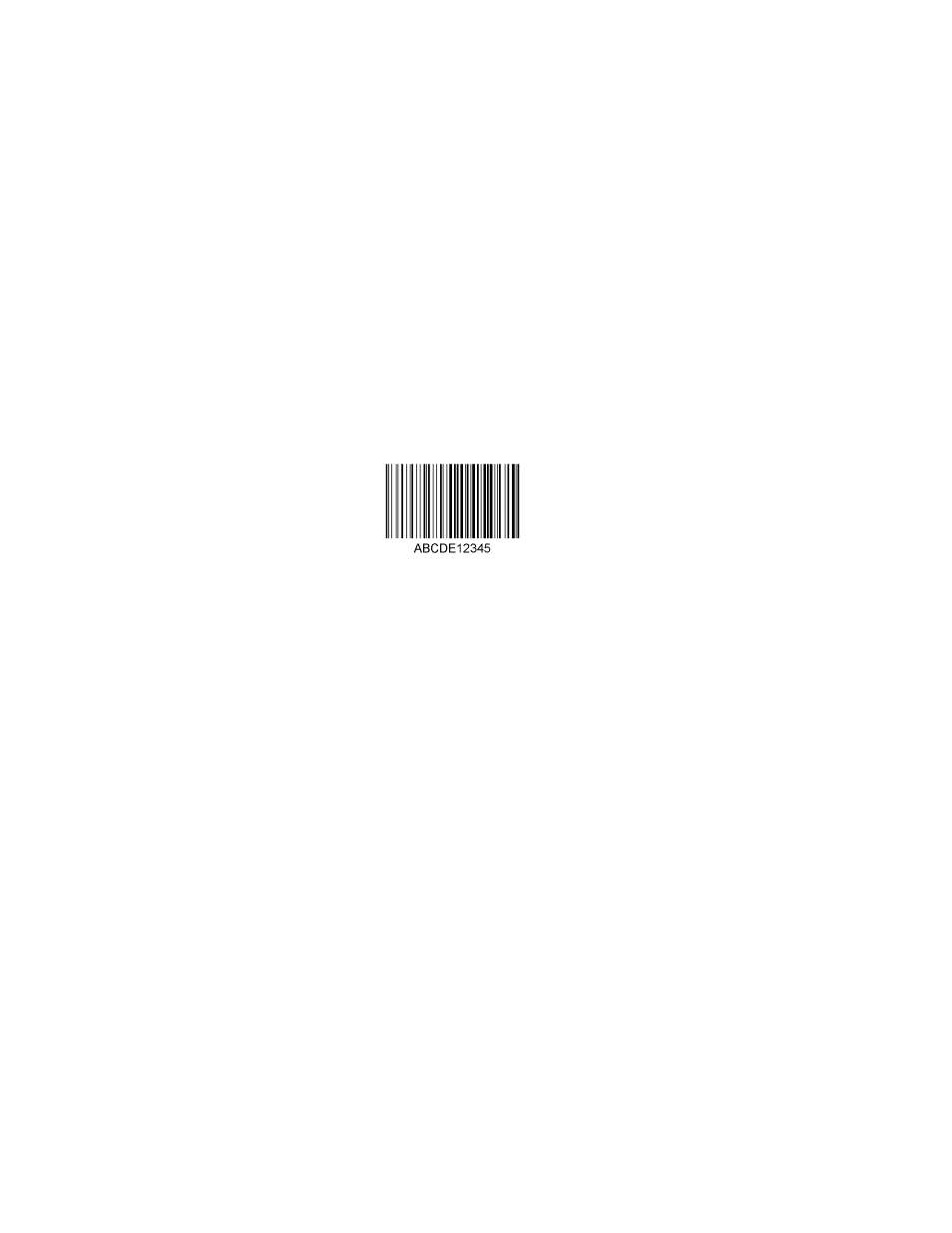
CHAPTER 6: SETUP FOR PALM OS
73
STEP
6:
O
PEN
Y
OUR
A
PPLICATION
1. Start the Palm application that you want to receive the data (e.g., Memo).
Make sure a document or spreadsheet is open.
Note: You cannot scan data into Palm Note Pad, because it is a graphics-
based program.
2. Place the cursor where you want data from the next scan to enter.
STEP
7:
S
CAN
D
ATA INTO
Y
OUR
A
PPLICATION
1. Press the trigger button and scan the barcode. For example, try scanning
the barcode below:
When data is read and transmitted to the host, the scanner will beep
once, the LED will flash green, and the beam will turn off.
If the Scanner fails to read data within a few seconds, the scanner beam
will turn off, and you must try again.
2. After a successful scan, data should appear in your document. For
example, after you scan a barcode into a Memo, data should appear in
the first line. The default “CR” (carriage return) suffix will advance the
cursor to the next line, ready for the next scan.
Turning off the Bluetooth CHS
To turn off the Bluetooth CHS, press and hold the power button for at least 3
seconds, until the Bluetooth CHS beeps twice (high-low) and the blue LED
turns off.
This beep pattern is for the Bluetooth CHS v2.
