Step 6: open your application, Step – Socket Mobile Bluetooth iPAQ User Manual
Page 42
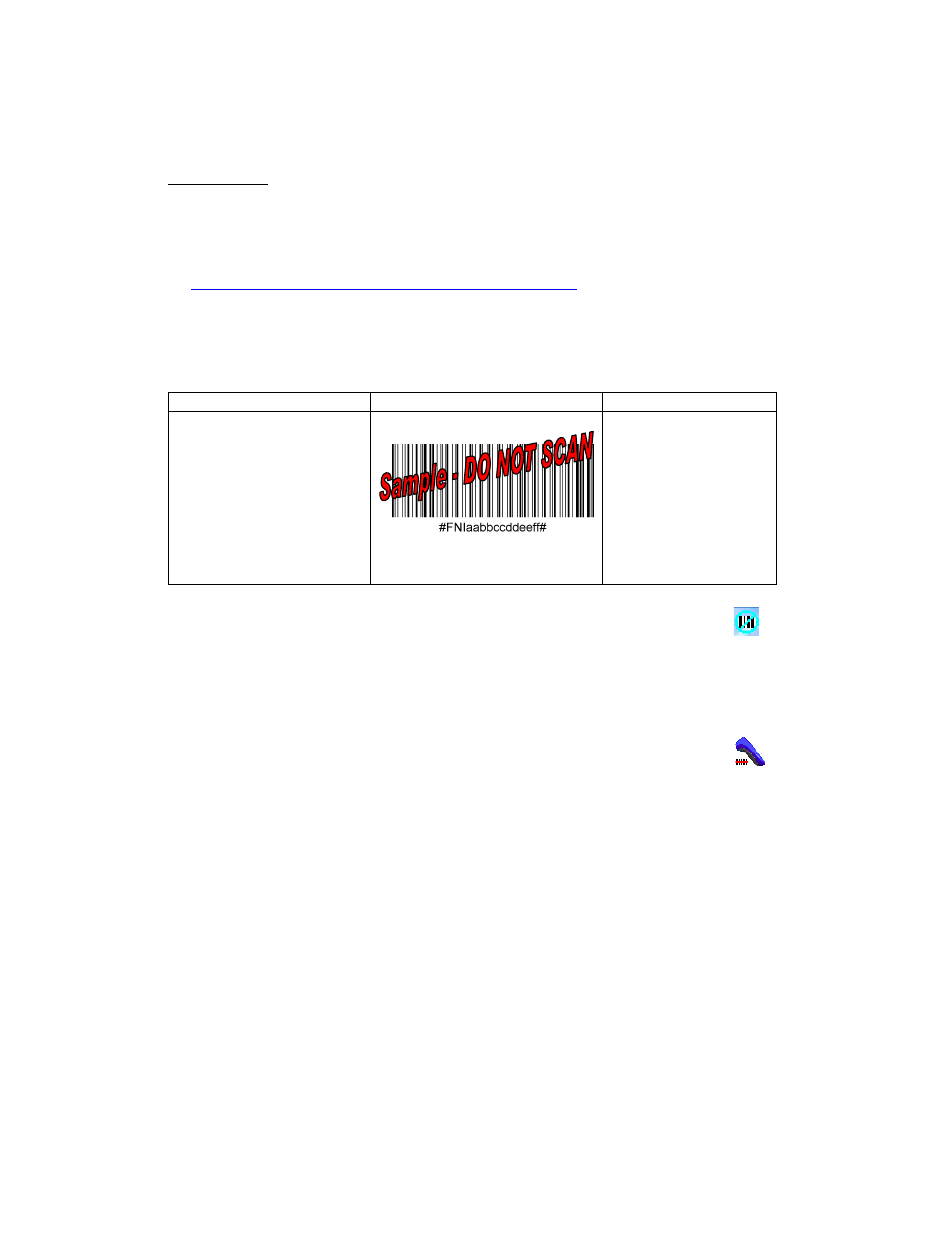
42
SCENARIO 3:
1. Find out the Bluetooth address of your SoMo 650.
Tap Start | Settings | System Info | Wireless Info.
2. Use barcode software or a barcode generating website like
or
IMPORTANT! FORMAT THE BARCODE IN THE SYMBOLOGY
CODE 128!
ActivePairing Barcode
Sample
Result after Scanning
Initiator Bar Code —
contains the following data:
#FNI
xxxxxxxxxxxx
#
where
xxxxxxxxxxxx
is
the Bluetooth address of
the computer
The
scanner
will
change to initiator
mode and
automatically try to
connect to the SoMo
with the Bluetooth
address embedded in
the barcode
3. In the Today screen, make sure the SocketScan icon in the task tray has a
blue circle to indicate that it is ready for ActivePairing.
4. Scan the Initiator Barcode.
Note: The Bluetooth CHS will try to connect every 2 seconds for a maximum of
20 attempts.
5. After connecting, the scanner will beep once, and the LED will blink
blue once every 3 seconds. The SocketScan icon will also change to a
scanner icon.
Note: After disconnecting from a SoMo device (by turning of the scanner),
you can easily connect to a different SoMo by scanning the Initiator Barcode
customized for that SoMo. SocketScan must be running on the SoMo.
STEP
6:
O
PEN
Y
OUR
A
PPLICATION
1. Start the application that you want SocketScan to feed the barcode data
into.
2. Place the cursor where you want data from the next scan to go.
