Step 4: start socketscan, Step 5: enable cordless scanner support, Step – Socket Mobile Bluetooth iPAQ User Manual
Page 55
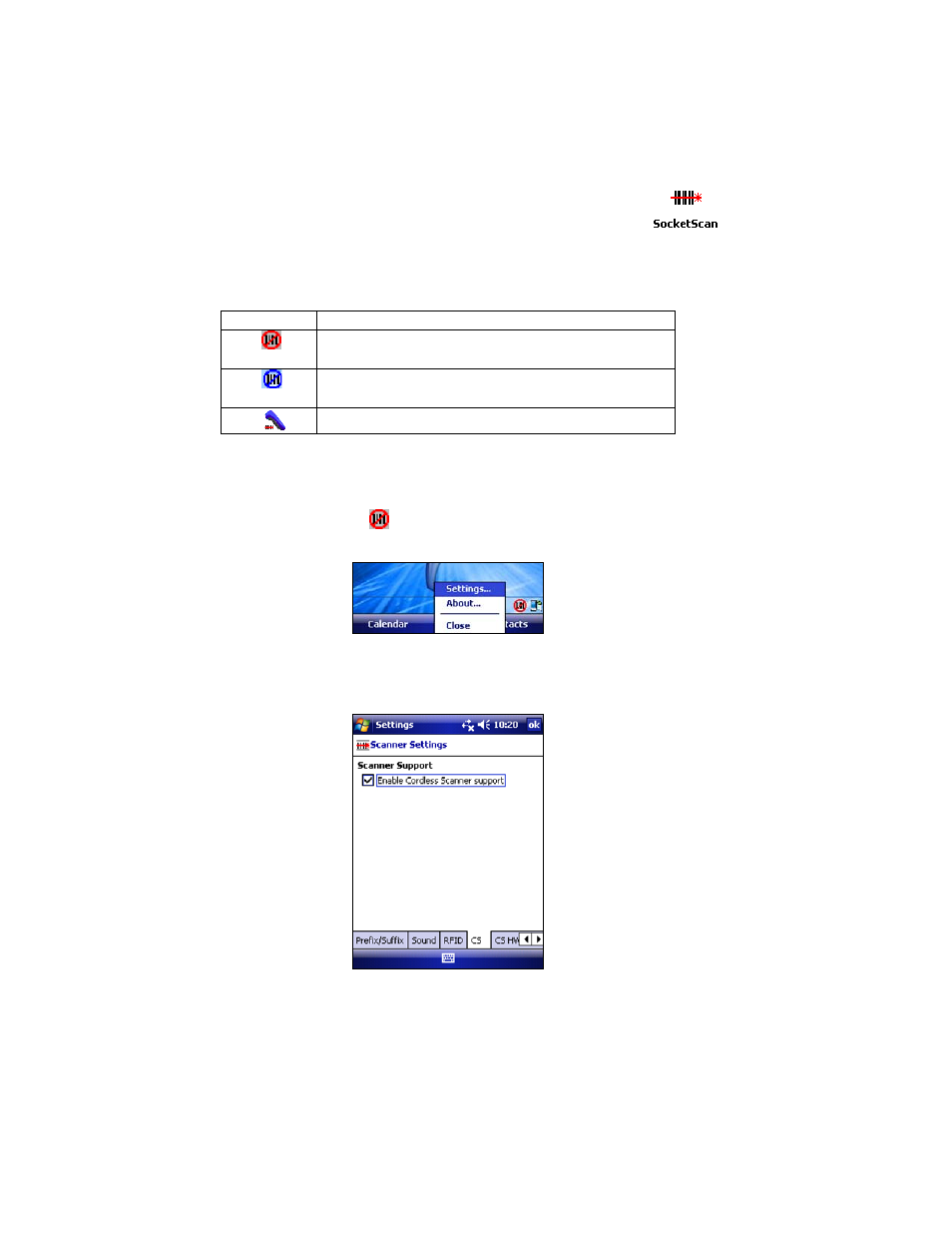
CHAPTER 5: SETUP FOR WINDOWS MOBILE
55
STEP
4:
S
TART
S
OCKET
S
CAN
1. Tap Start | Programs | SocketScan folder | SocketScan.
2. When SocketScan is running a SocketScan icon will appear at the bottom
of the Today screen.
Icon Meaning
(red circle)
SocketScan is not ready to connect to the
Bluetooth CHS
(blue circle)
SocketScan is ready to connect to the Bluetooth
CHS
Bluetooth CHS is connected and ready to scan
STEP
5:
E
NABLE
C
ORDLESS
S
CANNER
S
UPPORT
1. Tap the SocketScan icon
at the bottom of the Today screen. In the pop-
up menu, tap Settings.
2. The Scanner Settings utility will appear. Tap on the CS tab at the bottom.
3. Check the box Enable Cordless Scanner support. IMPORTANT!!!
4. Tap ok to save the changes.
