5 | setup for windows mobile, 5 | s, Etup for – Socket Mobile Bluetooth iPAQ User Manual
Page 51: Indows, Obile
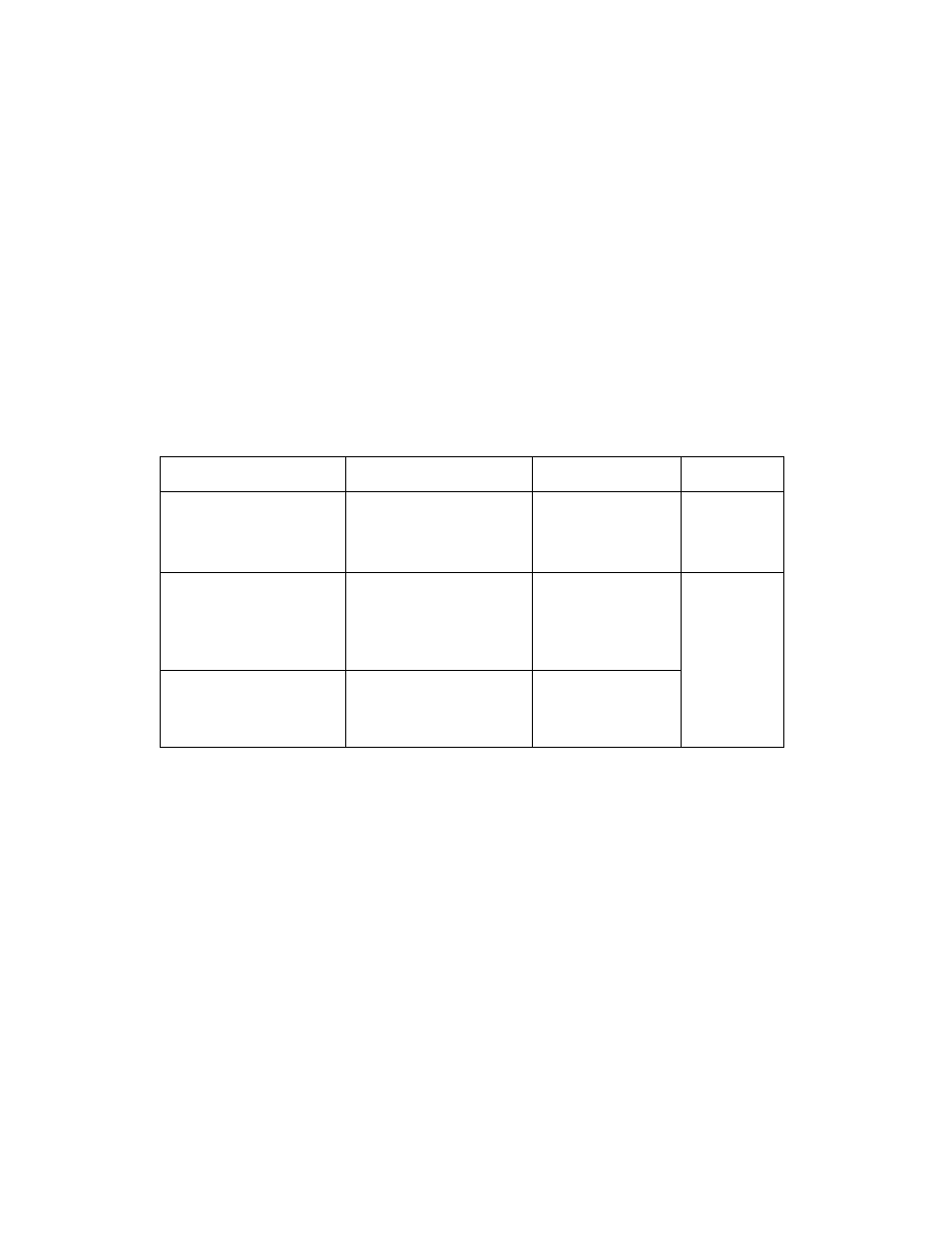
CHAPTER 5: SETUP FOR WINDOWS MOBILE
51
5 | S
ETUP FOR
W
INDOWS
M
OBILE
This chapter explains how to install and use the Bluetooth Cordless Hand
Scanner (Bluetooth CHS) with non-SoMo device running Windows Mobile or
Windows CE.
Note: Before you begin the instructions in this chapter, please charge and
install the battery, as explained in Chapter 2, “Hardware Preparation.”
C
ONNECTION
O
PTIONS
For Windows-based computers, the Socket Bluetooth CHS offers three
different connection options to fit different work environments.
Scenario How
Bluetooth
Connection Initiates
Pros/Cons Compatible
Hardware/
Scenario 1: Single user
with one scanner per
PDA, no roaming.
Computer initiates the
connection through
Bluetooth software.
Easiest to configure
but requires user to
start connection
through software.
Any version
of Bluetooth
CHS
Scenario 2: Enterprise
deployment with one
scanner per PDA, no
roaming.
Scanner initiates the
connection automatically
when it is powered on.
(ActivePairing with
Permanent Pair)
More complex to
configure but
easiest connection
method.
Scenario 3: Enterprise
deployment with
scanner(s) roaming
between different PDAs.
Scanner initiates the
connection by reading a
special barcode.
(ActivePairing)
Easy to connect but
requires barcode
generating
software.
Part number
(labeled in
battery
compartment)
8550-00037
or later
IMPORTANT! REMEMBER THE NUMBER OF THE SCENARIO YOU WANT
TO SET UP THE SOFTWARE FOR!
