How to remove a mirror – HP Media Vault User Manual
Page 98
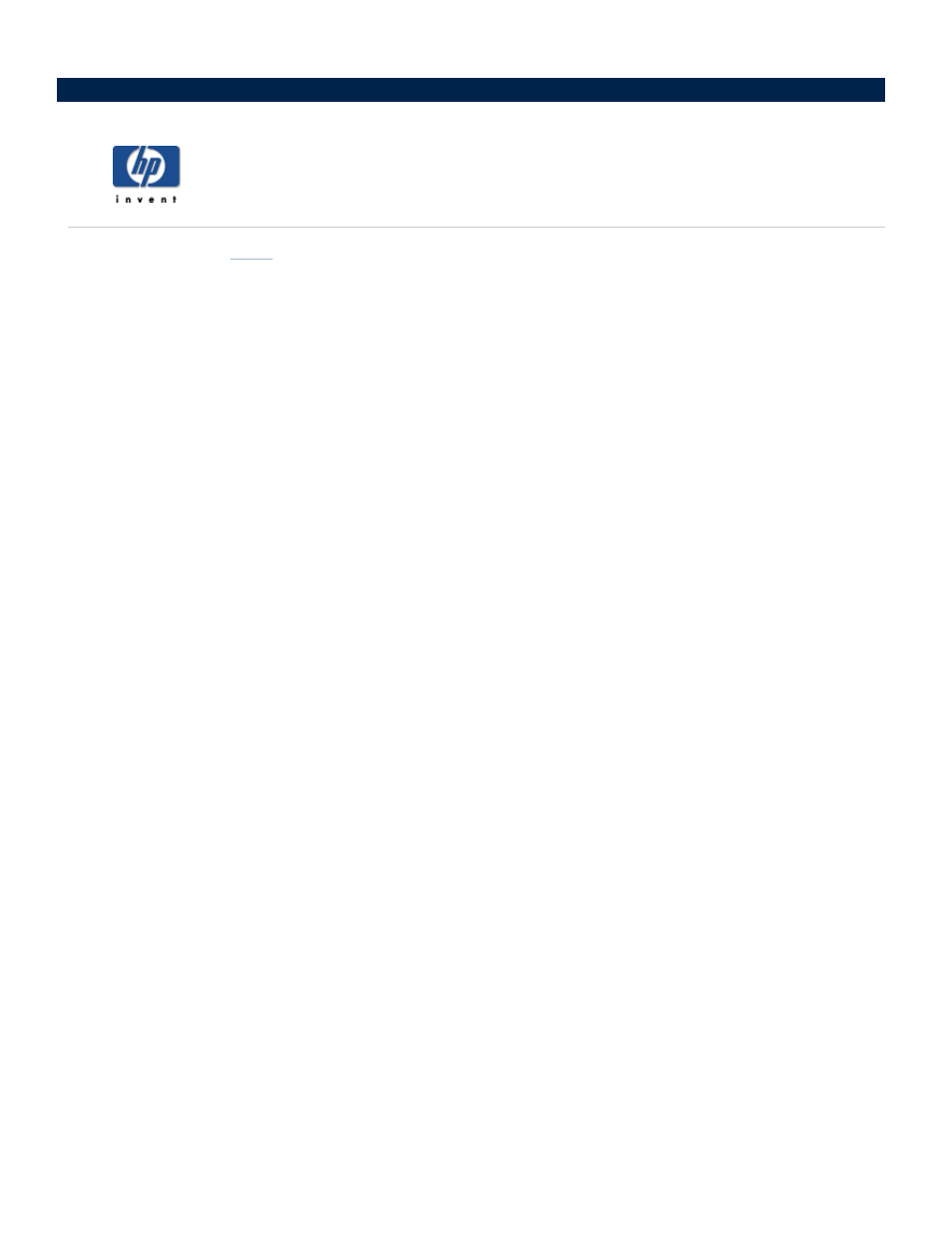
How to remove a mirror
This option removes a
of an existing volume on one of the HP Media Vault’s hard disks.
Removing a mirror erases all of your duplicated content saved to a mirrored volume. When you remove a mirror,
you create unallocated storage space; however, you also lose a duplicate copy of a volume.
To access the Disk Settings screen:
Double-click the HP Media Vault icon on your desktop.
Click Customize your HP Media Vault’s settings.
If the Welcome Screen appears, click Configure Device.
Click the Disk Settings tab.
To remove a mirror:
1. Select the mirrored volume you want to remove by clicking the Select a Volume drop-down list.
2. Click Remove Mirror.
3. A screen shows you which mirrored volume you selected to remove. To select a different volume, click the
Remove mirrored volume drop-down list.
4. Checkboxes display the hard disks that contain the source and mirrored volumes. Click on the hard disk
from which you want to remove the mirrored volume.
