How to modify a shared folder in workgroup mode, Screen or on the, Modify an existing shared folder – HP Media Vault User Manual
Page 73: On both screens, the, Modify a shared folder in workgroup mode, Transfer protocol
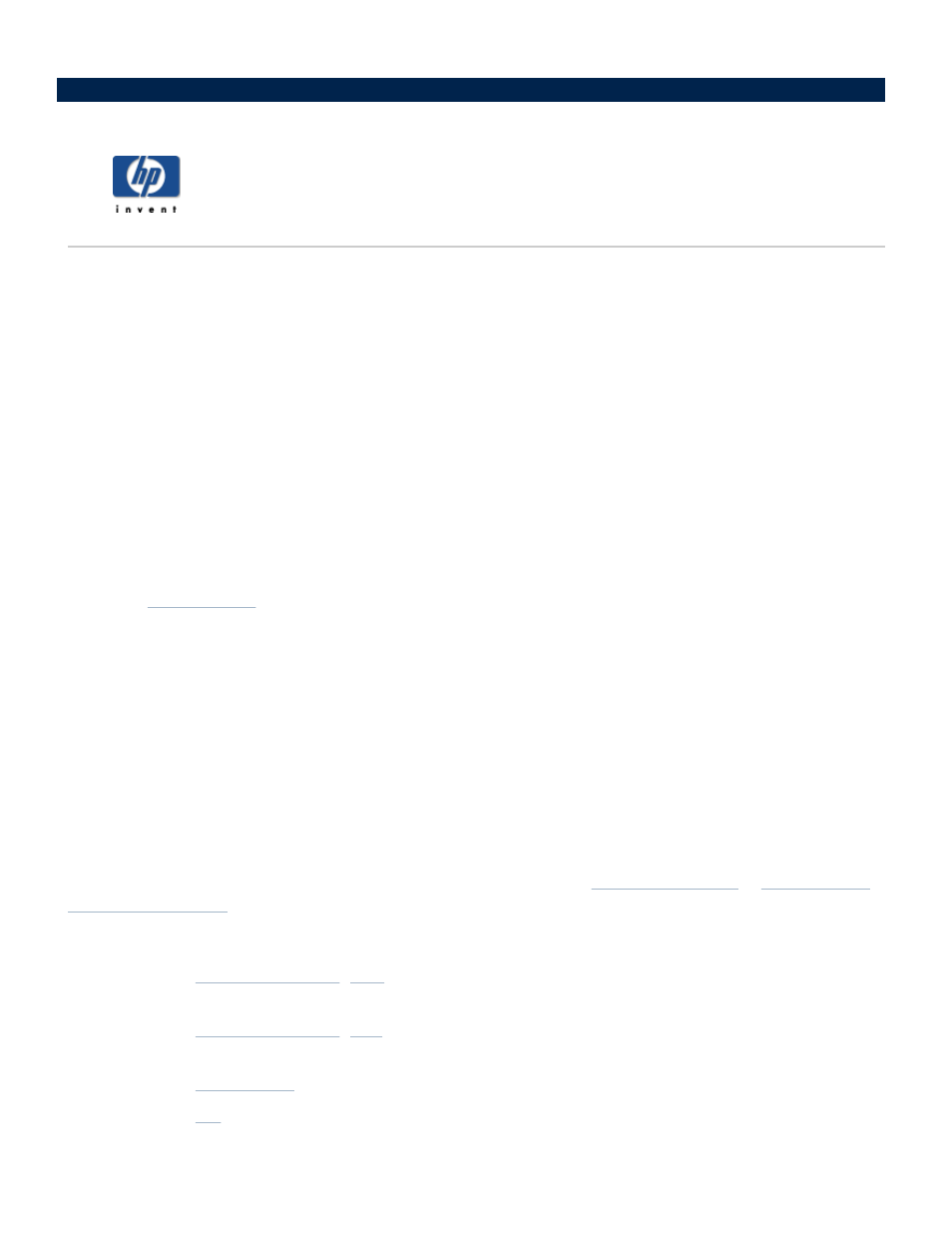
How to modify a Shared Folder in workgroup
mode
To access the Shared Folder screen:
Double-click the HP Media Vault icon on your desktop.
Click Customize your HP Media Vault’s setting.
If the Welcome Screen appears, click Configure Device.
Click the Shared Folders tab.
To select a Shared Folder to modify:
1. From the Select a Shared Folder drop-down list, select a Shared Folder to modify.
2. Click Modify Selected Folder.
The Modify an Existing Shared Folder screen provides you with different ways to make changes to
. For example, you can change the name of a Shared Folder, change file access
settings, and apply a password to a Shared Folder.
To change the name of the Shared Folder:
1. Highlight the folder’s current name in the New Shared Folder Name box.
2. Enter a new name.
3. If you’re finished modifying Shared Folders, click Accept or Cancel. Otherwise continue to the next
section. (If you click Cancel, your changes will not be accepted.)
To change file access settings:
Before changing the default access mode from Network Computers, see
1. Complete one or more of the following steps:
Click
(
). Select either Read-only access or Full Access. Your media
vault automatically defaults to Full Access.
Click
(
). Select either Read-only access or Full Access. Your media
vault automatically defaults to Full Access.
Click
. Select either Read-only access or Full Access.
Click
FTP
. Select either Read-only access or Full Access.
