How to display the system event log – HP Media Vault User Manual
Page 57
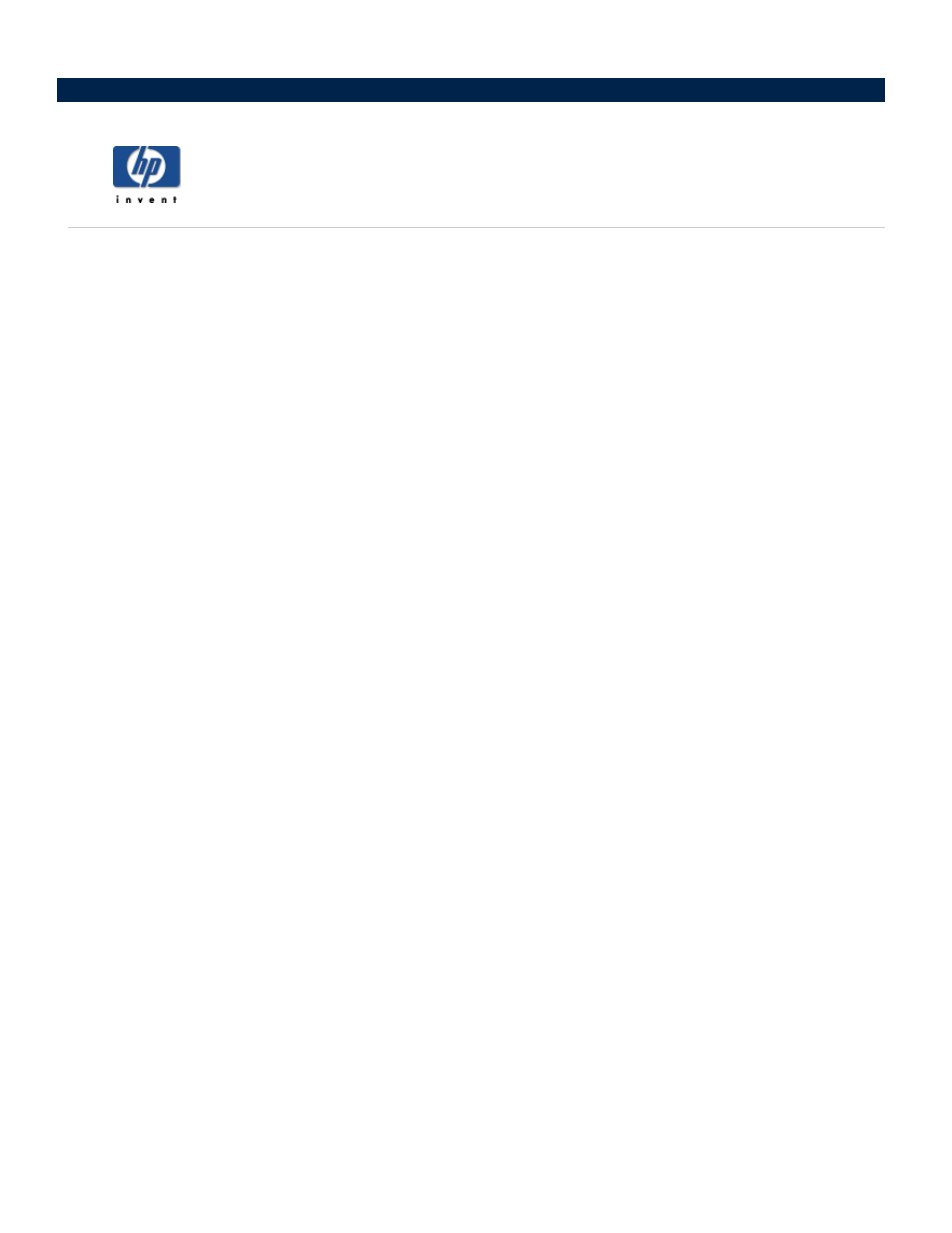
How to display the system event log
To access system event log:
1. Double-click the HP Media Vault icon on your desktop.
2. Click Customize your HP Media Vault’s setting.
3. If the Welcome Screen appears, click Configure Device.
4. Click the System Settings tab.
5. Click Display System Event Log.
This screen will show you a record of activity that has taken place on the HP Media Vault. Each activity will
have a time and date associated with it, a description of the activity that took place, and an activity importance
level also called a critical alert.
For example, mounting a new hard drive will be listed with a relatively minor importance, or alert, but a hard
drive failure would be listed with a critical alert. You can clear the log by clicking Clear System Event Log.
