How to format a disk – HP Media Vault User Manual
Page 90
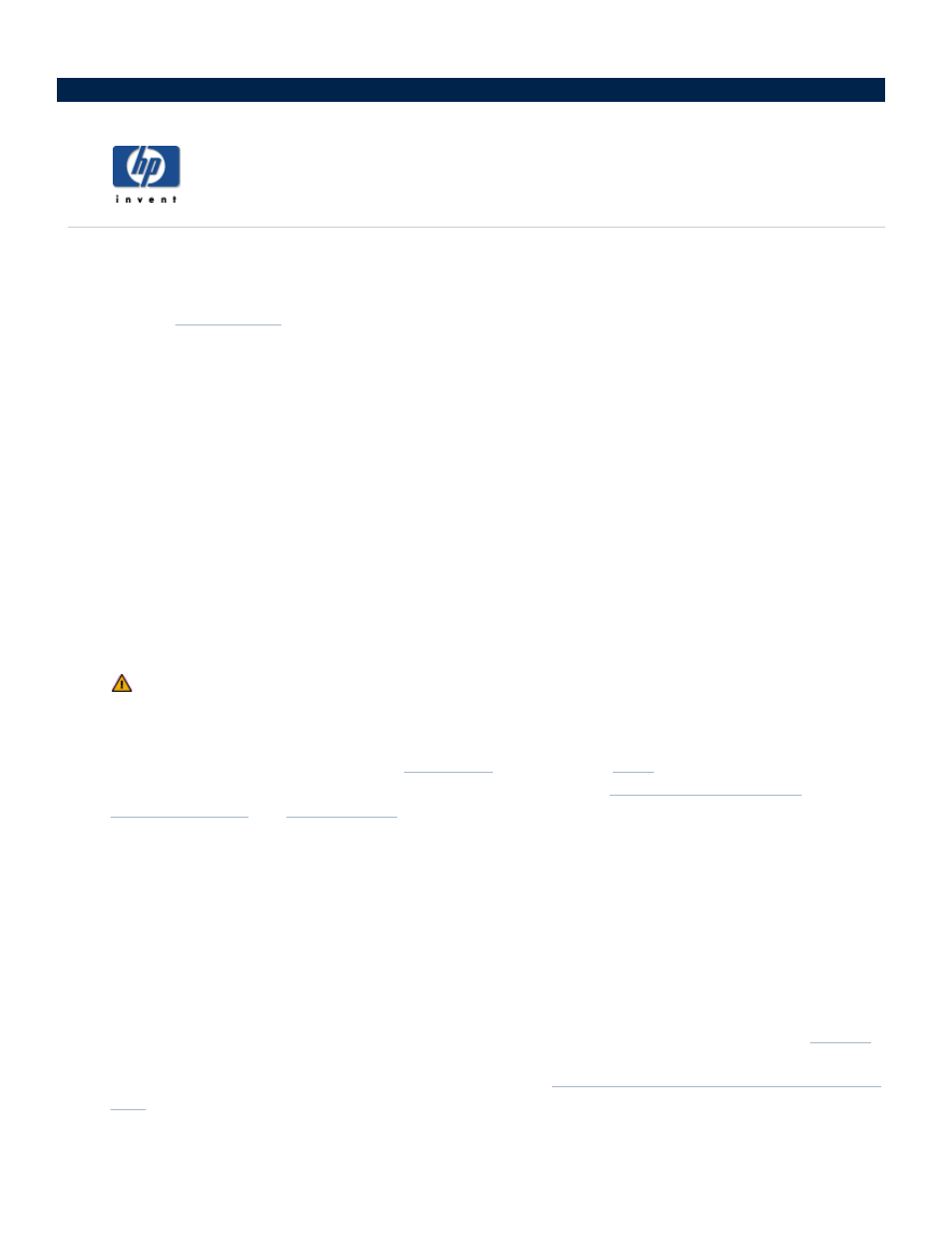
How to format a disk
This option allows you to:
Name the hard disk.
Name a
Format the disk for use on the media vault.
To access the Disk Settings screen:
1. Double-click the HP Media Vault icon on your desktop.
2. Click Customize your HP Media Vault’s settings.
3. If the Welcome Screen appears, click Configure Device.
4. Click the Disk Settings tab.
To format a hard disk:
1. Select a hard disk by clicking the Select a Disk drop-down list.
2. Click Format Disk.
Formatting disk drives erases all the disk’s contents, including boot records, partition tables, logical
volumes, and all Shared Folders and their sub-folders and files. Format disks only when you know
that it is safe to proceed.
Do not format a new disk if you want to
) the hard disk’s capacity with
an existing volume. For more information on disk concatenation, see
Name the hard disk and volume:
1. Enter the hard disk’s name in the New Disk Name box.
2. Enter the volume’s name in the New Volume Name box.
Select one of the following format types:
Disk is dedicated for permanent use on this device. Format for best performance
(Reiser). This option will format the disk into a proprietary Linux file system (a modified form of
Formatting the disk using this file system does not allow the disk to be disconnected from the media vault
and used on another computer—even a Linux computer. See
Understanding file systems for formatting hard
disks
.
