How to use the pc restore disc, Pc restore disc, A system drive cannot be restored from – HP Media Vault User Manual
Page 40
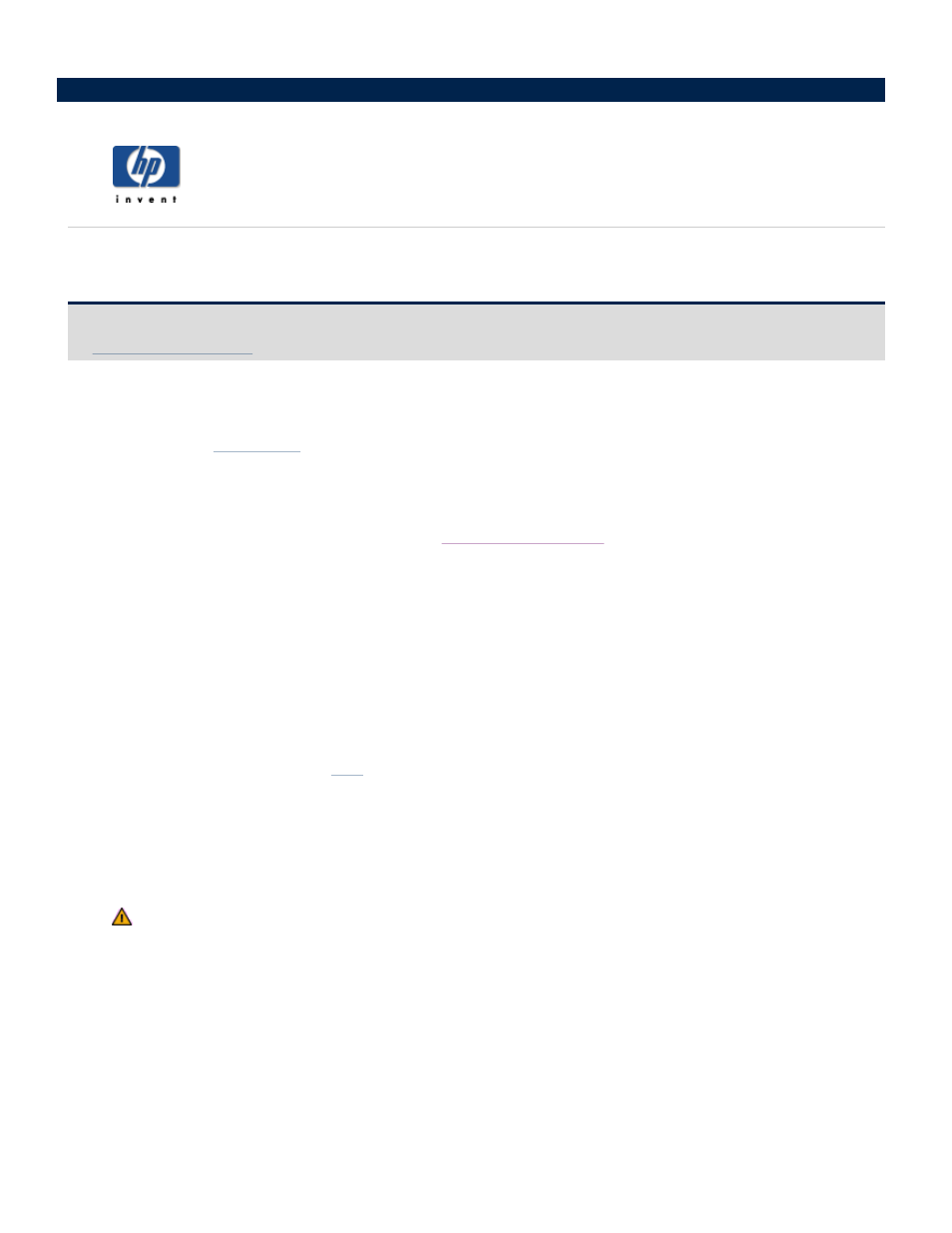
How to use the PC Restore Disc
To help you recover your system and data in the event of a disaster, HP Media Vault includes a PC Restore
Disc.
Important: To ensure that you have the latest version of the PC Restore Disc, consult the HP support web site
.
To use the PC Restore Disc, you must have previously created a drive backup with DriveBackup!, you can use
this disc for the following:
To restore the
.
If you cannot use the Windows operating system to restore the system files.
The operating system will not start (boot).
For information about creating a drive backup, see
The Microsoft® Windows® Preinstallation Environment software included with this computer or software may be
used for boot, diagnostic, setup, restoration, installation, configuration, test or disaster recovery purposes only.
NOTE: THIS SOFTWARE CONTAINS A SECURITY FEATURE THAT WILL CAUSE END USER CUSTOMER'S
SYSTEM TO REBOOT WITHOUT PRIOR NOTIFICATION TO THE END USER CUSTOMER AFTER 24 HOURS
OF CONTINUOUS USE.
To recover your system and data using the bootable disc:
Note: The PC Restore Disc does not support wireless networking. To restore your computer, you must
connect it to your router via a wired-
1. Insert the PC Restore Disc into your CD/DVD drive.
Note: If the PC Restore Disc is not recognized by your computer, you may have to configure the
computer's BIOS to recognize your CD/DVD drive as a bootable device. For more information, see your
computer's documentation.
After inserting the PC Restore Disc, it may take several minutes for the NTI DriveBackup!
application to appear. Please be patient.
Note: If the following error message appears: Failed to install network adapter--check
WINBOM, your network adapter is not supported by the PC Restore Disc.
2. When the Language Selection dialog box appears, select the language you want to use from the
drop-down list, and then click OK.
3. In Step 1, select the drive/partition that you want to restore.
a. Restore the C: partition
