Troubleshooting, Troubleshooting your hp media vault, Username/password. (for more information on user – HP Media Vault User Manual
Page 107: Based mode, see, Enhance security on your shared folders
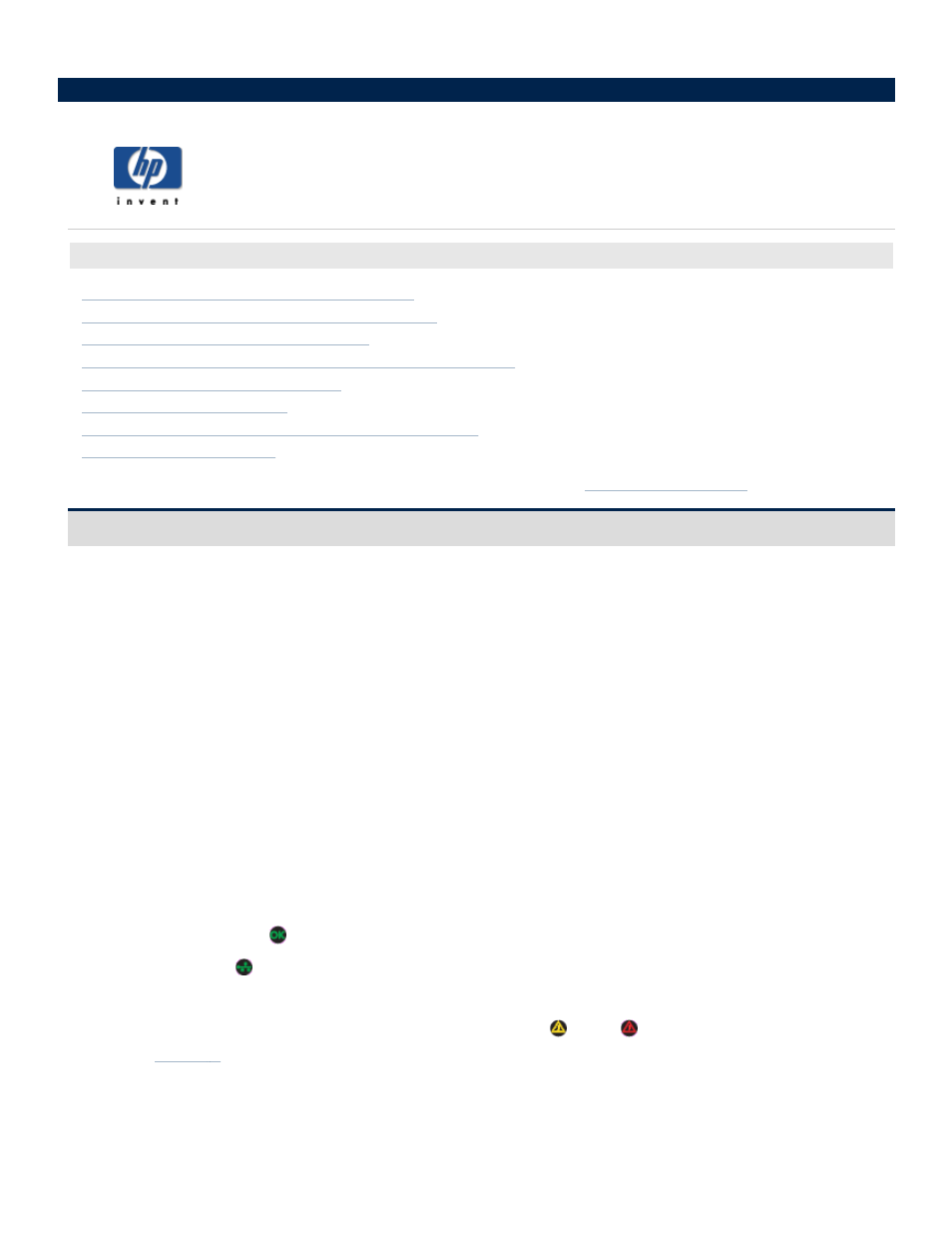
Troubleshooting
Your network cannot find the HP Media Vault
You receive Microsoft Vista permission messages
You receive firewall blocking messages
You're unable to stream media to your entertainment center
You prefer to set static IP Addresses
Troubleshoot a printer attached to the HP Media Vault
Note: If your problem is not listed, consult the HP support web site at
Your network cannot find the HP Media Vault
Check all cords, cables and outlets
1. Make sure all devices on your network are correctly installed and the cables are connected to the
proper ports.
2. Check the voltage switch on the back of the media vault to ensure that it is set correctly.
3. Make sure you press in the power button until you feel the button “click.” Failure to press in the button
far enough can cause the media vault to automatically power itself off after starting.
4. Make sure your router has power.
5. Restart your router (or unplug and plug it back in).
6. Restart all the devices on your network, including your computers and the media vault.
7. If you’re using your own Ethernet cable, try using the Ethernet cable that came with the media vault.
Check the LED lights on the front of the HP Media Vault
The OK LED light should be green.
The Link LED should be green.
The Warning LED should be off (no color).
If the Link LED is not green and/or the Warning LED is yellow or red , ensure that you have gone
through
above. If you are still experiencing problems, use the following guidelines to help you
troubleshoot the problem.
Select a topic
