How to access the configuration screens, Access the configuration, Screens – HP Media Vault User Manual
Page 44
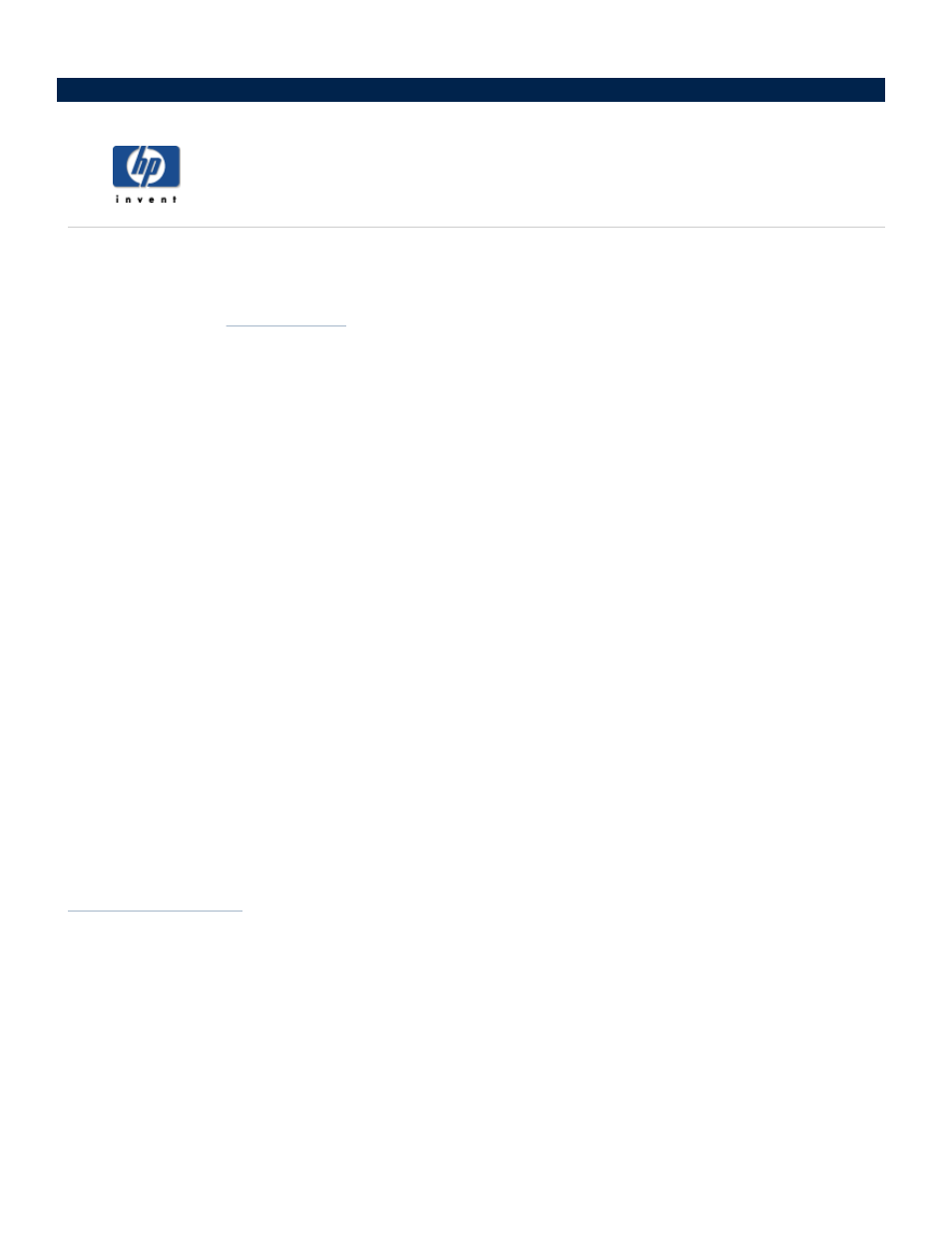
How to access the configuration screens
The HP Media Vault’s configuration screens contain settings for a number of activities beyond saving files to the
media vault. For example, the configuration screens let you create new Shared Folders, set privilege levels on
folders and files, stream media, add or reformat a hard drive, and add a printer. The configuration screens
appear in a standard
, such as Microsoft Internet Explorer. (Most standard browsers installed on
PCs today will work with the media vault's configuration screens.)
To access the configuration screens from the HP Media Vault desktop icon:
Double-click the HP Media Vault icon on your desktop.
Click Customize your HP Media Vault’s settings.
If the Welcome Screen appears, click Configure Device
.
To access the configuration screens from the Start menu:
Click Start, All Programs, HP Media Vault, Customize your HP Media Vault’s settings,
Configure Device.
To access the configuration screens from an Internet browser:
1. Open your Internet browser.
2. Highlight the address line of the browser window up to http//:
3. Press the Delete key.
4. Enter HPMediaVault (or, if you’ve changed the media vault’s name, enter the new name).
5. Press the Enter key.
After using one of these methods, your default web browser will open and you will see the Shared Folders
screen, which provides basic information on your Shared Folders. This screen also allows you to create new
Shared Folders and make changes to your Shared Folders. For more information on Shared Folders, see
