HP Media Vault User Manual
Page 6
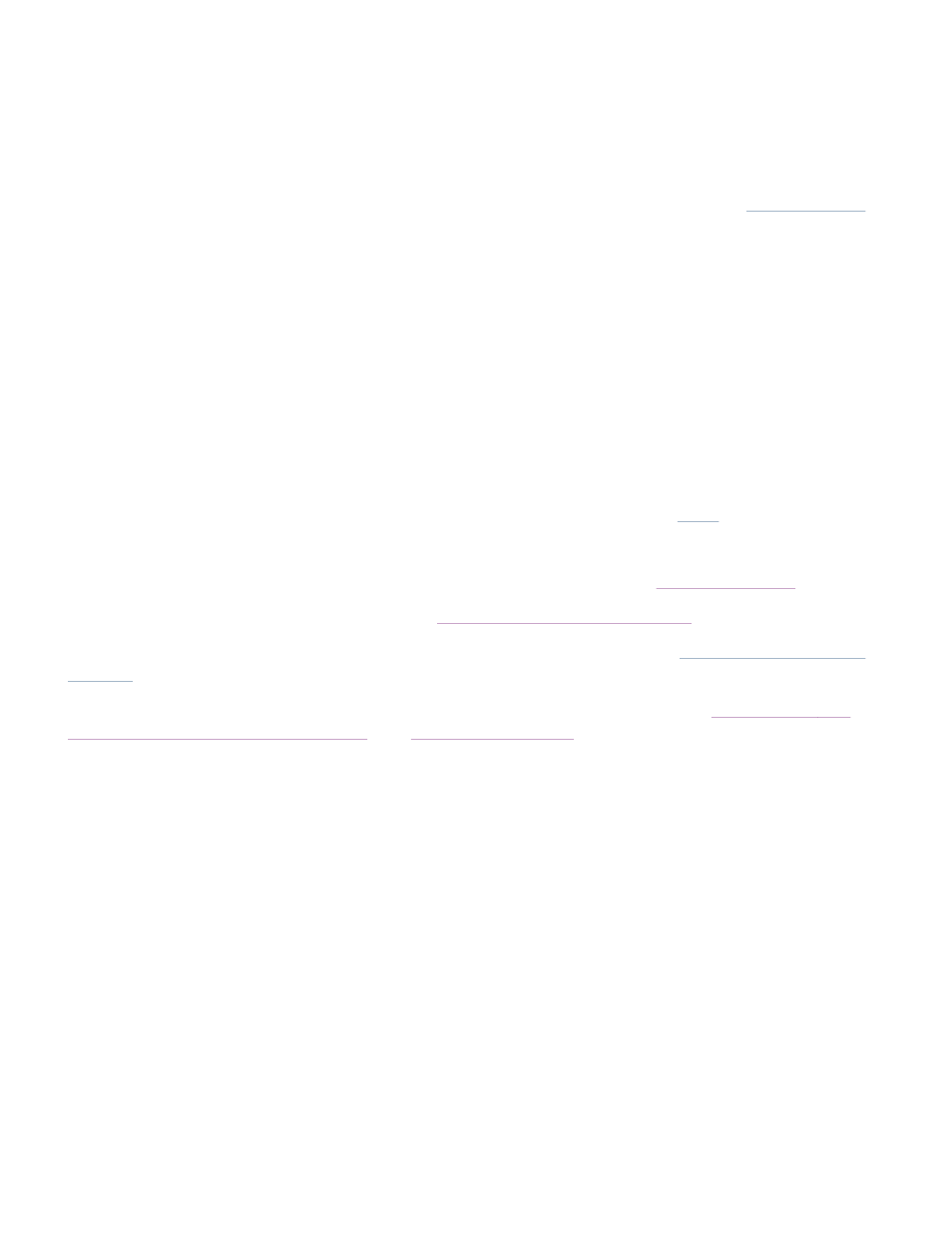
The three Shared Folders are named:
FileShare
MediaShare
Backup
During the installation process, an HP drive mapping application gives you the opportunity to
map drive letters
to
the Shared Folders on your media vault. Mapping drive letters means assigning “letters” to folder names. This
makes it easier to manage files because you can save files and folders to mapped drive letters just as you can to
other drive letters on your computer such as the C: and D: drives.
Let’s say you mapped the letter “Z” to FileShare. In Windows XP, when you open My Computer, you will see
this folder listed under Network Drives as FileShare on ‘HPMediaVault (Hpmediavault)’ (Z:). In
Window Vista, when you open Computer , you will see this folder listed under Network Location as
fileshare (\\HPMediaVault) (Z:).
If you’re already familiar with networking, you might have used Shared Folders on a networked PC. Note that
networked PC. However, the term Shared Folders means the same in both cases: Folders that you set up on a
network that are accessible to all network users.
If familiar with networking terms, you might also have heard the phrase “mapping a
a Shared Folder. A “Share” means the same as “Shared Folder,” and you can use these terms interchangeably.
A Share is a top-level folder that stores other folders within it. For example, FileShare and MediaShare can store
other folders. For more information on how to organize your Shared Folders, see
Organize your files
.
For more information on mapping drive letters, see
Map drive letters to Shared Folders
.
For information on browsing, accessing, and saving files to the HP Media Vault, see
Browse, access, and save
your files
.
Recommendations for using the Backup Shared Folder are found at the following links:
Organize your files
,
Run automatic backups for important files
, and
Create a drive backup
.
