HP Media Vault User Manual
Page 26
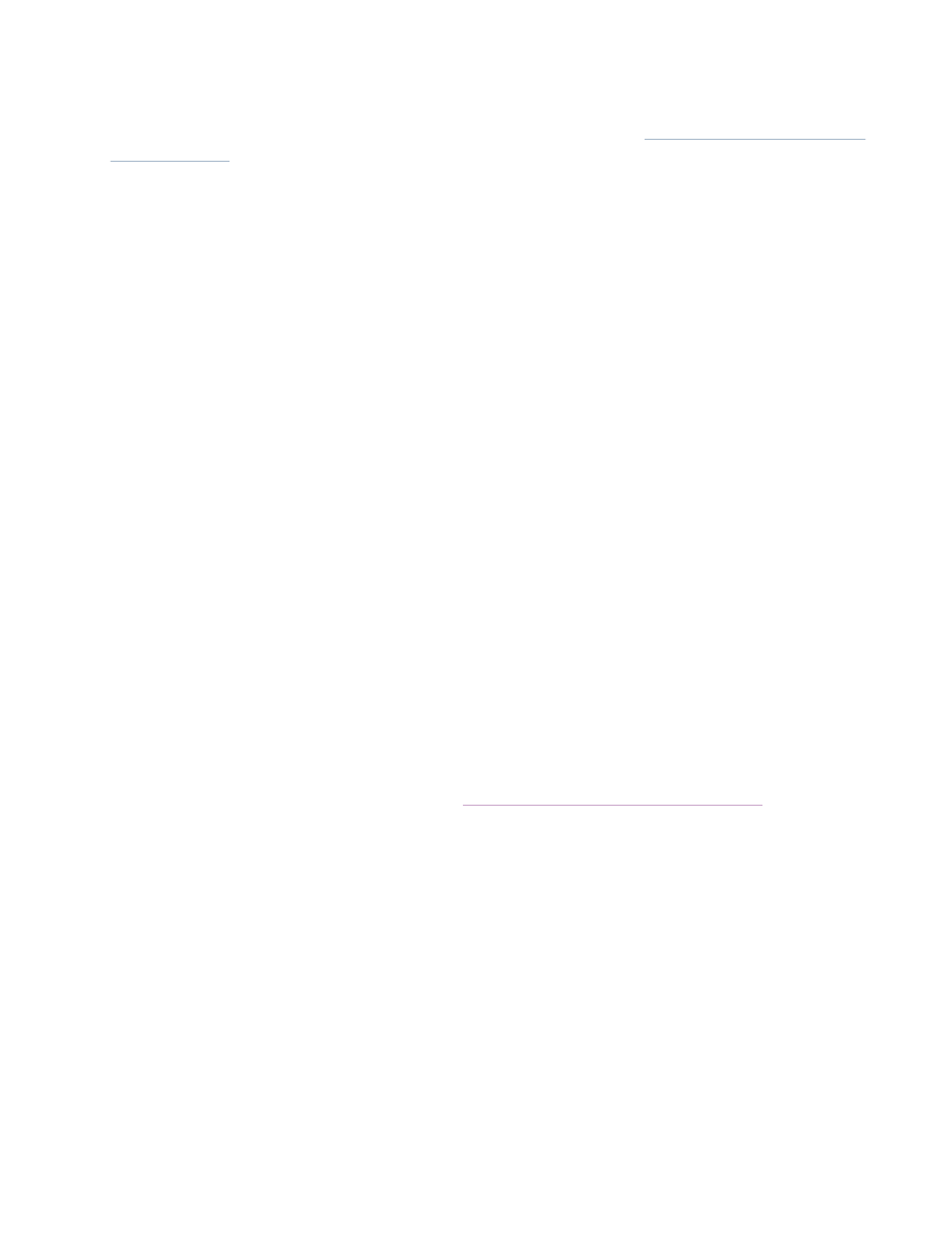
2. If the NTI Shadow application appears, click Switch to HP Easy Backup, located in the lower-left
corner of the screen. Otherwise, continue to the next step.
Note: To change whether Easy Backup or NTI Shadow is launched, see
To switch to NTI Shadow from
HP Easy Backup
below.
3. In the Easy Backup screen, click Simple Selection.
4. Select one or more of the following options:
Note: Only the following folders and their sub-folders are backed up.
My Documents
The default folder for documents, graphics, and other personal files. Many programs automatically
save data files to this folder.
My Music
The default folder for audio files, such as those you download from the Internet or save on your
hard drive.
My Pictures
The default folder for photographs. Many digital-camera and photo-editing software programs
automatically create a sub-folder in this folder to which they save their pictures.
My Videos
The default folder for video clips, such as those you download from the Internet or saved on
your hard drive.
My Desktop
All files and folders on the Desktop are backed up, including shortcuts. Note that backing up a
shortcut does not backup the program that the shortcut opens.
Note: Any file stored in one of the above folders is backed up regardless of its type. For example, a
document file stored in My Music will be backed up.
5. Click Start.
The backup process will start. Your first back up could take some time, depending on the amount of data.
Note: If you need more backup capability, see
Run automatic backups for important files
.
Switch between Simple (HP Easy Backup) or Custom (NTI Shadow) backup
To change whether HP Easy Backup or NTI Shadow is launched from the Backup tab:
To switch to HP Easy Backup from NTI Shadow:
1. From NTI Shadow, click Switch to HP Easy Backup, located in the lower-left corner of the screen.
2. In the HP Easy Backup screen, click the Simple Selection option.
Note: If you want Easy Backup to be launched each time you click Back up your important files
from the HP Software, under Custom Selection, clear the checkbox labeled Skip this screen in
the future (always go directly to NTI Shadow software).
3. Select the folders you want to backup, as described.
4. Click Start.
