How to change the time zone on your hp media vault – HP Media Vault User Manual
Page 7
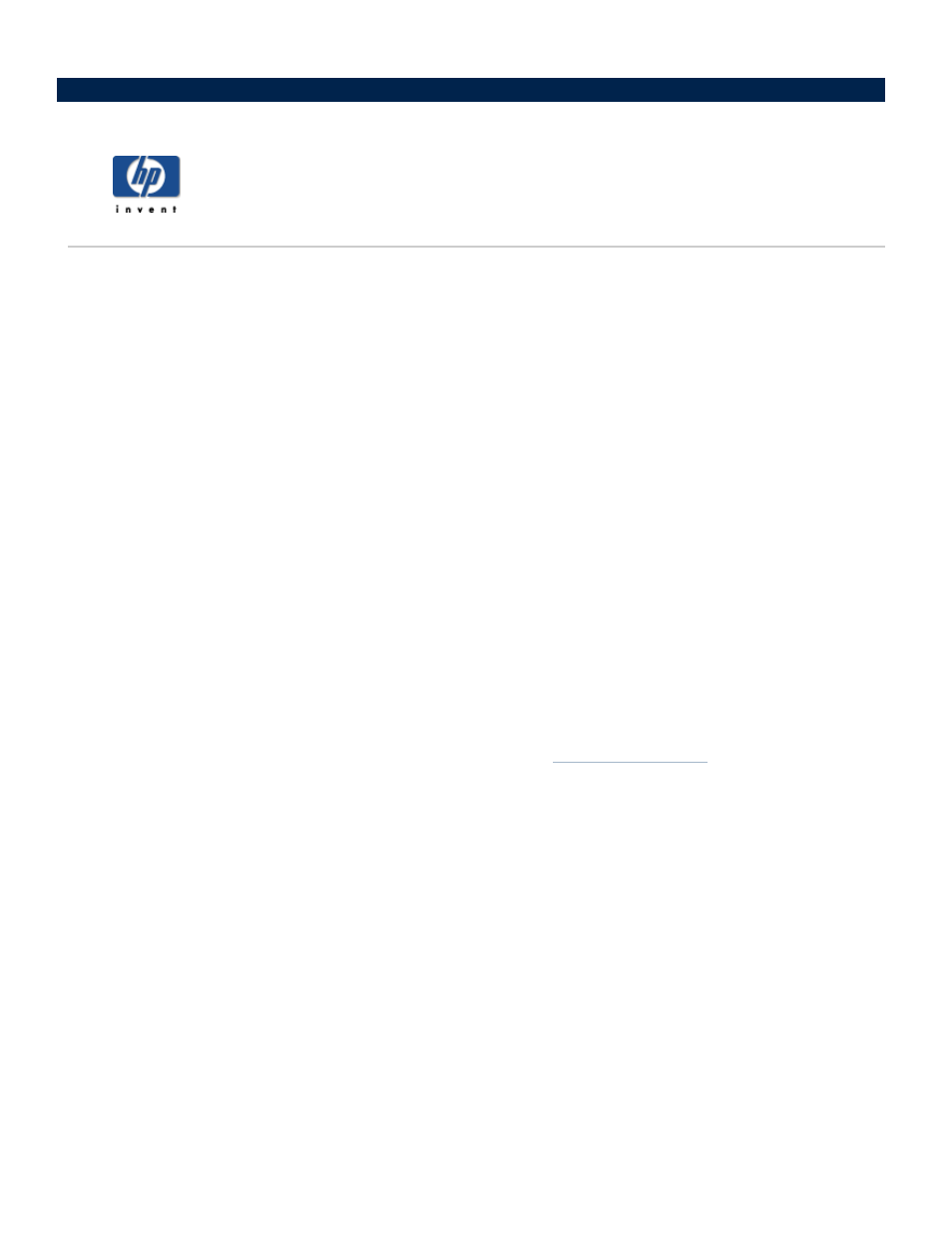
How to change the time zone on your HP
Media Vault
The HP Media Vault is set to Mountain Standard Time (MST) (USA + Canada).
To access the System Settings screen:
Double-click the HP Media Vault icon on your desktop.
Click Customize your HP Media Vault’s setting.
If the Welcome Screen appears, click Configure Device.
Click the System Settings tab.
To reset the time zone on your media vault:
1. Click Clock Settings.
2. Click the Select Time Zone drop-down list. Select a new time zone.
3. If you don’t live in a Daylight-Savings Time zone, click Automatically Adjust Clock for Daylight
Savings Time to clear it. If you keep Automatically Adjust Clock for Daylight Savings
Time selected, your media vault will automatically update its clock for the spring and autumn time
changes.
4. If finished, click Accept or Cancel. (If you click Cancel, the changes that you made will not be
accepted.)
For more information on changing your time and date settings, see
