How to organize your files, And media share can store – HP Media Vault User Manual
Page 14
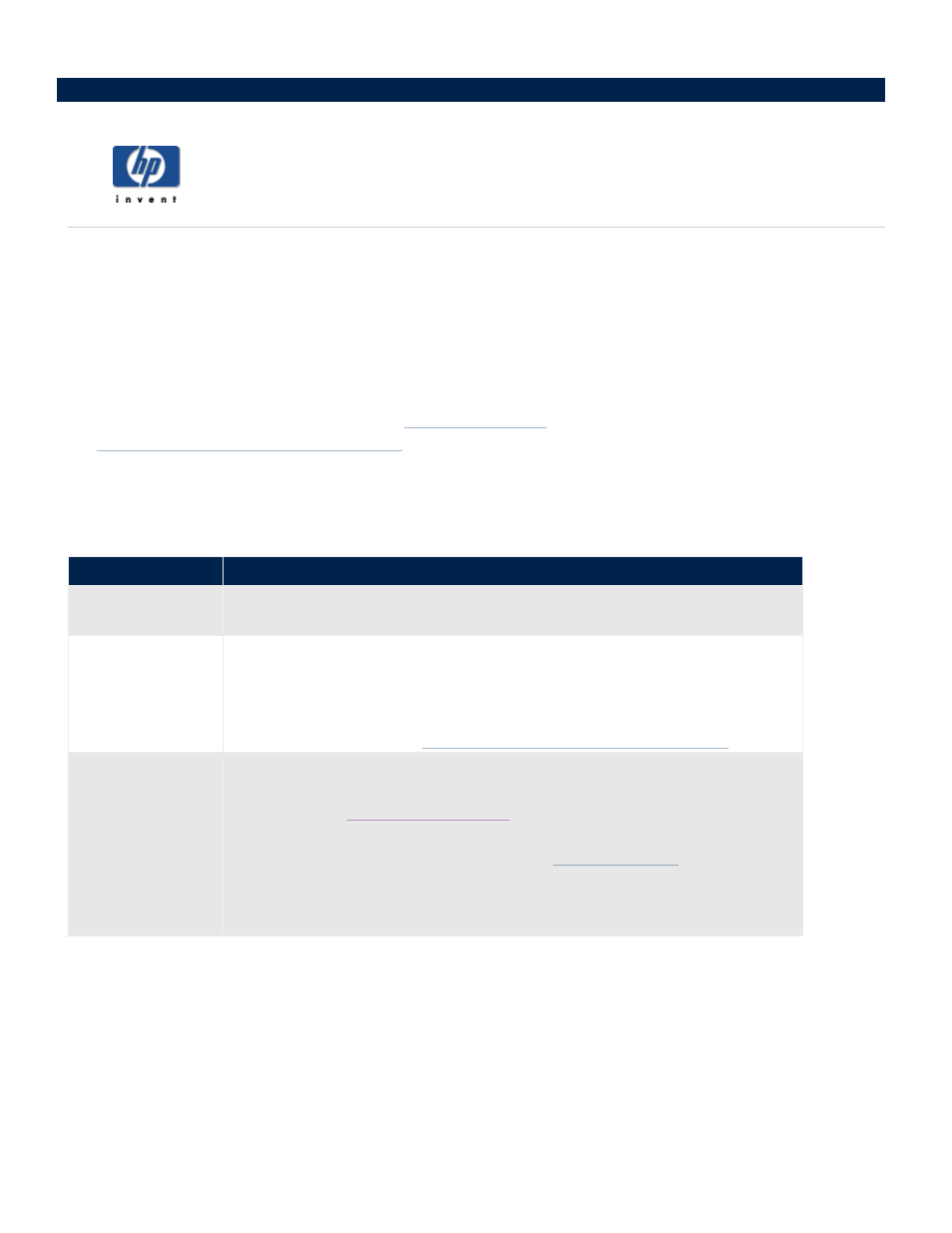
How to organize your files
The HP Media Vault comes pre-configured with three Shared Folders: FileShare, MediaShare, and Backup.
These folders are pre-named to help you get started saving and organizing your files for quick and easy access.
Additionally, the names of these top-level folders are useful because the backup application that comes with the
media vault and streaming media feature rely on the specific folder names.
You should consider creating other folders and saving them in the top-level folders: FileShare, MediaShare, and
Backup. Folders beneath the top-level folders are called sub-folders. For example, MediaShare is enabled for
media streaming. You could create sub-folders in MediaShare with names such as: “Photos” “Music” “Video”
and “Movies.” See the examples below under
. (For more information on media streaming,
see
Stream media to your entertainment center
You can rename or delete FileShare, MediaShare, and Backup folders. Before doing so, please read the
recommendations in the following table:
Creating sub-folders
Creating folders on your PC and saving them to the MediaShare folder on your media vault provides an easy
way to organize your media files. Follow the example below to learn how to create sub-folders and save them to
the MediaShare.
In this example, you will create sub-folders in the MediaShare folder for storing your music files.
Recommendations
Shared Folders Recommended Files
FileShare
Use this folder to store any important files that you want to share across your
network.
MediaShare
HP configured this folder to allow media streaming to home entertainment
centers. HP does not recommend renaming or deleting this Shared Folder if
you are considering using this feature now or at some point in the future to
store your music, videos, movies, and digital pictures.
(For more information, see
Stream media to your entertainment center
Backup
NTI's DriveBackup! defaults to this Shared Folder to store PC system backup
files. These are large files containing all of your hard drive's data. (For more
information, see
In addition, HP Easy Backup also defaults to this Shared Folder to store folder
and file backups. (For more information, see
HP does not recommend renaming or deleting this Shared Folder if you plan
on using HP Easy Backup or NTI's DriveBackup!
