Advanced network settings, Advanced network setting – HP Media Vault User Manual
Page 102
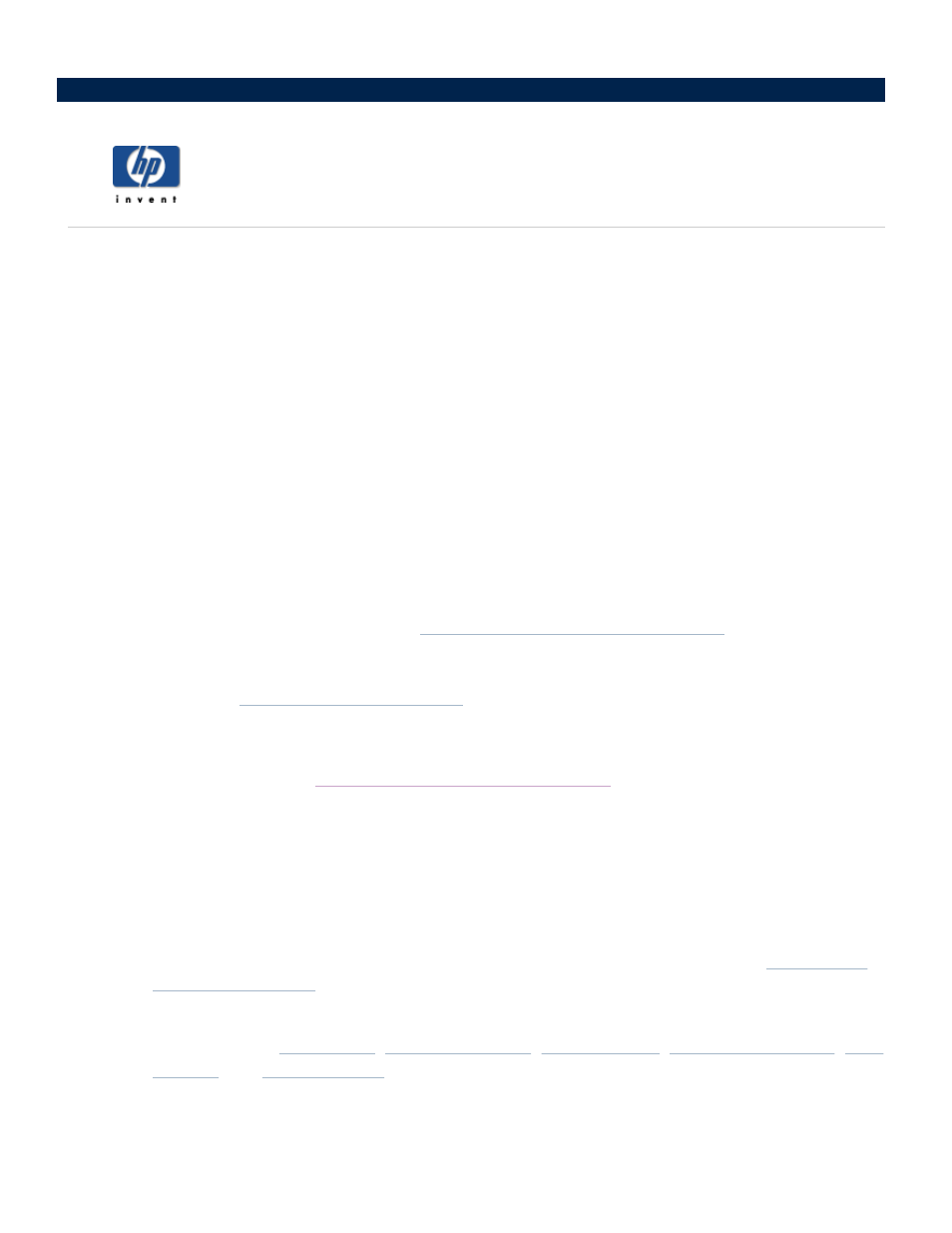
Advanced network settings
The HP Media Vault Network Settings screen contains settings to view or change the following:
HP Media Vault name
MAC address
Network security mode
Network protocol settings
To access the Network Settings screen:
Double-click the HP Media Vault icon on your desktop.
Click Customize your HP Media Vault’s settings.
If the Welcome Screen appears, click Configure Device.
Click the Network Settings tab.
Change the HP Media Vault name
To change the name of the HP Media Vault, see
Change the name of your HP Media Vault
MAC Address
This displays the MAC (
) address, which is located on the back of your media
vault.
Network security mode
To change the security mode, see
Enhance security on your Shared Folders
Network protocol settings
Use these settings to configure IP protocol settings for the media vault. In most cases, the default network settings
will work without any changes. The following options are available:
Auto-Configure IP Settings
This is the default setting for the media vault. When this option is selected:
The media vault automatically acquires its IP address and IP settings from the DHCP (
Renew DHCP will automatically renew itself.
The values of the
set by the DHCP server are displayed.
Manually Configuring IP Settings
If you use a static IP address, you may want to manually configure the IP settings on the media vault.
