How to browse, access, and save your files, Share, Rather than mapping – HP Media Vault User Manual
Page 8: A shared folder. a
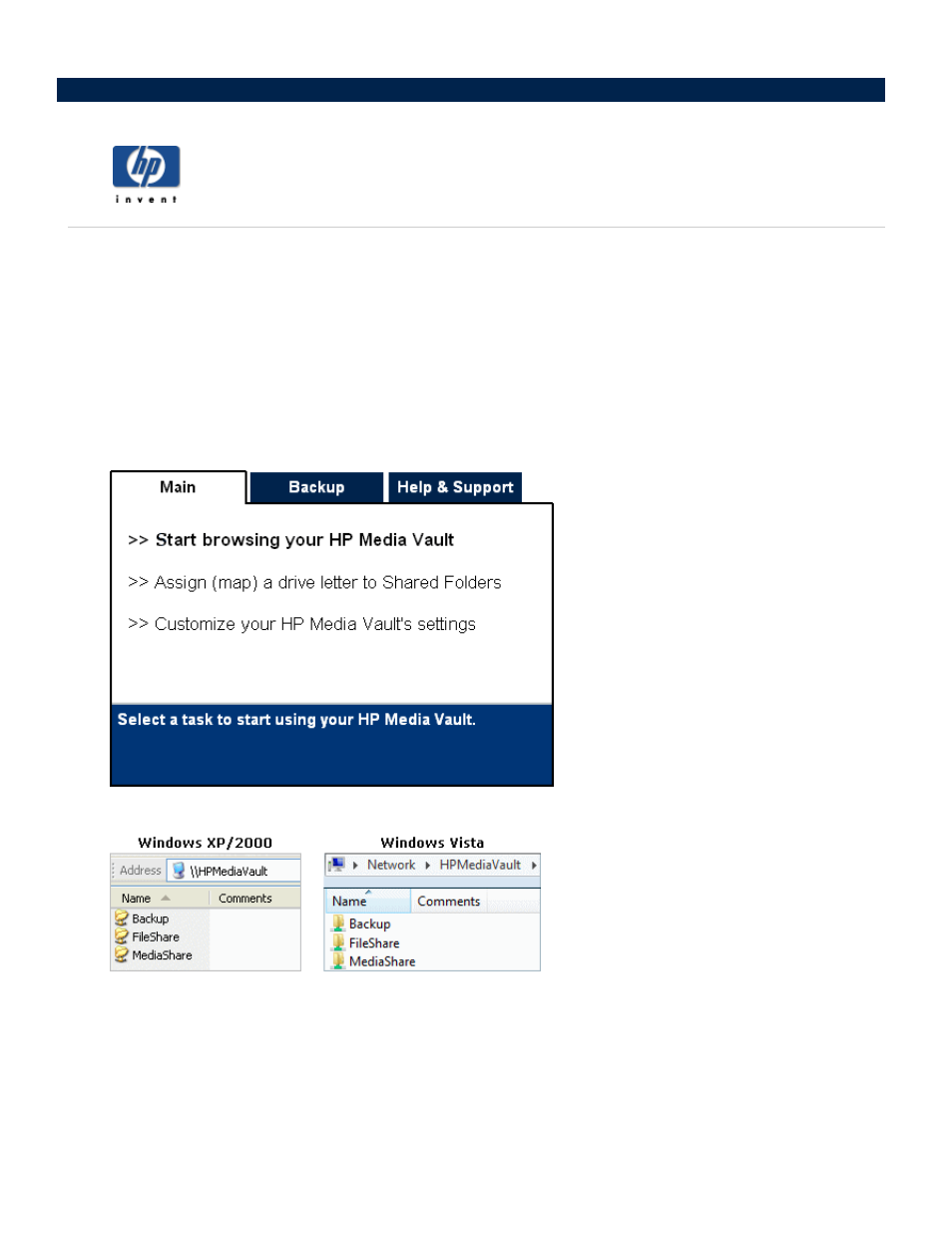
How to browse, access, and save your files
On your PC, you browse your file system to find, open and save files to your hard drive. You can also use your
PC to browse to the Shared Folders on your HP Media Vault. After browsing to your media vault’s Shared
Folders, you can save folders and files to them.
You can use several methods to browse to and access your media vault’s Shared Folders.
Use HP software to browse:
1. On your desktop, double-click the HP Media Vault icon.
2. On the Main tab, click Start browsing your HP Media Vault.
3. A browser window opens showing you a list of your Shared Folders.
4. Double-click the name of a Shared Folder to open a screen showing you the files saved to the folder. (If
you haven’t saved any files to the Shared Folder, the folder will be empty.)
Use My Network Places in Windows XP or Windows 2000 to browse:
1. Click Start, My Computer, My Network Places.
2. In the Name column, locate the Shared Folder you want to open. For example, if opening FileShare,
