How to create a new user – HP Media Vault User Manual
Page 79
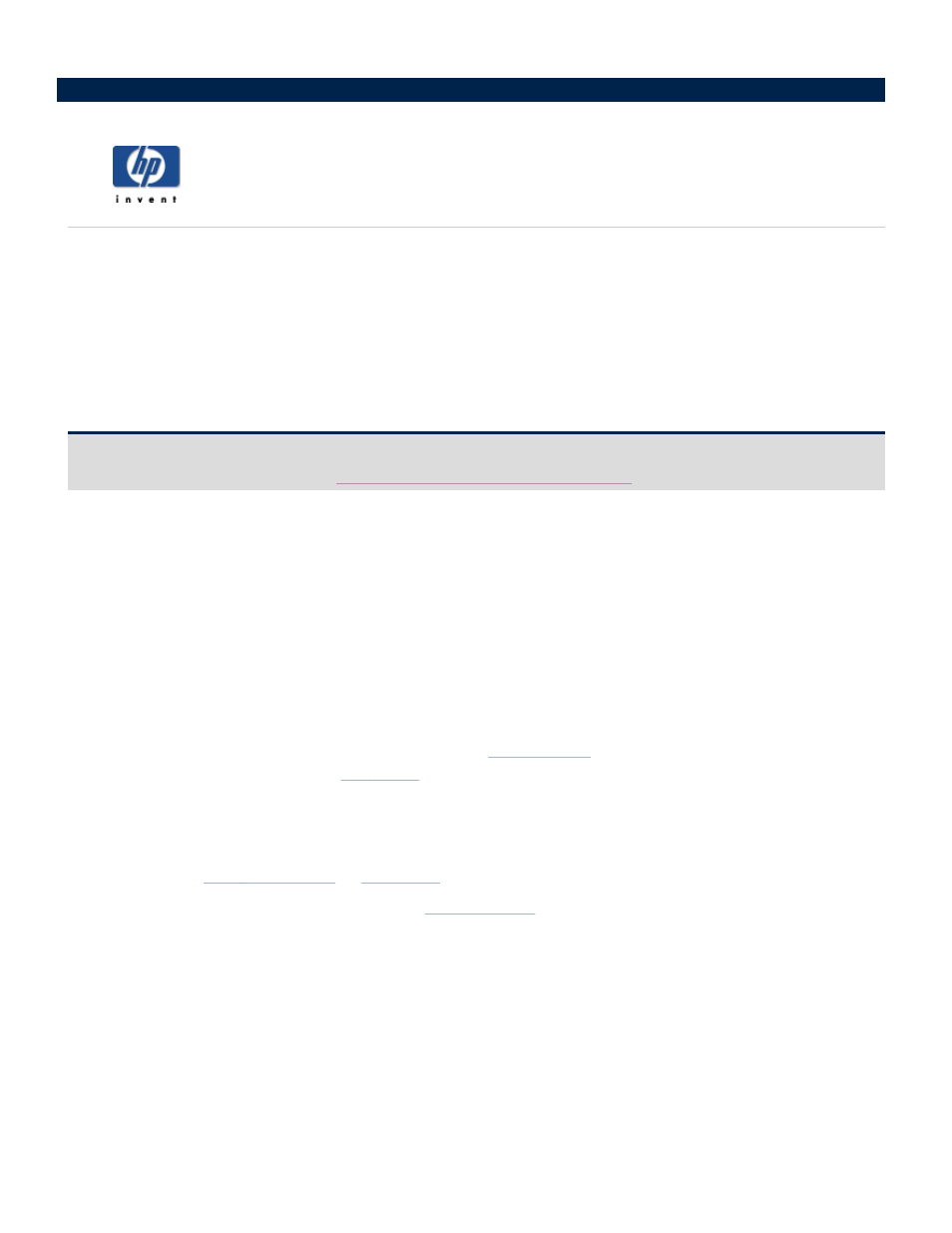
How to create a new user
To access the User Settings screen:
Double-click the HP Media Vault icon on your desktop.
Click Customize your HP Media Vault’s setting.
If the Welcome Screen appears, click Configure Device.
Click the User Settings tab.
Important: To create new users, you must be in user-based mode. (For more information on switching from
workgroup to user-based mode, see
Enhance security on your Shared Folders
To create a new user:
1. In the User Settings tab, click Create New User.
2. Enter the username in the User’s Name box.
3. Enter a password in the Password box. All users must have a password.
4. Re-enter the password in Confirm Password.
Privilege level
Each user you define must have a privilege level for every
on your HP Media Vault. The media
vault automatically assigns each user
for each existing Shared Folder and any new folders you
create. Users keep their Full Access privileges until you change the User’s Default Privilege Level.
To change the User’s Default Privilege Level:
1. Select either
You can also change a user’s access
on a specific Shared Folder. For example, you
could keep a user’s default privilege level to full access on all Shared Folders except for one folder
where you have saved financial or other personal data.
2. If you want to make specific privilege level changes, proceed to the next section. Otherwise, click Accept
or Cancel. (If you click Cancel, your changes will not be accepted.)
To assign a different access (privilege) level to a specific Shared Folder
1. Select the Shared Folder from the Select Shared Folder drop-down list.
2. Select the privilege level from the Select Privilege Level drop-down list.
