How to update the firmware – HP Media Vault User Manual
Page 55
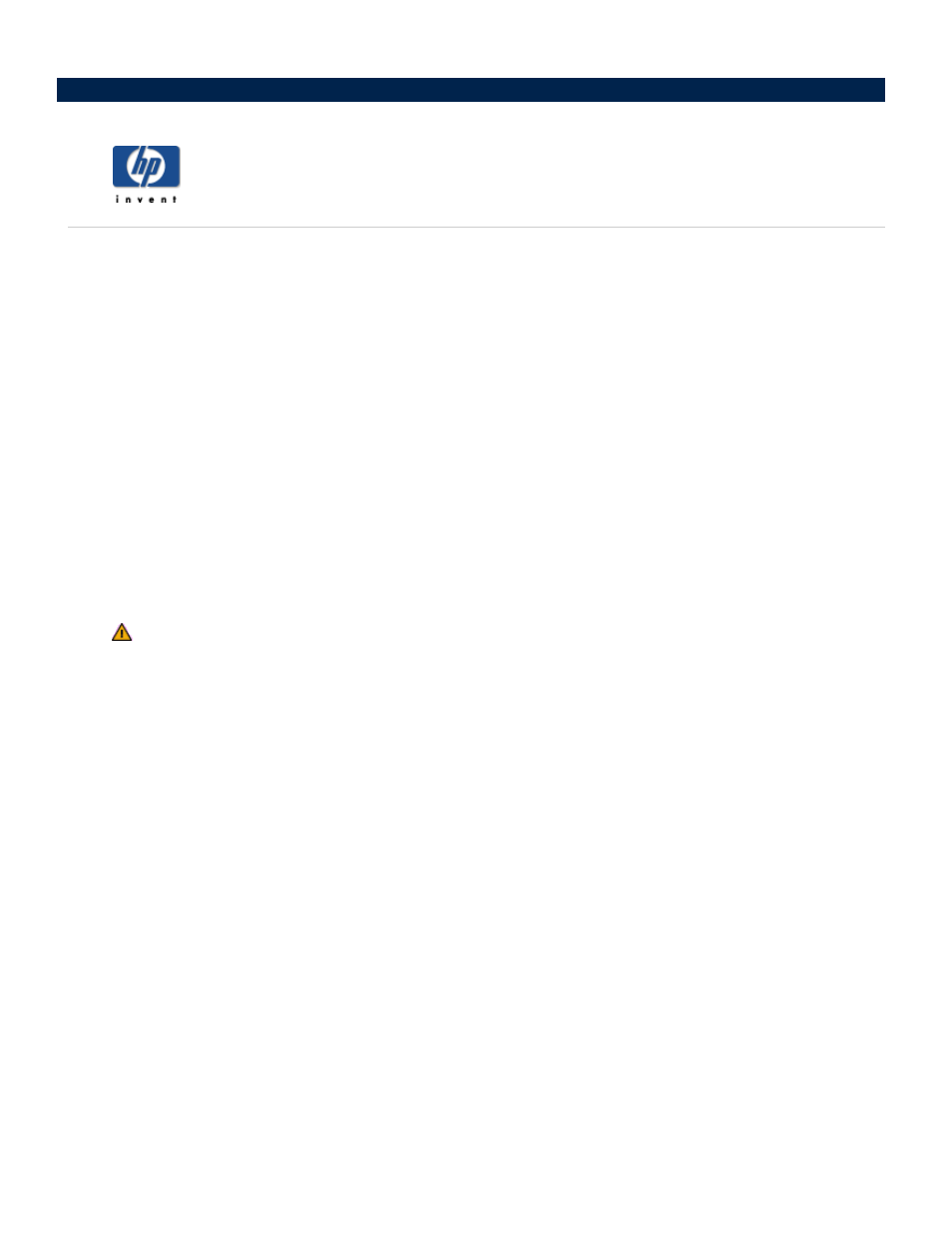
How to update the firmware
To access the System Settings screen:
Double-click the HP Media Vault icon on your desktop.
Click Customize your HP Media Vault’s setting.
If the Welcome Screen appears, click Configure Device.
Click the System Settings tab.
To update the firmware:
1. In the Select Firmware Update Package box, enter the path to the firmware file that you've
downloaded to your local PC, or click Browse to locate the file.
2. Click Apply Firmware Update.
3. The upgrade process will take a few moments as your media vault automatically reboots to initialize the
new firmware.
Do not turn off the HP Media Vault during the firmware update process.
