How to get started – HP Media Vault User Manual
Page 5
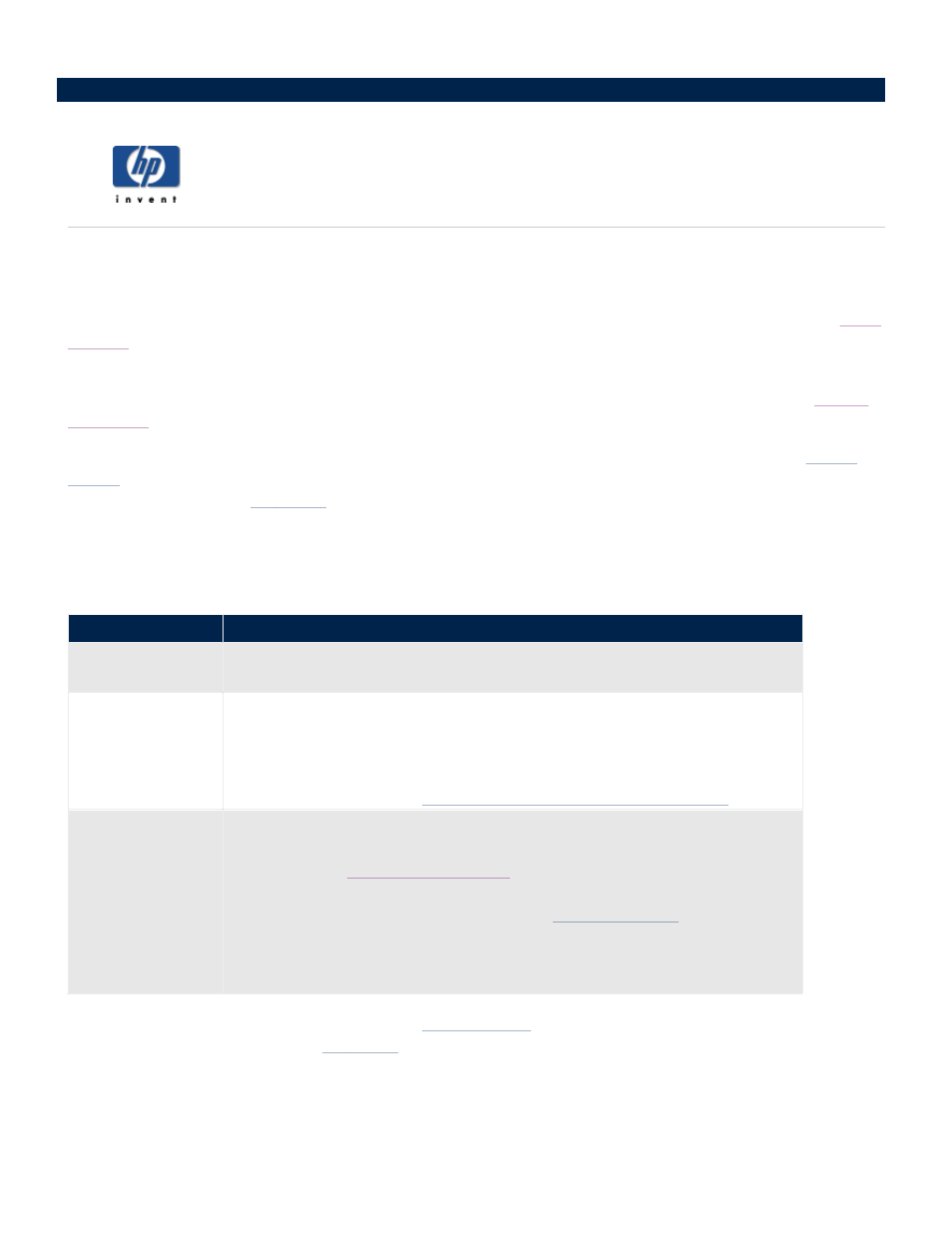
How to get started
The HP Media Vault allows you to store all of your important documents, pictures, music, and video files in one
location – on the media vault! After you install the media vault on your network, the PCs on your network are
able to access the media vault’s folders and files. You can also share a USB printer with the other computers on
your network by connecting a printer to your media vault. (For more information on attaching printers, see
.)
Backup software and other applications are included with the media vault, but you can get started saving files to
the media vault immediately after installation. (For more information on using the backup software, see
.)
To help you get started saving and organizing your files, the media vault comes configured with three
: FileShare, MediaShare and Backup. Shared Folders are special “top-level” folders where you store files
and other folders (called
). As long as the media vault is powered on and connected to the network,
the Shared Folders and all of their files and sub-folders can be accessed by network users.
The following table offers suggestions on which types of files to save to the media vault’s Shared Folders.
The media vault comes pre-configured with three
, which are special “top-level” folders where you
store files and other folders (called
). As long as the media vault is powered on and connected to the
network, the Shared Folders and all of their files and sub-folders can be accessed by network users.
Recommendations
Shared Folders Recommended Files
FileShare
Use this folder to store any important files that you want to share across your
network.
MediaShare
HP configured this folder to allow media streaming to home entertainment
centers. HP does not recommend renaming or deleting this Shared Folder if
you are considering using this feature now or at some point in the future to
store your music, videos, movies, and digital pictures.
(For more information, see
Stream media to your entertainment center
Backup
NTI's DriveBackup! defaults to this Shared Folder to store PC system backup
files. These are large files containing all of your hard drive's data. (For more
information, see
In addition, HP Easy Backup also defaults to this Shared Folder to store folder
and file backups. (For more information, see
HP does not recommend renaming or deleting this Shared Folder if you plan
on using HP Easy Backup or NTI's DriveBackup!
