Extending logical drive capacity – HP 5300 User Manual
Page 65
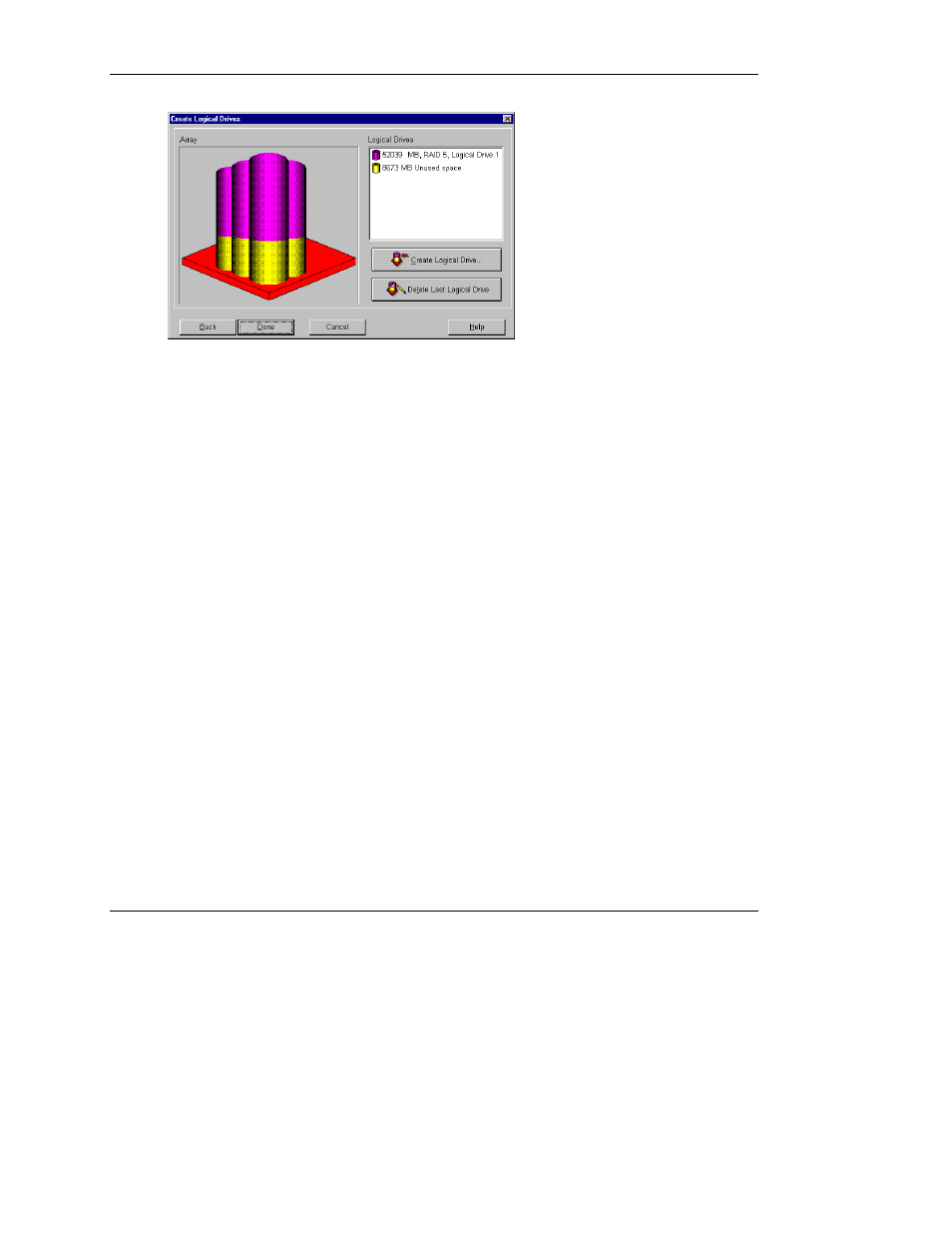
Configuring an Array
HP Smart Array 5300 Controller User Guide
7-23
HP CONFIDENTIAL
Writer: Jennifer Hayward File Name: h-ch7 configuring an array
Codename: SilverHammer Part Number: 135606-005 Last Saved On: 10/8/02 11:15 AM
Figure 7-20: Create Logical Drives screen
6. Click Create Logical Drive.
7. Set the fault tolerance, stripe size, array accelerator, and size for the second
logical drive that you want to create on Array A.
8. Click Done to return to the Create Logical Drives screen.
9. Click Done again to return to the main ACU screen.
10. On the menu bar, select Controller, Save Configuration. The settings for the
new logical drive are saved and the capacity expansion process begins.
NOTE: The new logical drive is not built until after the controller has finished the capacity
expansion process on Array A. This takes about 15 minutes per gigabyte. Data can still be
read from or written to any other existing logical drive on the controller, although
performance might be reduced. However, a controller can perform only one expansion,
extension, or migration at any given time.
Extending Logical Drive Capacity
Logical drive capacity extension is the addition of storage capacity to an existing
logical drive. For logical drive extension to be possible, sufficient free capacity must
exist on the array. If necessary, create free capacity by deleting existing logical drives
on the array or by performing an array expansion (for details, refer to “Expanding
Array Capacity”).
