E “create logical drive screen” s – HP 5300 User Manual
Page 54
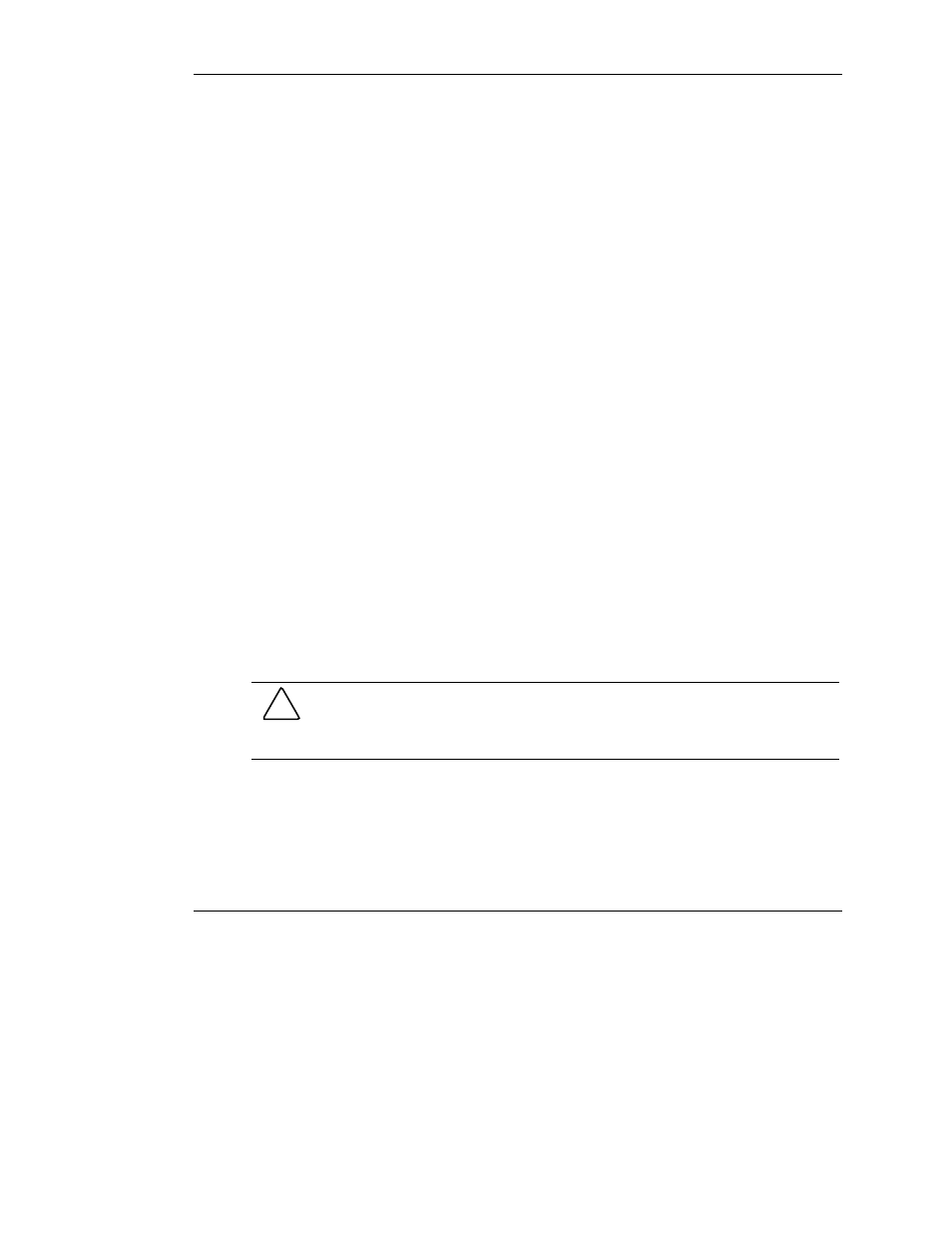
Configuring an Array
7-12
HP Smart Array 5300 Controller User Guide
HP CONFIDENTIAL
Writer: Jennifer Hayward File Name: h-ch7 configuring an array
Codename: SilverHammer Part Number: 135606-005 Last Saved On: 10/8/02 11:15 AM
When you select a drive in one of the panels, the appropriate buttons become
functional. You can select several drives at a time from the same panel, and assign or
remove them all simultaneously; in this case, the buttons each show two drives. Also,
if spare drives are selected in the right-hand panel, the design on the middle button
changes to denote the removal of spare drives.
Modify Drive Array Screen
To display this screen, click Modify in the Array box on the main ACU screen. This
screen resembles the Create Drive Array screen (Figure 7-10), and it allows you to
change the configuration of your array.
Expand Array Screen
To display this screen, click Expand in the Array box on the main ACU screen.
The Expand Array screen resembles the Create Drive Array screen (Figure 7-10).
It allows you to add more hard drives to an array that has already been configured.
The extra capacity can be used to build another logical drive on the array, or to
extend a logical drive that already exists on the array.
Create Logical Drive Screen
To display this screen, click Create Logical Drive in the Array box (Figure 7-7) on
the main ACU screen.
This screen allows you to select the fault-tolerance method, enable the array
accelerator (if present), and set the stripe size and logical drive size on a new logical
drive.
CAUTION: Do not use this screen to modify a pre-existing logical drive, since this
method does not preserve user data. Instead, to change the RAID level and stripe
size on a logical drive that already contains user data, click Migrate on the main
ACU screen to reach the Migrate RAID/Stripe Size screen (Figure 7-13).
